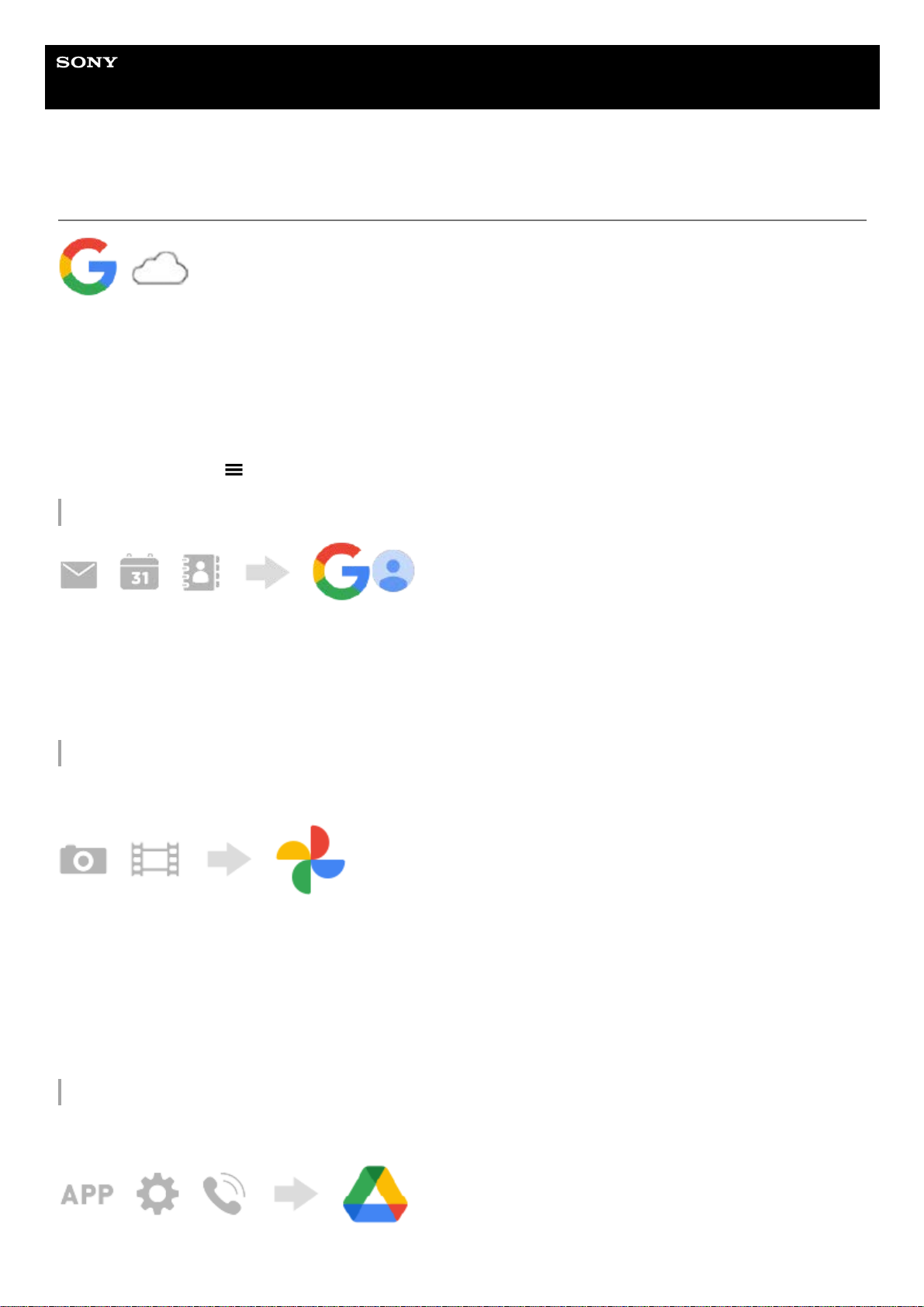Help Guide
Smartphone
Xperia 5 III XQ-BQ52/XQ-BQ62/XQ-BQ72
Synchronizing data using a Google account (from Android)
You can transfer data by synchronizing with a Google account.
To transfer content from another Android device (transfer source device) to your device (transfer destination device), first
log in to the Google account on the other device and back up your data. Then, set the same Google account on your
device and transfer content by synchronizing the data. There are several ways to synchronize data, depending on the
kind of content that you want to back up and synchronize.
For more information, go to support.google.com/android/ or refer to the app help.
The storage capacity of Google Drive may differ according to your subscription plan. Find the capacity information for
Google Drive by tapping (Menu icon) > [Storage].
Gmail, Calendar, and Contacts
Images (photos) and videos
You can transfer photos and videos by backing them up from another device using Google Photos.
Apps, settings, call history, and SMS/MMS
You can transfer apps, settings, and call history by backing them up to Google Drive automatically from another device.
Find and tap [Settings] > [Accounts].1.
If there is no Google account set yet, tap [Add account], and then follow the on-screen instructions to add an
account.
2.
Tap the [Automatically sync app data] switch to enable the function.
Your Gmail, Calendar, and Contacts will be backed up automatically.
3.
On the other device (transfer source device), back up photos and videos to the Google server using Google Photos,
and then turn on the sync settings.
1.
On your device (transfer destination device), log in with the same Google account that you are using on the other
device.
2.
Launch the Google Photos app.
Photos and videos backed up from the other device can be viewed and edited.
If you want to save files on the internal storage of your device, you can download them.
3.