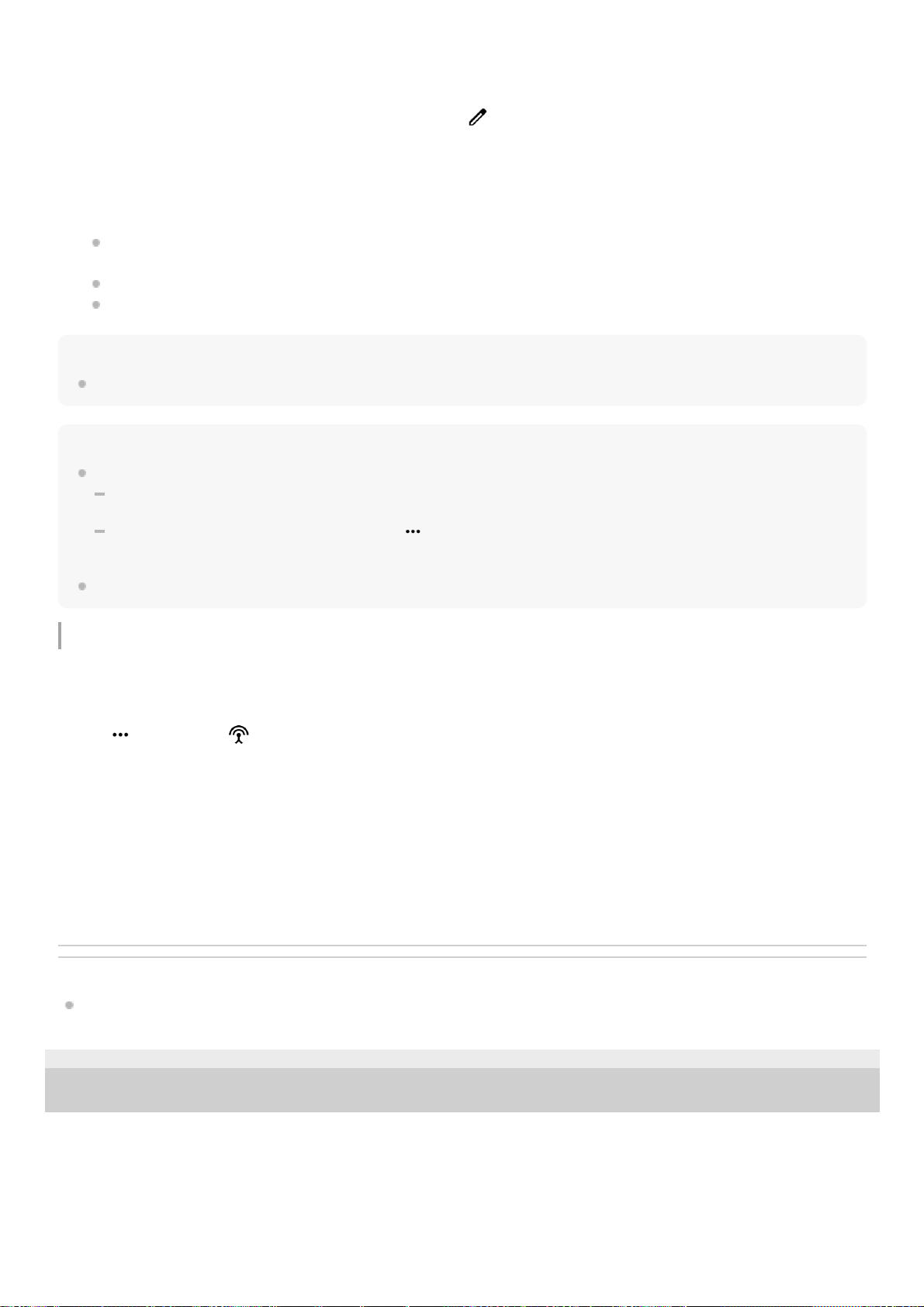Note
Broadcasts are not output from the speaker of your device.
Hint
You can also start broadcasting in the following ways.
While playing content, drag down the status bar, and then tap the name of your paired Bluetooth device in the notification from
the app you are using to play content > [Broadcast].
Press the volume up or down button, and then tap (More icon) > [Play Music on] (The displayed text may differ depending
on the media app you are using.) > [Broadcast].
You will be notified that you are broadcasting in the notification panel when broadcasting starts from your device.
Listening to someone else’s broadcast with the headphones paired with your device
Related Topic
Pairing with another Bluetooth device
TP1000672728
H-536-100-11 Copyright 2023 Sony Corporation
Tap [Broadcast Music]. (The displayed text may differ depending on the media app you are using.)
The [Media] screen appears.
4.
Edit the broadcast name and/or the password by tapping (Edit icon), if necessary.5.
Tap [Done].
Broadcasting starts.
The screen is returned to the [Broadcast] screen.
To listen to your broadcast with the headphones paired with your device, tap [Find broadcasts], and then select
the name of your Xperia device from the broadcast list. Your broadcast is output from your headphones.
To stop receiving the broadcast, tap [Leave broadcast].
To stop broadcasting, tap [Broadcast Music] (The displayed text may differ depending on the media app you are
using.) > [Stop casting].
6.
Press the volume up or down button.
The [Media volume] slider appears.
1.
Tap (More icon) > (Broadcast icon) beside the [Media volume] slider.
The [Broadcast] screen appears.
2.
Tap [Find broadcasts].3.
Select the name of the broadcast to which you want to listen from the broadcast list or tap [Scan QR code] to scan
the QR Code of the broadcast source.
The broadcast is output from your headphones.
To stop receiving the broadcast, tap [Leave broadcast].
4.