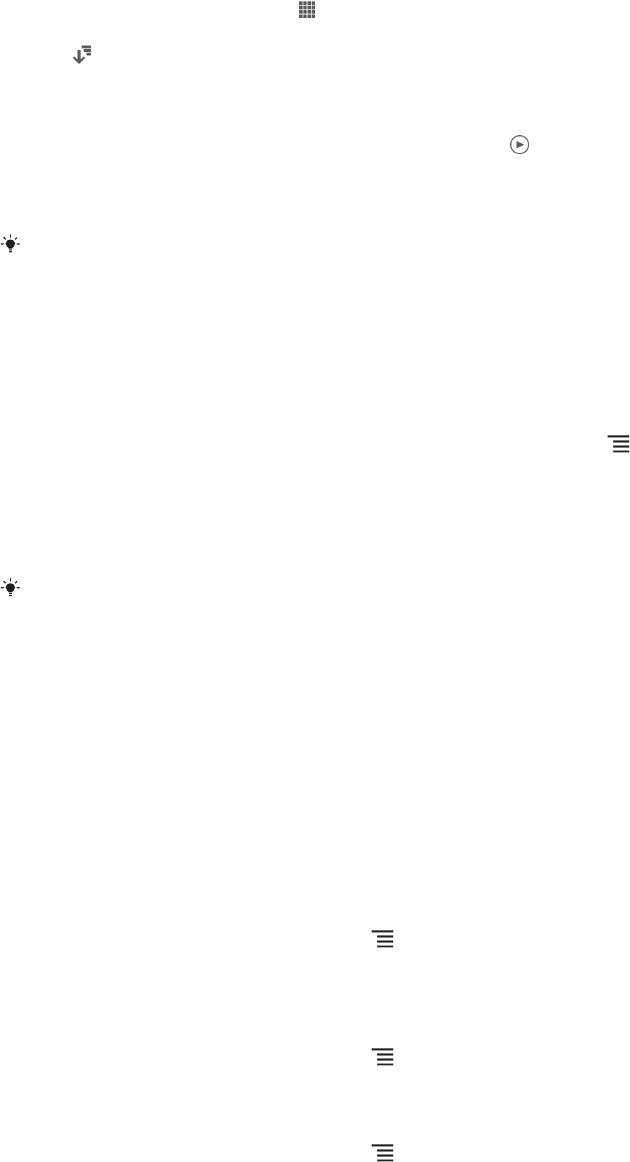-
kann ich die Bedienanleitung für sony xperia c1505 ausdrucken?
Antworten Frage melden
Eingereicht am 30-9-2020 16:42 -
wie markiere oder wähle ich 325f fotos aus dem album Eingereicht am 21-1-2018 15:45
Antworten Frage melden -
Xperia C1505. Wie Datensicherung (Fehlermeldung:Gerätekommunikation fehlgeschlagen) Eingereicht am 27-11-2017 16:47
Antworten Frage melden -
Sehr geehrte Damen u. Herren, wie aktiviere ich den Datenverkehr. MfGr H. Lange Eingereicht am 25-9-2017 15:15
Antworten Frage melden -
wie stelle ich eine Bluetooth Verbindind zwischen Handy und Freisprechanlage Parrot CK 3100 LCD her ?
Antworten Frage melden
Eingereicht am 27-8-2017 11:02 -
Sony Xperia C 1505 Software aktualisieren wie geht das?
Antworten Frage melden
Eingereicht am 19-8-2017 19:46 -
Was heißt die Meldung Zubehör wird nicht unterstützt? Eingereicht am 6-6-2017 13:05
Antworten Frage melden -
ich habe ein sony xperia wie lösche ich meine fotos Eingereicht am 12-5-2017 15:25
Antworten Frage melden -
wie lege ich die sim karte ein beim sony xperia c1505 Eingereicht am 27-3-2017 18:06
Antworten Frage melden -
wie kann ich das handy zurücksetzten
Antworten Frage melden
Eingereicht am 17-11-2014 21:17-
Finden Sie diese Antwort hilfreich? (1) Antwort melden
Home
»
Telefone
»
Smartphone
»
Sony
»
Xperia E - C1505
»
Antwort
Sony Xperia E - C1505 Smartphone
Frage:
wie kann ich das handy zurücksetzten Beantwortet 7-6-2015 12:46
-
-
Wie kann ich beim Fotografieren den Blitz einstellen? Eingereicht am 4-8-2014 14:39
Antworten Frage melden-
wo kann der Blitz eingestellt werden ?
Finden Sie diese Antwort hilfreich? (6) Antwort melden
Wo werden eingehende Gespräche lauter gestellt ? Beantwortet 2-10-2014 13:34
-
-
wie stelle ich die Deutsche Sprache auf dem Sony Xperia 1505 ein? Eingereicht am 20-6-2014 12:55
Antworten Frage melden-
Siehe Seite 32 Beantwortet 20-6-2014 18:21
Finden Sie diese Antwort hilfreich? (5) Antwort melden
-
-
Von finde ich die Einstellung um auf deutsch zu kommen
Antworten Frage melden
Eingereicht am 7-6-2014 17:58-
Deutsch Einstellung finden Beantwortet 7-6-2014 18:00
Finden Sie diese Antwort hilfreich? (2) Antwort melden
-
-
wie kann ich den anruf auf laut stellen Eingereicht am 9-5-2014 10:43
Antworten Frage melden-
Siehe Seite 30 Beantwortet 9-5-2014 15:04
Finden Sie diese Antwort hilfreich? Antwort melden
-
-
ich habe mir daS SONY E 1505 IN DEUTSCHLAND GEKAUFT was muß ich tun um das das auch in Italien funktiuniert kann man die bedienungsanleitung herunterladen ? freundlichen gruß Eingereicht am 9-5-2014 04:46
Antworten Frage melden-
Ja, download ist kostenlos Beantwortet 9-5-2014 15:02
Finden Sie diese Antwort hilfreich? (2) Antwort melden
-