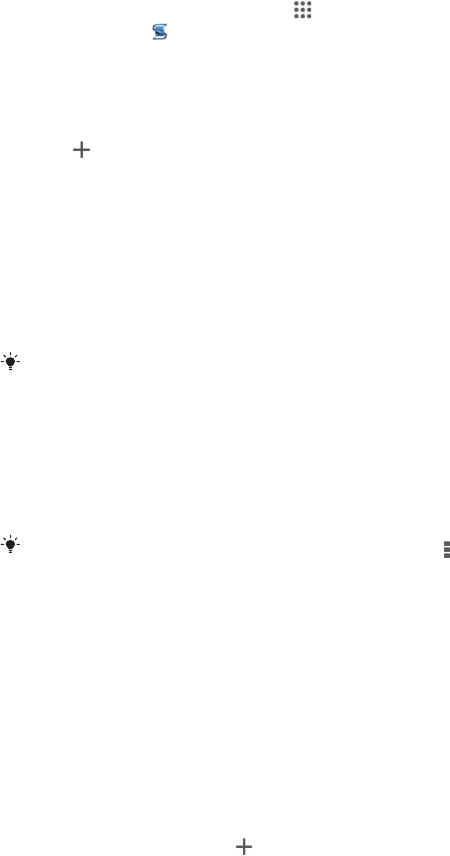-
ich habe meine pin total verloren und vergessen bitte bitte helfen sie mir um meine pin gans zu löschen schönendank imvopaus Eingereicht am 27-4-2020 12:34
Antworten Frage melden -
wie kann ich" Anruf mit Nachricht ablehnen" ausschalten Eingereicht am 28-11-2017 18:53
Antworten Frage melden -
In Kontakte, bei der Rufnummerneingabe die Buchstaben benutzen Eingereicht am 30-6-2017 15:38
Antworten Frage melden -
Die Interneteinstellungen sind nicht korrekt Eingereicht am 20-2-2015 10:35
Antworten Frage melden-
Und was ist das Problem? Falsches Kennwort für den Router, wifi nicht eingeschaltet? Kein Zugang über 3G/ 4G? Beantwortet 20-2-2015 16:55
Finden Sie diese Antwort hilfreich? Antwort melden
-
-
Beim aktualisieren Telefon abgeschaltet u jetzt geht es nicht mehr an zeigt nur ein grünes Männchen mit ausrufezeichen an Eingereicht am 24-12-2014 13:25
Antworten Frage melden-
wie.bekommt.man.es.wieder.weg.damit.man.das.handy.normal.nutzen.kann. Beantwortet 7-8-2015 15:47
Finden Sie diese Antwort hilfreich? Antwort melden
-