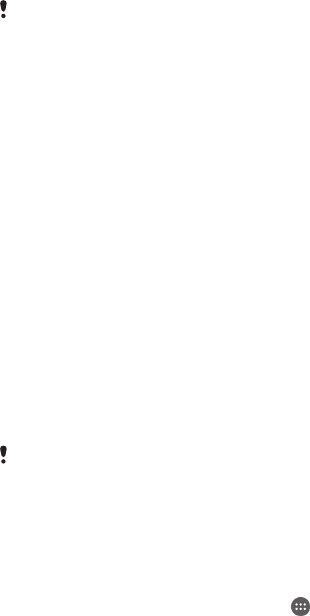-
Wie kann ich Facebook auf meinem Smartphon wieder löschen? Eingereicht am 15-7-2021 08:35
Antworten Frage melden -
speicher ist voll gerät schaltet sich aus, wie ist dAS LÖSBAR Eingereicht am 21-8-2020 19:58
Antworten Frage melden -
wie wechsel ich das sony xperia f3311 von nachtmodus auf tagmodus Eingereicht am 7-7-2020 21:45
Antworten Frage melden -
Wie starte ich das Sony E5 im abgesicherten Modus? Eingereicht am 19-6-2020 18:23
Antworten Frage melden -
Das System UI beendet wie kan es wieder aktiviert werden Eingereicht am 18-6-2020 16:24
Antworten Frage melden -
Interner Speicher voll wie kann dieser Gelöscht werden
Antworten Frage melden
Eingereicht am 7-6-2020 12:38 -
wie lösche ich eine falsch geschriebene Nachricht
Antworten Frage melden
Eingereicht am 17-11-2019 19:02 -
wie kann ich meine apps auf eine seperate speicherkarte übertragen Eingereicht am 22-7-2019 17:37
Antworten Frage melden -
ich kann keine whots up mehr empfangen ,liegt es an dem ultra starmina modus Eingereicht am 29-1-2018 12:53
Antworten Frage melden -
Hallo! Frage? Ich kann nicht mehr anrufen Wiso ?? Eingereicht am 7-12-2017 17:45
Antworten Frage melden -
Ich möchte ein neues Handy einrichten .Sobald ich meine Sim Nr eingegeben habe zeigt es mir an das dieser Code falsch ist.Muß man das Handy vorher entsperren und wie geht das.Es ist ein Sony XPERIA
Antworten Frage melden
3311 Eingereicht am 9-9-2017 18:27 -
Ich möchte Fotos von meinem Smart Phon verschicken? Eingereicht am 26-8-2017 21:08
Antworten Frage melden -
Habe mir einen Wunschklingelton per MP3 & WMA auf Sony geladen. Abspielen geht - aber Einstellung zum Klingelton nicht.
Antworten Frage melden
Kann ich nur die vorhandenen Töne nehmen ??
Vielen Dank. Eingereicht am 16-8-2017 11:00 -
Hallo meine Bild Album sind plötzlich wie negative auch der Hintergrund ist anders. Eingereicht am 4-6-2017 22:48
Antworten Frage melden -
habe ausversehen nachrichten kopiert ,jezt weiss ich nicht wo ich die kopieen finde
Antworten Frage melden
kann mir jemand helfen Danke Eingereicht am 10-5-2017 13:55 -
die Uhr ist im sony Modus dargestellt und ich möchte sie digital angezeigt bekommen Eingereicht am 20-4-2017 18:30
Antworten Frage melden -
werkseingabenummer zum starten des smartfohns fehlt
Antworten Frage melden
Eingereicht am 21-3-2017 09:38