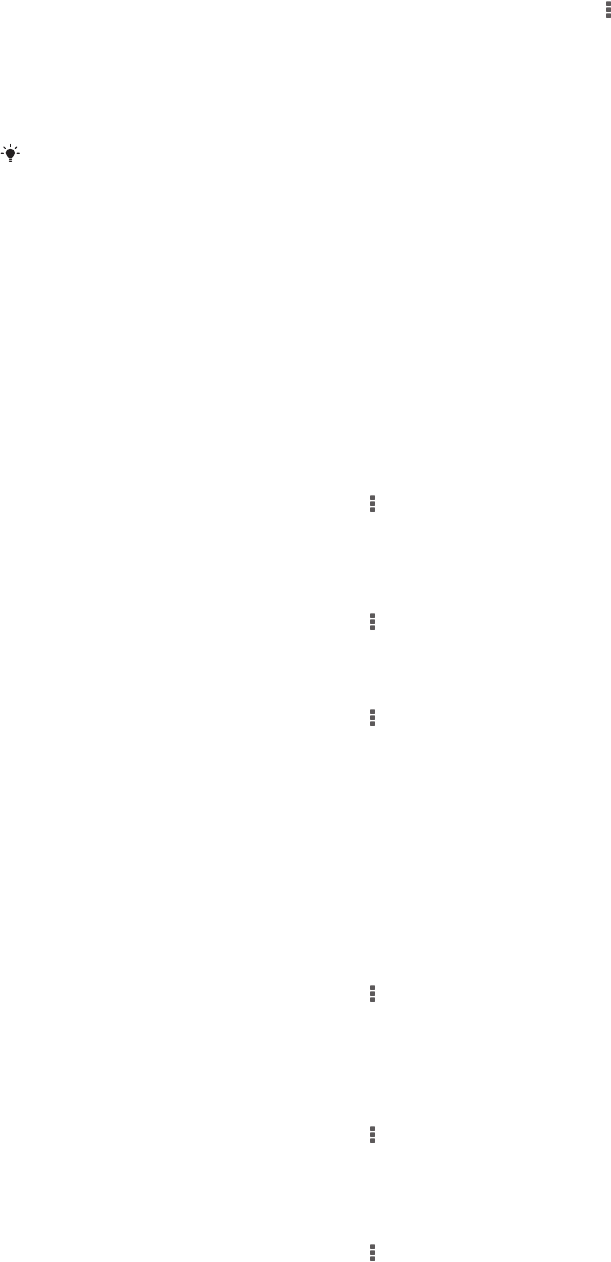-
Welche Server stelle ich ein ? Probleme beim synchronisieren, was nun?
Antworten Frage melden
Eingereicht am 26-12-2020 21:16 -
bekomme ständig anrufe aus dem Ausland wie kann ich dieses blockieren Eingereicht am 9-6-2019 11:15
Antworten Frage melden -
whats app soll aktualisiert werden, fehler beim abrufen von informationen vom server --RH - 01 auch über playstore geht nicht- dort kommt der gleiche fehler1 Eingereicht am 16-9-2017 18:49
Antworten Frage melden-
Dann liegt es aber eher da dran das du mal die Caches löschen solltest . Beantwortet 13-1-2018 04:48
Finden Sie diese Antwort hilfreich? (2) Antwort melden
-
-
wo kann ich die Dauer der Klingelsignale einstellen, bevor auf die Mailbox umgeschaltet wird Eingereicht am 11-9-2017 22:32
Antworten Frage melden -
wie verschiebe ich Bilder aus dem internen speicher auf die SD karte Eingereicht am 27-8-2017 07:47
Antworten Frage melden -
Xperia mit der Freisprecheinrichtung im Auto verbinden Eingereicht am 27-2-2017 16:28
Antworten Frage melden -
wie verschiebe ich Fotos auf die SD karte? Eingereicht am 24-11-2014 22:39
Antworten Frage melden-
Das würde ich auch gerne wissen Beantwortet 19-5-2015 10:30
Finden Sie diese Antwort hilfreich? Antwort melden
-
-
mein telefon meldet ständig zu wenig telefonspeicher Eingereicht am 11-5-2014 08:27
Antworten Frage melden-
Das war bei mir auch der Fall, ich habe dann einfach überflüssige Apps runtergelöscht. Seit dem erscheint die Meldung nicht mehr. Beantwortet 5-6-2014 09:16
Finden Sie diese Antwort hilfreich? (1) Antwort melden
-
-
werkseinstellung zurücksetzen? Was muß ich beachten? Eingereicht am 11-4-2014 13:49
Antworten Frage melden-
Krächzender Lautsprecher, was tun?? Beantwortet 26-4-2014 13:07
Finden Sie diese Antwort hilfreich? (1) Antwort melden
-
-
Habe versehentlich meine ganzen Kalendertermine gelöscht. Wie kann ich diese wieder herstellen Eingereicht am 21-2-2014 12:56
Antworten Frage melden-
Das geht nicht Beantwortet 21-2-2014 14:37
Finden Sie diese Antwort hilfreich? (2) Antwort melden
-