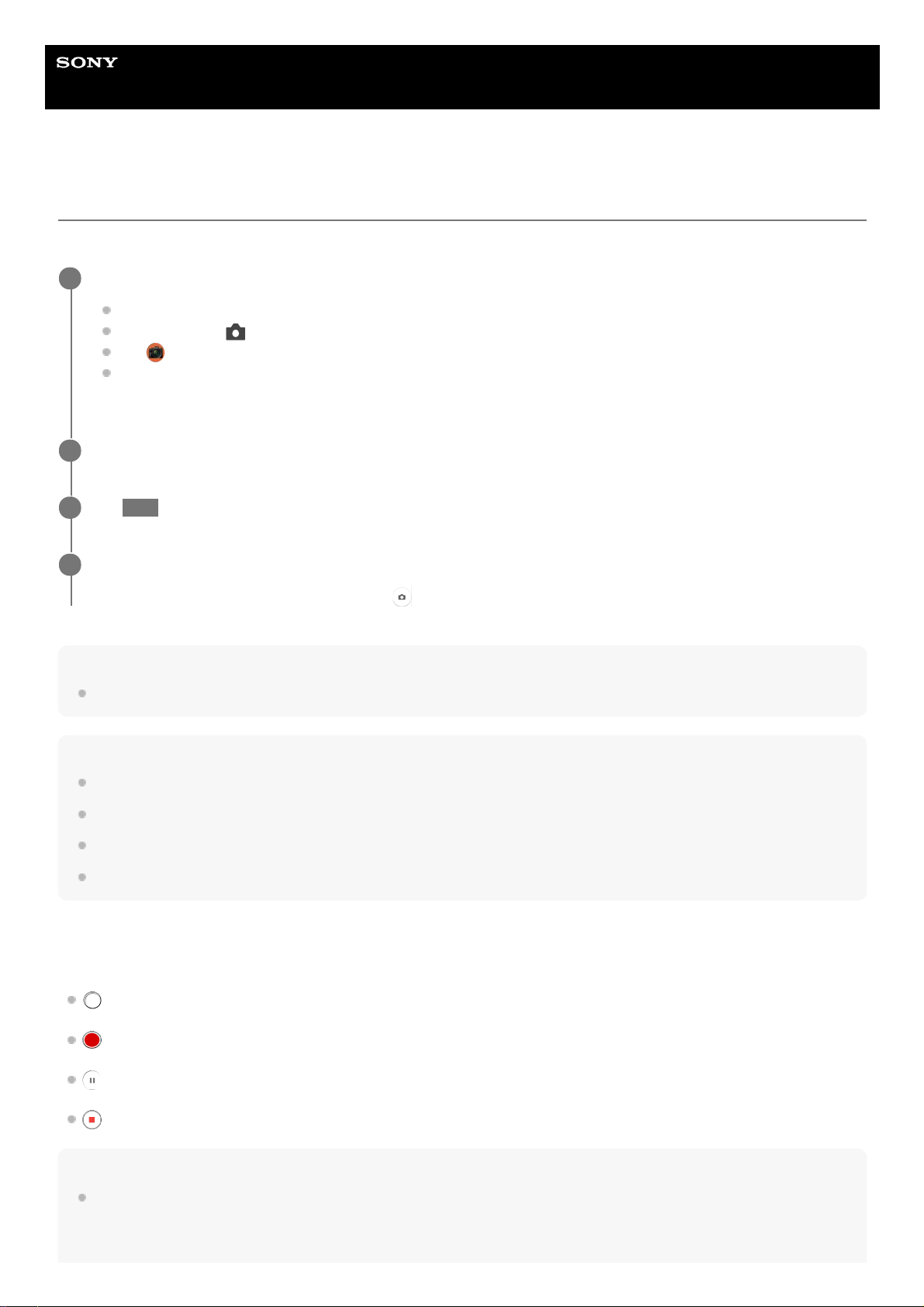Help Guide
Smartphone
Xperia PRO-I XQ-BE52/XQ-BE62/XQ-BE72
Taking a photo or recording a video
This section explains basic camera operations in the BASIC (Basic) mode.
Note
Note that some functions may not be available depending on the settings.
Hint
Make sure the lenses are clean. A fingerprint or a little dirt can diminish photo quality.
Use the self-timer when you need extra time to prepare, or to avoid blurred photos.
Check your device’s memory status often. High-resolution photos and videos consume more memory.
You can scan QR codes.
Shutter button
The shutter button is used differently depending on the capturing mode and activated features.
(Shutter button): Take a photo
(Start video recording button): Record a video/Resume recording
(Pause video recording button): Pause a video
(Stop video recording button): Stop recording a video
Hint
You can prevent Photo Pro from being launched accidentally when the camera key is pressed and held. In the BASIC (Basic)
mode, tap [MENU] > [Launch with camera key] > [Off].
Launch Photo Pro.
Press the camera key fully down.
Touch and hold (Camera icon) from the lock screen.
Tap (Photo Pro icon) from the app drawer.
Press the power key twice. Find and tap [Settings] > [System] > [Gestures] > [Quickly open camera], and then
tap the switch to enable this function.
1
Switch the shooting mode to [BASIC] (Basic).
2
Tap (Switch between photo and video button) to switch between the photo and video modes.
3
Press the camera key or tap the shutter button.
To take a photo when recording a video, tap (Camera icon).
4