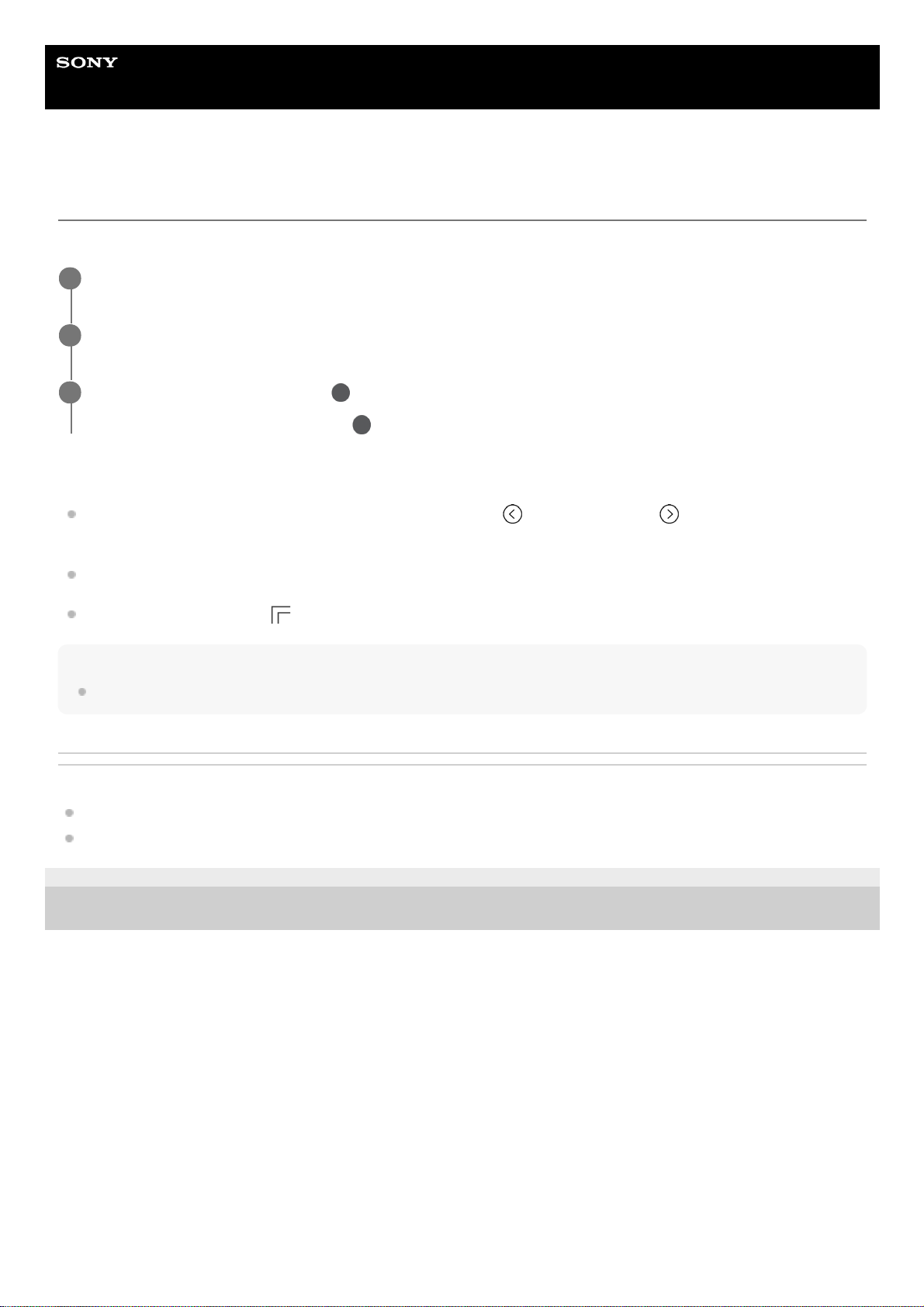Help Guide
Smartphone
Xperia PRO-I XQ-BE52/XQ-BE62/XQ-BE72
One-handed mode
Enable One-handed mode to adjust the display size so you can type with one hand more easily.
To adjust the position of the screen
To move the screen to the left side or to the right side: tap (Left arrow icon) or (Right arrow icon)
accordingly.
To move the screen upwards or downwards: drag the horizontal stripes at the edge of the resized screen.
To resize the screen: drag (Resize screen icon) at the edge of the resized screen.
Hint
You can shrink the screen by using the Side sense menu.
Related Topic
Settings menu
Using Side sense
F-703-100-12 Copyright 2021 Sony Corporation
Find and tap [Settings] > [Display] > [Advanced] > [One-handed mode].
1
Tap the [One-handed mode] switch to enable or disable the function.
2
To shrink the screen, double-tap (Home button).
To exit One-handed mode, double-tap (Home button) again or tap an empty area on the screen.
3