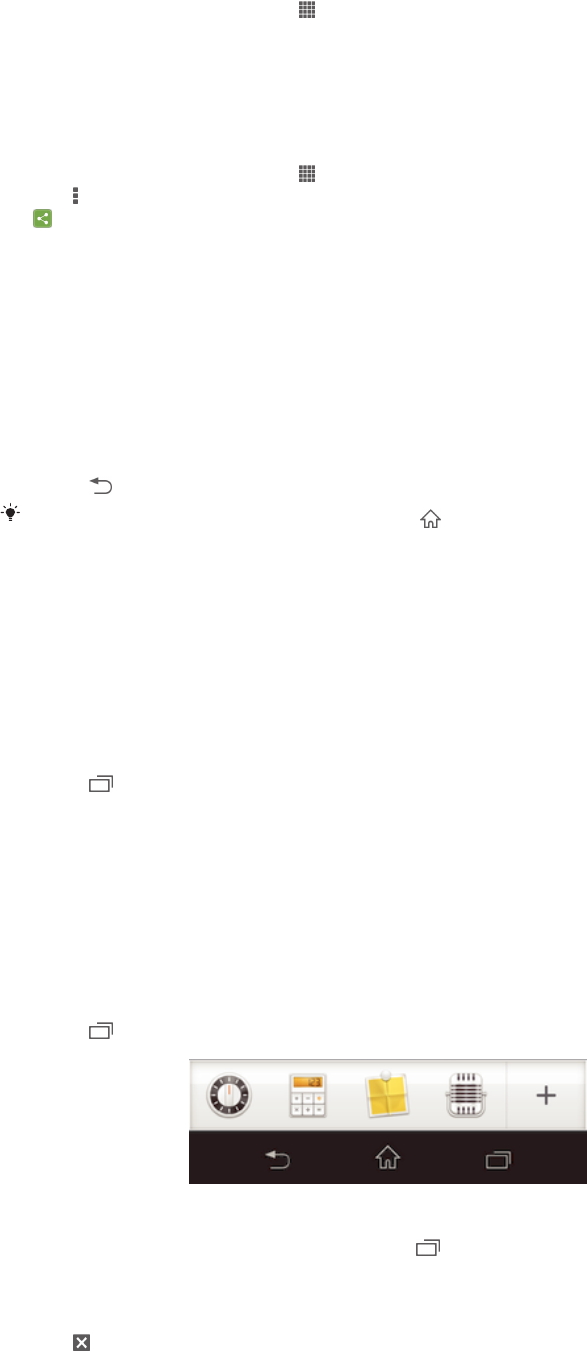-
mein Handy klingelt und vibriert nicht bei einen anruf. Eingereicht am 12-6-2018 21:24
Antworten Frage melden -
Seit dem Update funktioniert der Screenshot nicht mehr.
Antworten Frage melden
Oder gibt's jetzt eine tastenkoppion??? :-D:-B:-S. Eingereicht am 3-5-2014 21:29-
Ja. Drücke Lautstärke leiser und Powertaste gleichzeitig Beantwortet 24-4-2016 17:50
Finden Sie diese Antwort hilfreich? Antwort melden
-
-
Xperia SP Android 4.3 Update Xperia SP Build No. 12.1.A.0.201
Antworten Frage melden
Während diese updates werde ich aufgefordert de Sim Pin einzugeben. Das habe ich gemacht aber es passiert nix.
Kann mir jemand helfen??
Danke Herbert Eingereicht am 18-4-2014 16:35-
Hallo, ich habe auch das Problem, dass nach der Pin - Eingabe nichts passiert, also kein OK erscheint... Gibt es eine Lösung?
Finden Sie diese Antwort hilfreich? (3) Antwort melden
Vielen Dank.
Uwe Beantwortet 10-5-2014 10:07
-
-
Klingelton zu Rufnummern zuordnen Eingereicht am 22-3-2014 23:58
Antworten Frage melden-
Telefonbuch,Kontakte ,Klingelton ,dann was Du möchtest und speichern Beantwortet 27-3-2014 09:12
Finden Sie diese Antwort hilfreich? (3) Antwort melden
-