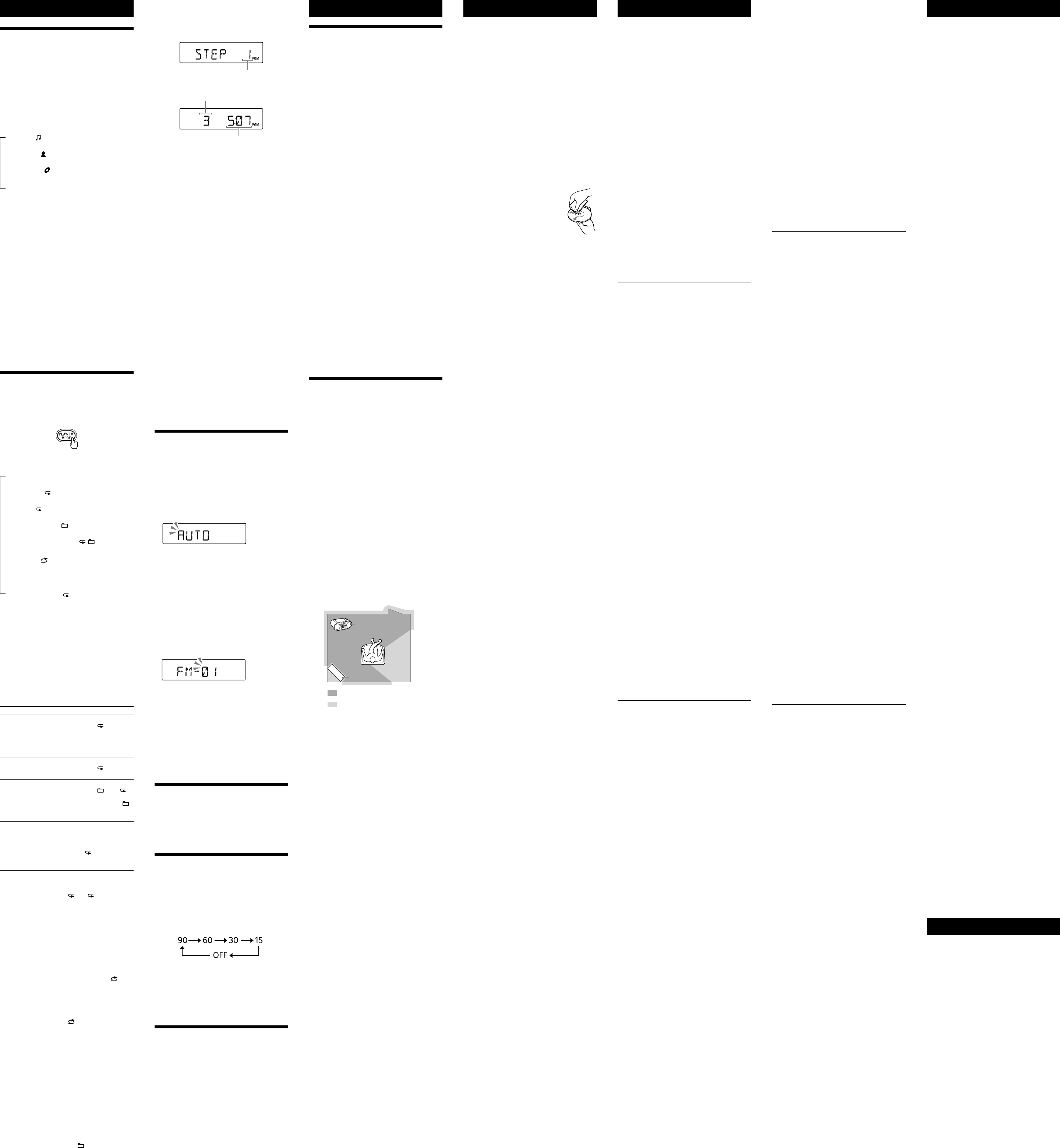Using the display
Checking the information of an audio CD
Press
twice to c
The total number of tr
appear on the display
Checking MP3/WMA/AAC file inf
Pr
repeat
MP3/WMA file on the disc or an MP3/WMA/AAC
file on the USB device.
The display changes as follows:
Song title ( )*
1
Artist name (
)*
1
Album name (
)*
1
Current file number and playing time*
3
*
1
If the file does not have corr
tag information,
ALBUM”
artist name,
*
2
song title appears.
*
3
few seconds.
Checking the connect
device name
Pr
while connecting the
BLUET
Checking the r
Pr
repeat
the radio
The display changes as follows:
Prese
1
Fr
*
1
A preset number is displayed only when you ar
to the prese
*
2
after 2 seconds have elapsed.
Selecting play mode
Y
or in random or
stopped.
Pr
repeat
Each time you press the butt
changes as follows:
Normal play (None)
Single repeat (
1)
All repeat (
)
Selected folder play (
)*
Selected folder r
, )*
Shuffle play (
)
Progr
Progr
,
* These functions are available only when playing MP3/
WMA files on an MP3/WMA disc or MP3/WMA/AAC files
on a USB device.
Playing tr
Play)
Y
on an audio CD
disc,
normal and progr
1 Pr
or USB
to turn on the CD or
USB function.
2 Pr
T Do this
A single track/
file
1 Press PLA
repeat 1”
2 Press
or
to select
a track/file that you w
repeat.
3 Press
.
All track
1 Press PLA
repeat ”
2 Press
.
A selected folder
on an MP3/WMA
disc or USB
device
1 Press PLA
repeat ” ”
appear
2 Select a f +
or
.
3 Press
.
Progr
track
1 Progr
“Creating your own pr
(Progr
2 Pr
until
“PGM” ”
display
3 Press
.
T
Press
to stop playback,
MODE
repeat ” 1”) disappears
from the display
Playing tr
(Shuffle Play)
Y
audio CD
MP3/WMA/AAC files on a USB devic
order
1 Pr
or USB
to turn on the CD or
USB function.
2 Pr
repeat ”
appears on the display
3 Press
to start Shuffle Play
T
Press
to stop playback,
MODE
repeat ”
display
Tip
During Shuffle Play
by pressing
.
Cr
Play)
Y
track
1 Pr
or USB
to turn on the CD or
USB function.
2 Pr
repeat
appears on the display
3 Press or
to select a tr
When you want to specify a f
MP3/WMA/AAC files, + or
first to
select a folder or
to
select a file.
Other Oper
4 Pr
.
The track/file is pr
The progr
the total playing time
(Example:
Step number
Last progr
T
* “--:--”
disc/USB device or when the tot
longer than 100 minutes.
5 Repeat steps 3 and 4 to progr
track
6 Press
to start Pr
T
.
Note that the cr
following cases:
When you open the CD compartment.
When you connect another USB devic
When you turn off the power of the unit in the
CD function.
Note
If you try to program 26 tr
on the display
T
information
After crea
information about pr
Pres
repeat
changes as follows:
T Last pr
file number and the total playing time*
* “--:--”
T
Press
to stop playback,
MODE
repeat
the display
T
pr
Stop playback,
.
appears and you can crea
following the proc
progr
Pr
Y
Y
10 for AM.
1 Pr
repeat
radio function and select the band
“
2 Hold down FM/AM
until
the display
3 Pr
to stor
The stations ar
frequencies t
If a station canno
automatic
Y
manually
1 Pr
repeat
2 T
3 Hold down ENTER
flashes on the display
(Example:
4 Pr
until the preset
number for the station you w
the display
5 Press ENTER
to stor
If another station is alr
selected pr
by the new one.
Tip
The preset r
in the following situations.
The AC power cor
The batteries are r
Listening to pr
1 Pr
repeat
radio function and select the band
“
2 Pr
to select a stor
preset number f
Using the Sleep Timer
Y
set time has elapsed.
1 Pr
.
The default setting (“90”) appears and the
“SLEEP”
2 Pr
repeat
desired se
Each time you press the butt
minutes) changes on the display
selected setting is c
about 4 seconds.
Tip
Y
pressing SLEEP
again after setting the sleep timer
Connecting op
Y
component,
through the speak
Be sure to turn off the power of each c
before making an
For de
component to be c
1 Connect the A
to the line
output jack of the portable digital music
player or other component using an audio
connection c
2 T
3 Pr
and start playing sound on
the connect
The sound from the c
output from the speak
T
player
a stere
plugs on the other end.
Additional Informa
Compa
Compa
Compatibility r
as follows.
check that it meets the r
* Mass Stor
to become ac
transfers.
mode.
Notes on the USB devic
When a USB device is connect
files on the device.
device,
reading them.
Do not connect a USB devic
hub.
With some connected USB devic
performed,
this unit.
This unit may not support all the functions provided with
a connected USB devic
The playback order on this unit may differ fr
playback order on a conne
Compa
Compatibility r
follows.
that it meets the r
version 2.
Distribution Profile) and A
Remote C
pairing function of the unit).
For the lat
BLUET
smartphones,
For cust
http://www
For cust
http://esupport.sony
For cust
http://www
What is BLUET
technology?
BLUET
wireless t
communica
computer and digit
technology oper
Connecting two devic
but some devices can be c
devices at the same time
Y
it neces
such is the case with infr
example,
pocket.
BLUET
supported by thousands of companies all over the
world,
worldwide.
Maximum communic
Maximum communica
the following conditions.
wall between the unit and BL
is in use near the unit.
Optimal performance
Limited performanc
The unit
Steel c
Interfer
Because BLUET
(IEEE802.
microwave int
communica
connection if the unit is used near a wir
device.
LAN device.
device,
possible.
Interfer
Microwaves emitting fr
affect the oper
T
the following locations,
train,
Notes
T
BLUET
profile as the unit’
Note also that even if the same pr
vary in function depending on their specifications.
Due to the charact
technology
delayed from the sound played on the BL
during listening to the music.
This unit supports security capabilities that comply with
the BLUET
when the BLUET
security may not be enough depending on the setting.
careful when c
technology
We do no
information during BLUET
A device featuring the BL
conform t
Bluetooth SIG,
connected devic
BLUET
connected or work c
specifications of the devic
Noise or sound skips may occur depending on the
BLUET
communication en
The USB device is not r
then turn on the unit.
to the USB device oper
how to deal with this problem.
Play does not start.
Play does not start fr
MP3/WMA/AAC files c
back.
extensions.
unit are as follows:
other than MP3/WMA/AAC f
than F
* This unit supports F
media may not support both file systems.
For det
storage devic
BLUET
Ther
BLUET
unit is not re
LAN,
microwave oven.
complet
BLUET
BLUET
activate
smartphone).
The sound skips or the corr
distance is short.
radiation,
BLUET
nearby
and the unit away from such sour
device or move the devic
the obstacle.
other as possible
another position.
A connection c
requir
BLUET
with this unit.
compatible BL
information on the website
under
P
BLUET
(See
with this unit.
compatible BL
information on the website
under
P
BLUET
smartphones may not be paired using the NFC
function of this unit,
specifications of the devic
smartphone slowly over the N mark
.
compatibility r
smartphones”).
Radio
The sound is weak or r
length,
AM rec
best rec
loud noise may be heard fr
phone away from the unit.
The TV pictur
with an indoor antenna,
the TV
After trying the suggested remedies,
persists,
batteries.
disappear
re-insert the batteries.
consult your near
Pr
Discs that this unit CAN play
1
track
is finalized*
2
corr
*1
CD-DA is the abbrevia
It is a rec
*2
Finalizing is the process to mak
playable on the consumer disc player pr
finalizing can be enabled or disabled as optional se
during disc creation in most r
Discs that this unit CANNO
CD format or forma
Level 1/L
CD-RW with scrat
CD-RW rec
device
incorr
Notes on discs
the disc is dirty
the center out.
dirt or fingerprints on the disc,
tracking err
benzine,
available cleaners or anti-static
spray int
sourc
parked in dir
consider
scrat
Note on DualDiscs
mates D
digital audio material on the o
since the audio mat
the Compact Disc (CD) standar
product is not guar
Music discs encoded with c
pr
conform t
Recently
copyright pr
by some rec
among those discs,
conform t
playable by this product.
On safe
harmful to eyes,
the casing.
only
unplug the unit,
personnel before oper
square,
Attempting to do so may damage the unit.
use such discs.
On power sour
do not use any other c
be used for an e
avoid damage that can be cause
leakage or corr
On placement
sourc
ex
subject to the dir
surface.
the cabinet.
unobstructed for the unit t
prolong the life of its c
keep personal cr
or spring-wound watches aw
prevent possible damage fr
On oper
warm location,
moisture may c
player section.
operat
wait about an hour for the moistur
On handling the unit
dust and debris contamination.
On cleaning the cabine
cloth slightly moistened with a mild de
solution.
scouring powder
benzine.
If you have any questions or problems c
your unit,
Specifications
CD player section
System
Compact disc digital audio system
Laser diode properties
Emission dura
Laser output:
(This output is the value measurement a
200 mm from the objective lens surfac
pick-up block with 7mm apertur
Number of channels
2
Fre
20Hz 20,
W
Below measurable limit
BLUET
Communica
BLUET
Output
BLUET
Maximum communication r
Line of sight appro
1
Fre
2.4GHz band (2.4000 GHz 2.4835 GHz)
Modulation method
FHSS
Supported BLUET
2
A2DP (Advanced A
A
3
(Audio/Video Remote C
Supported codec*
4
SBC (Subband Codec)
*
1
The actual r
obstacles between devices,
microwave oven,
aerial performance,
etc.
*
2
BLUET
BLUET
*
3
Some opera
device.
*
4
Radio section
Fre
Models for Europe
Mauritius,
FM: 87 108 MHz (50 kHz step)
AM: 531 kHz 1,60
Models for Bolivia,
FM: 87 108 MHz (100 kHz step)
87 108 MHz (50 kHz step)
AM: 530 kHz 1,6
531 kHz 1,60
Models for Malaysia,
Iran,
d’Ivoire,
Mozambique,
FM: 87 108 MHz (50 kHz step)
87 108 MHz (100 kHz step)
AM: 531 kHz 1,60
530 kHz 1,6
Other models
FM: 87 108 MHz (100 kHz step)
AM: 530 kHz 1,710 kHz (10 kHz step)
Intermediate fr
FM:
AM:
Antennas
FM:
AM:
Input
AUDIO IN
Ster
(USB) port
T
compatible
Output
(headphones) stereo mini jack
For 16
32 impedance headphones
Supported audio formats
Supported bit rat
MP3 (MPEG 1 Audio Layer
32kbps 320kbps,
WMA:
48kbps 192kbps,
AAC*:
8kbps 320kbps,
* USB function only
Sampling frequencies
MP3 (MPEG 1 Audio Layer
32/
WMA:
32/
AAC*:
32/
* USB function only
Gener
Speaker
Full r
,
Power output
2.0W + 2.
,
Power r
Models for Europe
Uruguay
230 V AC,
9 V DC (6 R14 (size C) batteries)
Models for Latin America (e
P
120 V AC,
9 V DC (6 R14 (size C) batteries)
Thai model
220 V AC,
9 V DC (6 R14 (size C) batteries)
Other models
220 V 240 V A
9 V DC (6 R14 (size C) batteries)
Power c
15W
0.9W (during st
Battery Life*
1,
*
2
Playback of CD
Appro
Playback of USB device
Appro
Appro
FM rec
Appro
BLUET
Appro
*
1
Measured by Sony standar
may vary depending on the circumstances of the unit
or operating c
*
2
Dimensions
Appro
projecting parts)
Mass
Appro
Supplied acc
AC power cor
Design and specifications ar
notice
License and T
patents lic
Thomson.
or trademark of Micr
United Sta
property rights of Microsoft C
distribution of such technology outside of this
product is pr
Microsoft or an authoriz
by the Bluetooth SIG,
marks by Sony C
of NFC Forum,
other countries.
Google Inc.
their respective owners.
®
marks are no
T
Gener
The power does not turn on.
wall outlet secur
inserted into the A
matching the polarities.
OPR/BA dims.
Ther
the music or sound sourc
speakers.
The sound is noisy
equipment emitting radio w
so,
away from such devic
phones,
communica
A small humming noise is hear
r
humming noise from the r
status of the power supply
“NO
CD/MP3/WMA player
The CD player does not play even when a
CD is in place
open for about an hour to dry moisture
condensation.
CD-RW
OPR/BA dims.
“NO CD”
disc.
disc with the label side up.
Replace the disc.
“NO TRACK”
the disc is loaded.
file to be played back has an unsupported file
extension.
“DISC ERR”
disc.
The sound dr
damaged.
blower
when using a poor quality CD-R/CD-RW or if there
is a problem with the r
application softwar
Starting playback takes mor
usual.
playback.
structure.
files.
USB device
The USB device does not work pr
following problems may oc
unit.
“OVER CURRENT ” appe
turns off automatic
electrical curr (USB) port
.
case, (USB) port
and rec
on the unit again.
turning on the power of the unit,
nearest Sony dealer
Ther
T
Then turn on the unit.
Ther
Then turn on the unit again.
is distorted.
creation of audio files.
and use them to play on this unit.
The USB device c
(USB) port
.
is being inserted backwar
(USB) port
in the corr
“READING ” is displayed for an e
time,
starts.
following cases:
device.
T
you adhere to the f
device to 100 or les
or less.
Err
corrupt
again.
the alphabet.
displayed corr
“REC ERROR”
unit and remove the USB devic
Then check the following:
device.
transf
folders.
corrupt
compatible with the unit.
If the message still persists,
Sony dealer