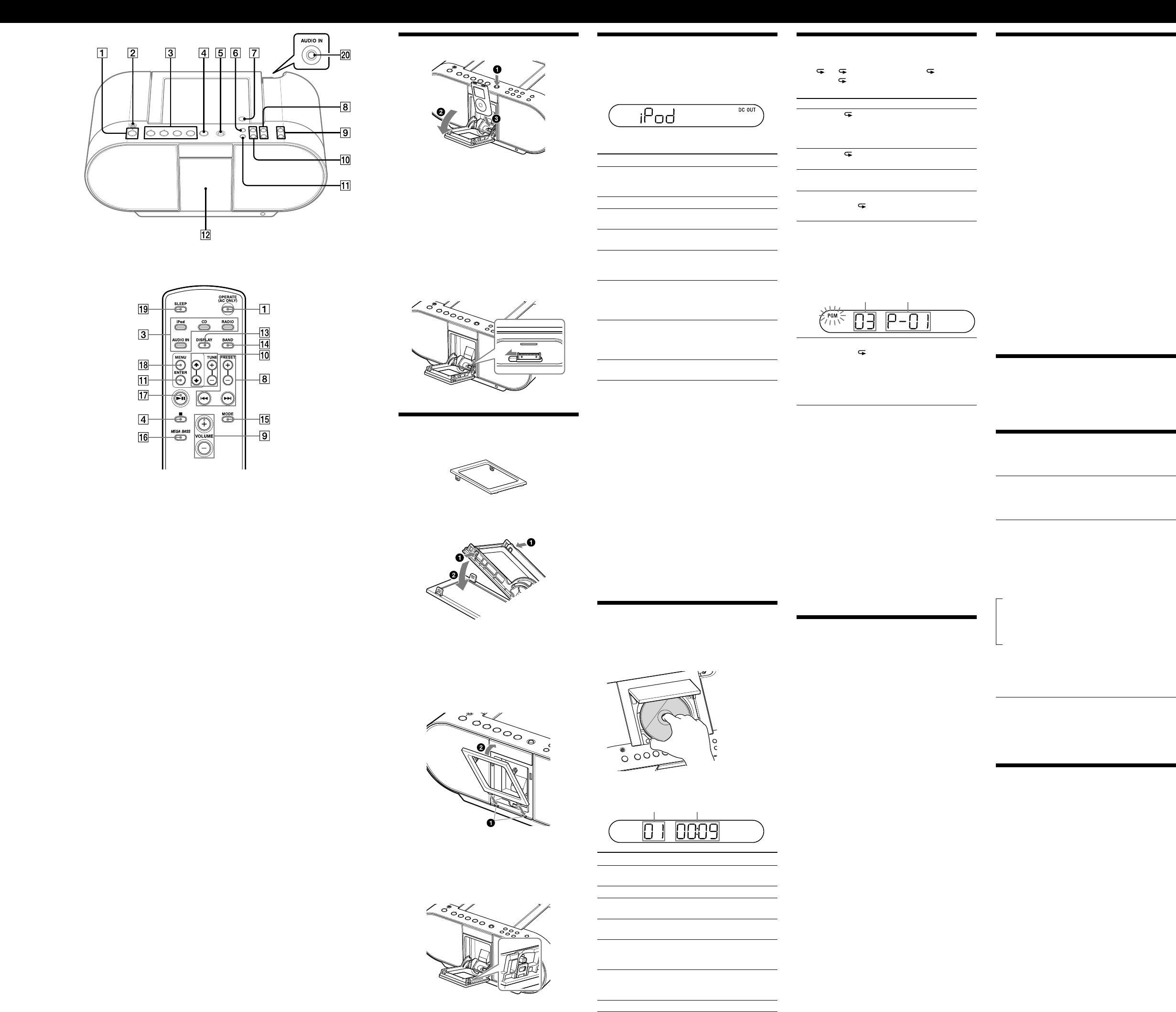Basic Operations
VO
, iPod & iPho
and CD
have a tactile dot.
VO
has a tactile dot.
Playing an iP
Press iP
(iPod
on the remote)
and power turns on (direct power
“DC OUT” appears in the displa
iP
Y
iP
T Press
Pa
iP
(
on
the remot
T
Sto
Go to the next
track
Go back to the
previous track
Locate a point
while listening to
the sound
(forward) or
(backward)
while playing and h
you find the poin
Locate a point
while obser
on the iP
display
(forward) or
(backward)
in pause and ho
find the point.
Select a menu Press MENU/M
(MENU
on the remo
or
to select a menu, an
ENTER
.
Go back to the
previous m
Press MENU/M
(MENU
on the remo
Notes
• Y
more custo
adapto
• If you conn
function will change to iP
• Ap
with this unit.
• T
• Before disconnecting the iPod, pa
T
Y
statu
user’
On copyrights
•
and other co
•
•
their respective holders. I
are no
Playing a CD
1 Press PUSH OPEN/CL
and place a disc with
the label side up in the CD compartment.
T PUSH O
CLOSE
.
2 Press CD
(CD
on the remote).
The play
T Playing time
T Press
Pa
CD
(
on the r
T
Sto
Go to the next
track
Go back to the
previous track
Locate a point
while listening to
the sound
(forward) or
(backward)
while playing and h
you find the poin
Locate a point
while obser
the display
(forward) or
(backward)
in pause and ho
find the point.
Remove the CD
PUSH OPEN/CL
Selec
Press MENU/M
(MODE
on the remo
until “ 1” ” ”
“PGM ” ap
follows:
T Select Then do this
Repeat a
single track
“ 1” Press
or
to
select the track that you wan
to repeat, then p
(
on the remo
Repeat all
tracks
“ ” Press CD
(
on
the remot
Shuffle play “S Press CD
(
on
the remot
Repeat tracks
in random
order
“S
and “ ”
Press CD
(
on
the remot
Program
play
“PGM Press
or
then
press D
(ENTER
on the remo
for the tracks (u
want t
you wan
(
on the remo
Programed tr Playing order
Repeat
program
tracks
“PGM
and “ ”
Press
or
then
press D
(ENTER
on the remo
for the tracks (u
want t
you wan
(
on the remo
T
Press MENU/M
(MODE
on the remo
repeatedly un
display
T
order in the display
T
DISPLA
(ENTER
on the remo
Every time you pr
appears in the p
T
Press
once if the CD is sto
is playing. Th
creat
procedur
Tip
Y
until you o
Listening to the radio
1 Press RADIO•BAND•A
repeatedly
(direct power-on) or press RADIO
and BAND
repeatedly on the remot
Each time you pr
chang
“FM “
2 Hold down
until the frequency
digits begin to change in the display
The play
and sto
If yo
repeatedly to c
When an FM st
appears.
Tips
• If the FM broadcast is no
(MODE
on the remo
will play in mona
• If you to
listening to AM/FM, no
the iPod in this case.
• If you ar
unit, interf
iPhone in this case.
• If you hear no
an iP
hold MENU/MOD
(MODE
on the remo
seconds to stop the po
disappears fro
Changing the AM tuning inter
If yo
followin
1 While keeping the RADIO•BAND•AUT
and MENU/MODE
pressed, disconnect the AC
power cor
2 While keeping the RADIO•BAND•AUT
and MENU/MODE
pressed, rec
power cor
The tuning in
10” appears in the di
After changin
your p
Loading an iP
P
.
The door for the iP
Insert your iP
Close the door until it clicks.
Tips
• When using an iP
(aluminum), yo
iPod is placed in the middle.
• When using an iP
2nd generatio
Notes
• When using the unit with A
• When connecting an iP
the playback of the iP
T
When using a
cover wi
Exchang
Remov
Press the lat
same time.
Remove the cov
.
Shu
Insert the exchangeable lid
Inser
slots.
Push the upper part of the exchangeable lid in until
it clicks into place.
Note
Confirm the latches are co
Presetting radio stations
Y
Y
for AM in an
1 Press RADIO•BAND•A
(BAND
on
the remote) to select the band.
2 Hold down RADIO•BAND•AUT
(BAND
on the remote) for 2 sec
in the display
3 Press DISPLA
(ENTER
on the remote).
The station
frequencies to the higher ones a
If a station cannot be preset automatically
Y
1 Press RADIO•BAND•A
(BAND
on
the remote) to select the band.
2 T
3 Hold down DISPLA
(ENTER
on the
remote) for 2 sec
flashes in the display
4 Press PRESET + or –
until the preset number you
want for the station flashes in the displa
5 Press DISPLA
(ENTER
on the remote).
The new station r
Tip
The preset radio sta
AC pow
Playing preset radio sta
1 Press RADIO•BAND•A
(BAND
on
the remote) to select the band.
2 Press PRESET + or –
to tune in the stored station.
Using the displa
iPod mode
T
Press D
on the remo
CD mode
T
time
In sto
(DISPLA
on the remo
T
Press D
(DISPLA
on the
remot
The current track n
The current track n
remainin
The num
time on the CD
* For tracks n
in the display
Radio mode
T
number
Each time you pr
(DISPLA
on the remo
preset sta
Connec
Y
such as a portable digital m
speakers of this unit. Be sure to t
each com
details, refer to the in
to be connected.
1 Connect the AUDIO IN jack
on the back of the
unit to the line output jack of the portable digital
music player or other components using an audio
connecting cable (not supplied).
2 T
3 Press A
and start playing sound on the
connected component.
The sound from the co
from the speakers of this uni
T
cable (not s
end and two ph