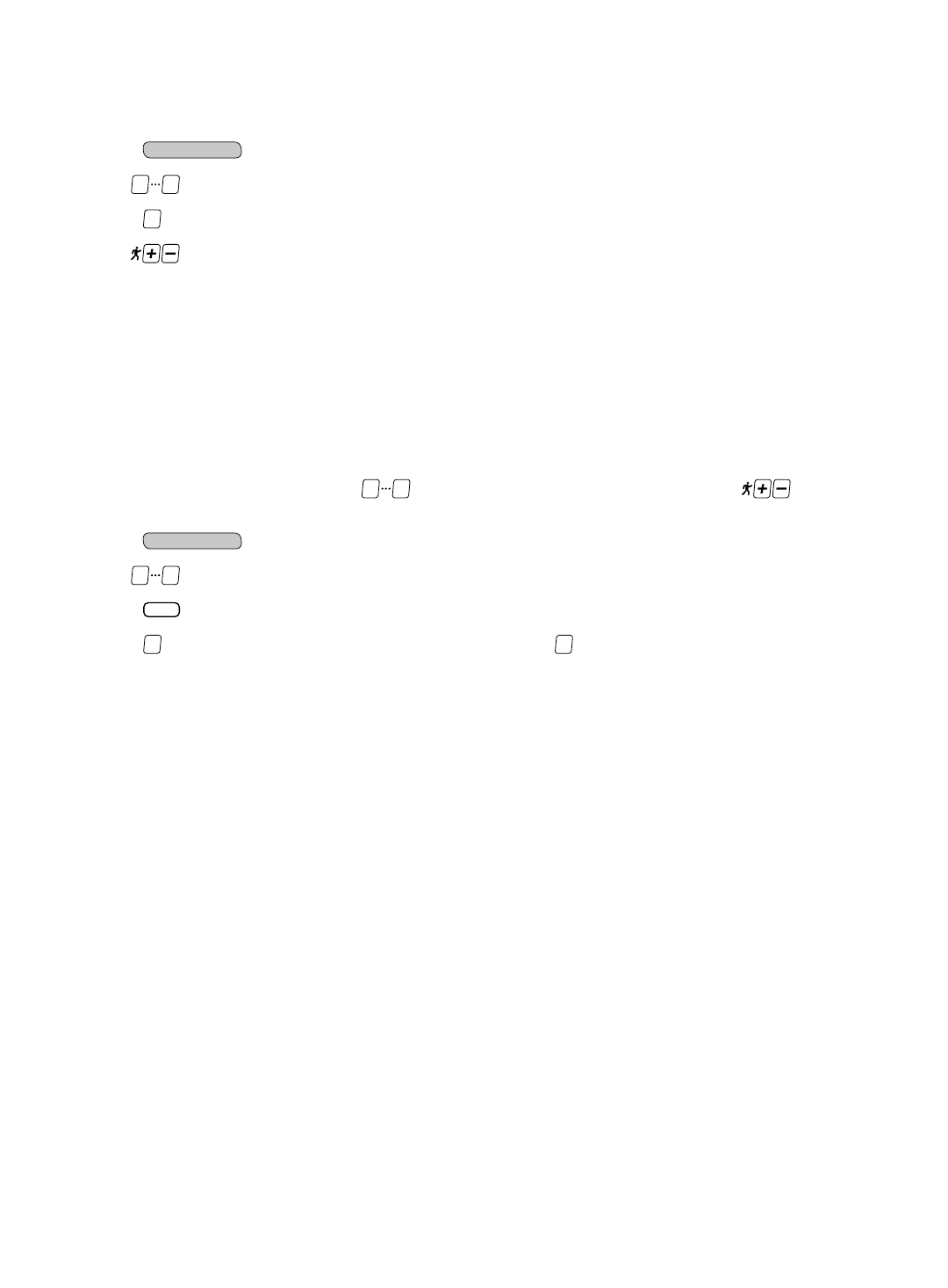5. Press the START or ENTER button to delete the currently displayed PIN number. Press the START or ENTER button a sec-
ond time to confirm the deletion.
6. If desired, repeat steps 4 and 5 to delete additional PIN numbers. When all desired PIN numbers have been deleted, press
the STOP button to exit the “Delete PIN” function.
To view active PIN numbers:
1. Press the key; you will be prompted to enter a PIN code.
2. Use the keys to enter the MASTER PIN code, then press the S
TART or ENTER key.
3. Press the key to enter the “View PIN” function.
4. Use the keys to scroll through the list of active PIN numbers until the desired PIN number is displayed.
5. Press the S
TOP button to exit the “View PIN” function.
MANAGING CUSTOM PROGRAMS
Each Personal Trainer PIN code allows storage of 5 custom programs with up to 20 intervals each. Each program can be config-
ured to provide either a “Time” or “Distance” goal. If desired, make a copy of the PERSONAL TRAINER STUDIO
TM
PROGRAM
WORKSHEET on the following page to aid in developing your custom programs, then refer to the WORKSHEET to enter the pro-
gram data using the following procedures.
To add a custom program:
When entering program parameters, or use the keys to enter the desired value, or use the keys to scroll to the
desired value.
1. Press the key; you will be prompted to enter a PIN code.
2. Use the keys to enter your personal PIN code, then press the S
TART or ENTER key.
3. Press the key to enter the “Add Program” function.
4. Press the key to add a program with a “Time Goal”; press the key to add a program with a “Distance Goal”. The
Information Window will display a prompt to enter a time goal, or distance goal, as appropriate:
Time Goal - The default time goal is 20 minutes. You may enter any time goal from 5 to 99 minutes.
Distance Goal - The default distance goal is 5 miles (English units) or 5 kilometers (metric units). You may enter any
distance goal from 5 miles (5 kilometers) to 19.80 miles (31.86 kilometers).
5. When the desired goal value has been entered, press the S
TART or ENTER key to accept the current value.
6. The Information Window will display a prompt to enter a time goal or distance goal, as appropriate, for the first segment
of the program:
Time Goal - The default segment time goal is 4 minutes. You may enter any time goal from 1 minute to the remaining
goal time.
Distance Goal - The default distance goal is 1 mile (English units) or 1 kilometer (metric units). You may enter any seg-
ment distance goal from 0.10 miles (0.10 kilometers kilometers) to the remaining goal distance.
7. When the desired segment goal value has been entered, press the START or ENTER key to accept the current value.
8. The Information Window will display a prompt to enter a speed for the first segment of the program.
You may enter any speed from 0.5 to 10.0 mph (0.8 to 16.0 kph) for 110-volt units or 0.5 to 12.0 mph (0.8 to 19.3 kph) for
220-volt units, in increments of 0.1 units.
9. When the desired segment speed value has been entered, press the START or ENTER key to accept the current value and
proceed to the next parameter.
10. The Information Window will display a prompt to enter an incline for the first segment of the program.
You may enter any incline from 0.0 to 15.0%, in increments of 0.5%.
11. When the desired segment incline value has been entered, press the START or ENTER key to accept the current value and
proceed to the next segment.
12. The Information Window will display prompts for additional program segments. Continue to enter the desired goal (time
or distance, as appropriate), speed and incline until values for all segments of the program have been entered. The sys-
tem will continue to prompt for segment values until one of the following conditions is met: