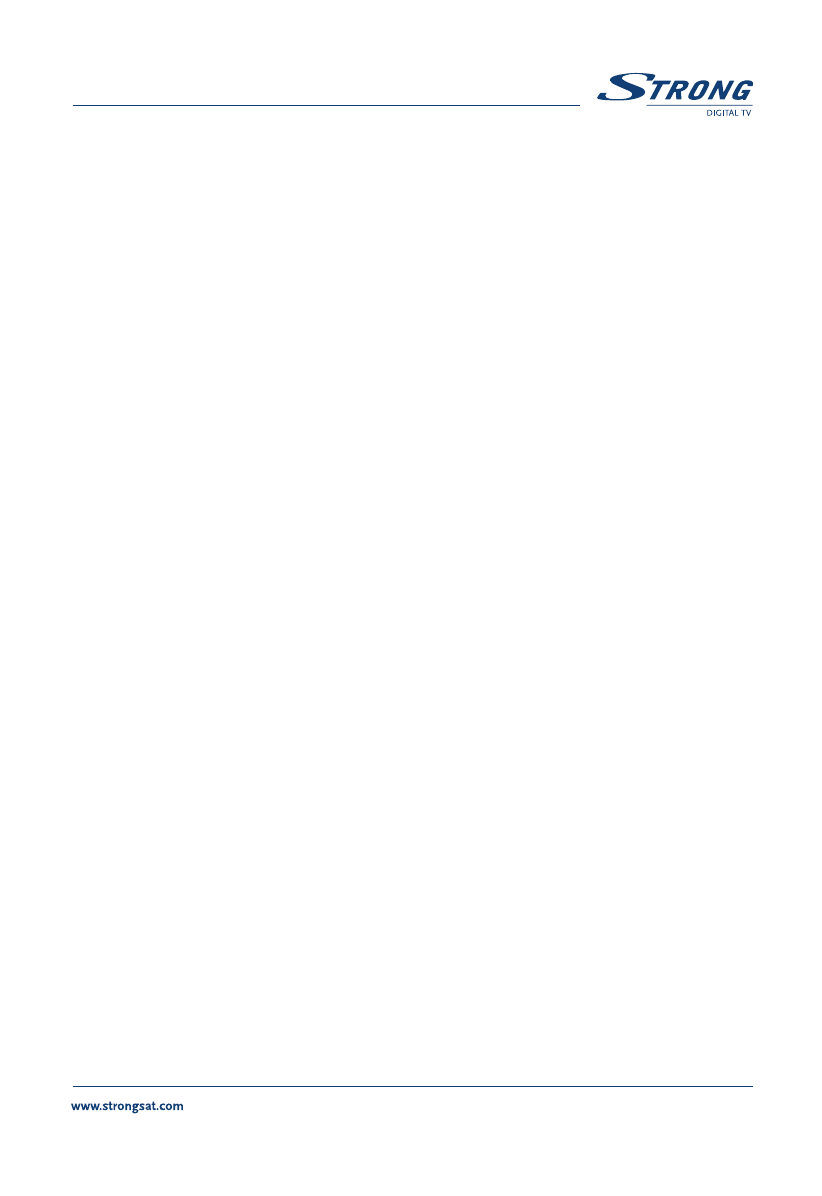PART 3 • English
63
4. Press the Red (Sort) button to sort your channels. <Please see inside
cover Screen 2>
If you press the Red (Name) button, you can sort the list of channels
alphabetically. <Please see inside cover Screen 3>
If you press the Green (Type) button, you can sort the channels by the type
of the channel, organize the Favourite list.
If you press the Yellow (MUX) button, you can edit the channels per
broadcasted frequency.
If you press the Blue (Manual) button, you sort the channels manually.
A check mark will be shown on the selected channel. Use the UP/DOWN buttons to move to
the position that you want the channel to be at, and press the Blue (manual) button once
again. The channel will then be moved to the position you selected. Once you have finished
sorting the channels, press the Back button until you are back in the Normal TV mode.
(A message that the receiver is saving the changes you made will be displayed).
Setting Favourite channels from the channel list:
You can set a list of Favourite channels from the current TV/Radio channels list.
To set your Favourite channels, please apply the following steps:
1. Press the Menu button.
2. Using UP/DOWN keys, select "Service Organizer" and press OK.
3. Press the Green (Fav) button to switch into Favourite organizer mode. <Please
see inside cover Screen 2>
4. The default Favourite list names are: "Movie", "News", "Sports", and "Music".
5. Using UP/DOWN or P+/P- keys, select the channel and press the coloured
button on your remote corresponding to the classification of the channel. For
example, if you press the Red (movie) button the channel is designated as
"Movie" Favourite channels. A red heart will appear behind the channels’ name.
If the Red button is pressed again the selected channel is unselected from
Movie Favourite list. <Please see inside cover Screen 4>
6. One channel can be saved into more than one Favourite list. You can change
selected Favourite channels in "Favourite Organizer" menu.
7. Press the Back button until you go back to main menu.
You can view the Favourite list you set by pressing the FAV button while you are watching
TV or listening to a Radio channel.