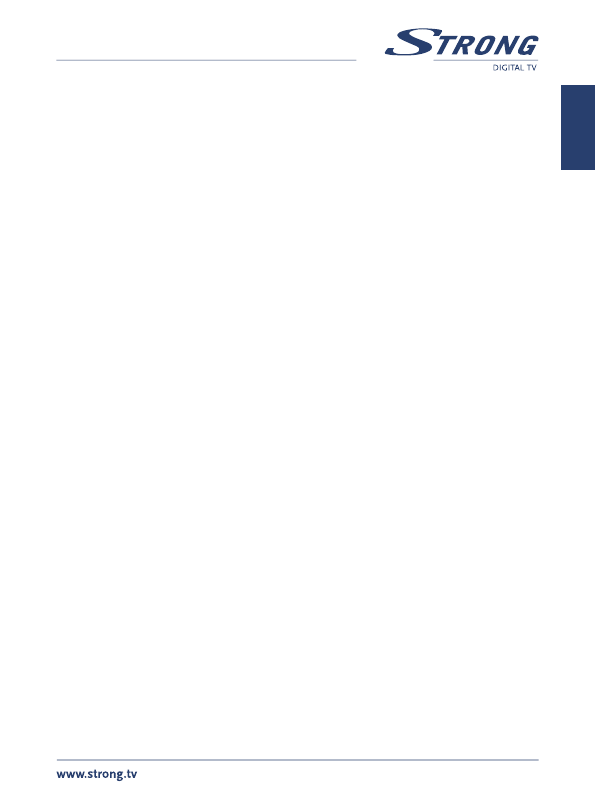PART 1 • English
7
English
5.1.1 TV Channel list
1. In Channel submenu select TV Channel List with the pq buttons and
press OK to enter.
2. Use the tu buttons to change channel group (assumed you have
already set up Favourite groups).
3. With the pq buttons select the channel you want to watch. With OK you
can watch the selected channel in full screen mode.
5.1.1.1 Edit
Use this menu to favour, lock, skip, delete and rename channel list. Press numeric
button [1] to enter Edit menu. To select one channel highlight it with pq or press [0]
to select all channels. Selected channels will get marked. This way of selection can be
executed for each of the edit functions.
n Favor: To add selected channel or all channels to a favourite group, press
the [1] button. Use the pq to select a desired group and press OK. With
tu select Yes in the confirmation window and press OK to save. Selected
channels will get marked with folder symbol.
n Lock: To Lock channel or all channels press button [2], with tu select Yes
in the confirmation window and press OK to save. Selected channel/s will
get marked with the œ symbol.
n Skip: To Skip channel or all channels press button [3], with tu select Yes
in the confirmation window and press OK to save. Selected channel/s will
get marked with the … and will be skipped during channel zapping in full
screen mode.
n Delete: To Delete channel or all channels press button [4], with tu select
Yes in the confirmation window and press OK to save.
If you have done all modifications concerning channel editing, press EXIT to cancel.
5.1.1.2 Find
Press the [2] button to enter Find menu. Use the pqtu buttons to highlight desired letters
or numbers and press OK to insert. After each character, the channel list will search the
channel according your input and list the matched channel. Press EXIT to quit Find mode.
5.1.1.3 Sort
Press the [3] button to enter Sort menu. Use the pq buttons to highlight desired sort
way and press OK to confirm.
Default: Sorting by searched Order (from lowest to highest frequency).
Name (A-Z): Sorting in Alphabetical Order.
Name (Z-A): Sorting in Alphabetical Order.
FTA: First in the list will be Free-To-Air channels.
Locked: First will be listed all unlocked and then the locked channels.