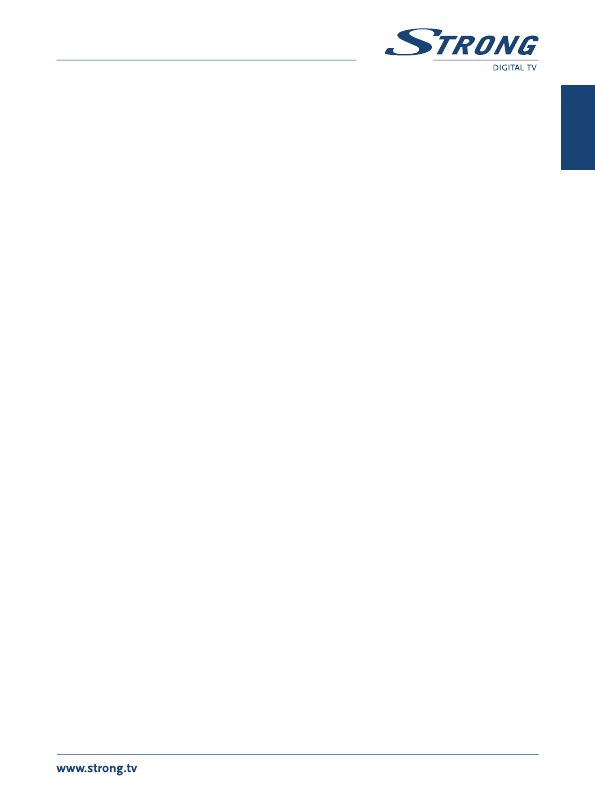PART 1 • English
9
English
2. With the pq buttons to select Channel Scan and press OK to enter
the menu.
3. Use the
tu buttons to select one of two Scan Modes – By Channel
and By Frequency.
4. When By Channel is selected use the cursor buttons to select Scan Band
and Channel No. When By Frequency is selected use the cursor buttons
to select Frequency and Bandwidth. Select Network Search to ON or OFF
,
highlight Search and press OK to start scan. After Channels are found,
they will be stored and receiver switches to the first one saved in the list.
5.2.3 Antenna Setting
1. Press MENU to enter main menu.
2. Use the pq buttons to select Installation, press OK to enter the menu.
3. With the pq buttons select Antenna setting and press OK to enter.
4. Press the tu buttons to change setting. If On
is selected, the receiver
will provide 5 V antenna power (for active antennas).
5. Press EXIT button to exit.
5.2.4 Logical channel numbering
If LCN (Logical Channel Number) is activated and LCN signal is provided by operator,
then channels will be stored at operator defined order. You can activate/deactivate the
LCN function by setting the "LCN Mode" to ON
/OFF.
5.3 Setup
This menu allows you to set OSD Language, TV System, Region and Time, Timer Setting,
OSD Setting
and Parental Lock.
1. Press pq buttons to highlight desired menu and press OK button to
enter the setting menus. Then press pq buttons to select desired item.
Settings can be changed by pressing tu buttons. You can get better
overview if press OK first. Now you can select desired setting by pq
buttons and confirm it with OK
.
2. Press EXIT button to exit.
5.3.1 OSD Language
This menu allows you to set OSD Language.
5.3.2 TV System
This menu allows to setup different settings concerning your TV set.
Display Mode: PAL
/NTSC/AUTO
Aspect Ratio: Use this menu to configure the screen aspect between: 4:3 PS
(Pan&Scan), 4:3 LB (Letter Box) and 16:9 (Wide Screen) and AUTO
Video Output
: Switch the video output mode either to RGB or to CVBS