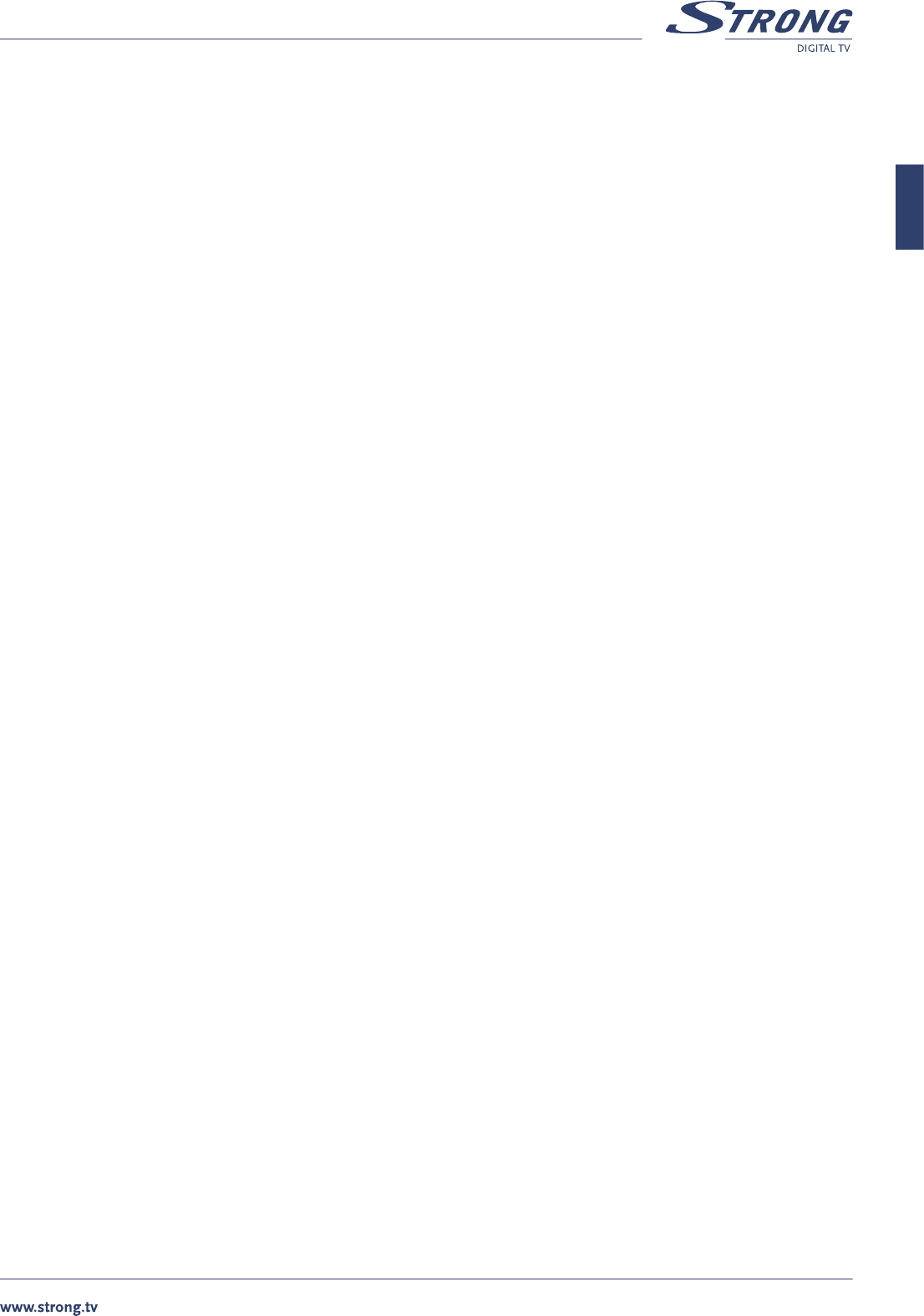PART 1 • English
11
English
“TP – NIT” – receiver will search channels from one transponder and in addition use network information. This mode
recommended if you want to search channels of particular broadcaster only.
Sub options are:
“Free” – receiver will search only Free To Air channels
“Free+Scr” – receiver will search for all channels
Transponder: select index from the stored list
Frequency: value of transponder frequency in MHz
Symbol Rate: value of symbol rate in kSymbols Per Second
Polarity: Horizontal / Vertical / Right / Left
FEC: Auto, 1/2, 2/3, 3/4, 5/6, 7/8
Function: Append/Delete/Change
AGC Signal: Indicates received signal strength level
8.2.3.1 How to search for channels:
Highlight “Tune method” field and press OK. Receiver will start channel scan. Names of the found channels will be shown in the two
columns: for TV and Radio separately.
You can interrupt search process by pressing to OK or Exit button.
If you press OK button: search process will be interrupted and you can select one of the following options:
n Save – to save all found channels
n Unselect – to unselect some unwanted channels from the list. Use OK button to unselect channels
and VOL t/u buttons to switch between TV and Radio list. Once you finish – press EXIT button,
select “Save” and press OK. Only selected channels will be stored in the memory
n Cancel – to cancel result of search. No channels will be stored in the memory
If you press EXIT button: search process will be interrupted and no channels stored in the memory.
8.2.3.2 How to add new transponder:
n set “Tune method” to “TP” or “TP+NIT”
n move focus to “Frequency” and enter value in MHz
n move focus to “Symbol rate” and enter value in kSPS
n move focus to “Polarity” and select value
n move focus to “FEC” and select value or set “Auto”
n move focus to “Function” select “Append” and press OK. Message “Saving data...” will
be shown on screen. New transponder will be added to the end of the list
8.2.3.3 How to delete present transponder:
n set “Tune method” to “TP” or “TP+NIT”
n move focus to “Transponder” and choose transponder you want to delete
n move focus to “Function” select “Delete” and press OK. Message “Saving data...”
will be shown on screen. Selected transponder deleted from the list
8.2.3.4 How to correct/edit parameters of the transponder:
n set “Tune method” to “TP” or “TP+NIT”
n move focus to “Transponder” and choose transponder you want to modify
n move focus to “Frequency” and enter value in MHz
n move focus to “Symbol rate” and enter value in kSPS
n move focus to “Polarity” and select value
n move focus to “FEC” and select value or set “Auto”
n move focus to “Function” select “Change” and press OK. Message “Saving data...”
will be shown on screen. Modified data are stored in the memory.
n Press EXIT to go back to the previous mode.