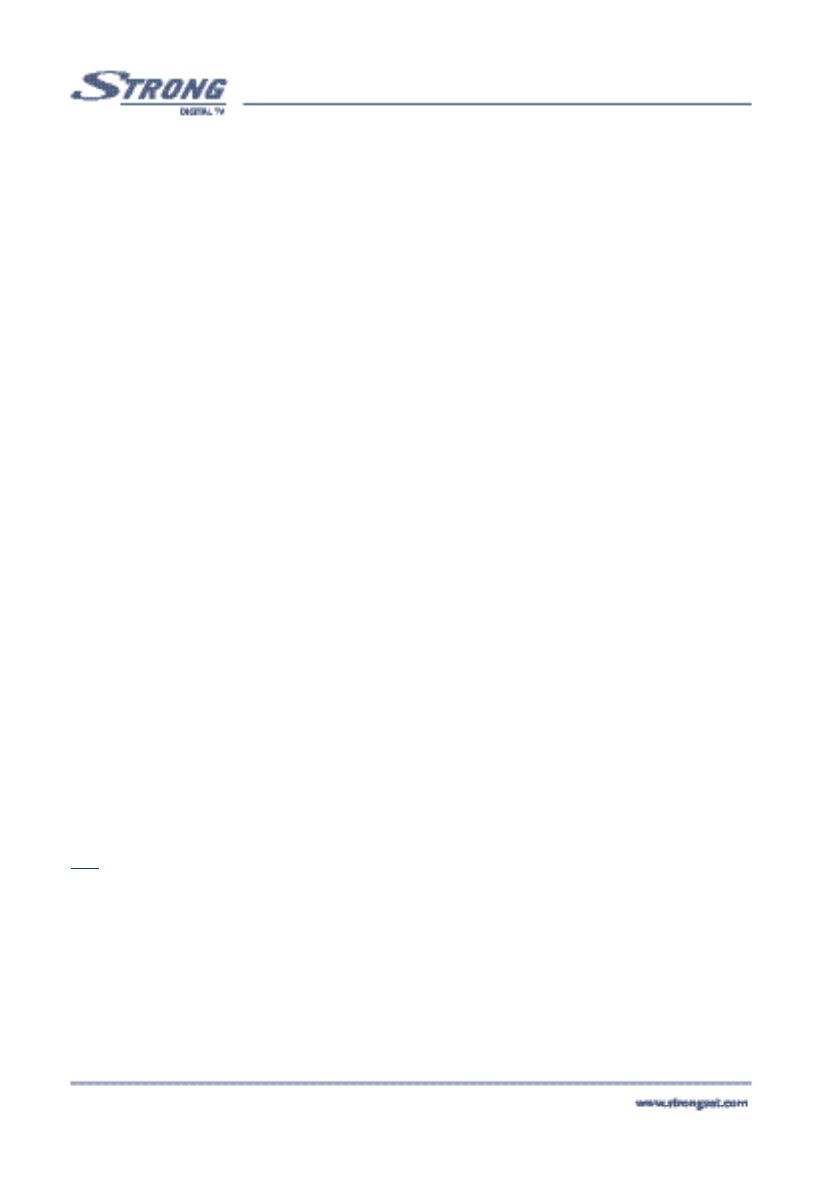Scan Mode: “Canal Digitaal” (Only appears if in the field “Satellite” the
“ASTRA” satellite is chosen). Once you search channels in “Canal
Digitaal” scan mode the receiver will do a quick scan and will find all
channels that have been listed by Canal Digitaal. The found channels will
be stored in your receiver in a logical order.
“Free only” (Free to Air) only, or “All Channels” to find all available
channels on the satellite.
Scan channels from the satellite: Your receiver allows you to use 4 types of channel scans:
AutoScan (Red Button): Starts the automatic channel scan by using the
parameters that you have set in the “Channel Set-up menu”.
Please also refer to page 18, “5.1.1 Channel Organiser Menu”.
Net. Scan (Green Button): “Network Search” Performs network search for
a transponder.
Transponder Scan (Yellow Button): Search channels from current specific
transponder.
PID (Blue Button): You can search a specific channel by entering the PID
value of a channel. If you press the Blue (PID) button, the PID screen is
displayed. Enter the PID value and press the Blue button again. To cancel
the PID value, press BACK on the remote control or press the Blue (PID)
button to search the channel. You should enter V-PID, A-PID and P-PID
as described in “Editing channels from the channel list” (Described in section 5.1.1)
Tip:
Check the level and quality of the signal bar before searching any channels. The
signal level of the TP of the current satellite is displayed. The green bar is dis-
played if the settings are correct, otherwise the red bar is displayed and you can-
not get the channel. In the latter case, check if your dish is aimed at the selected
satellite or if the DiSEqC switch of the LNB overlaps with another satellite. Also,
change the Frequency with the Left/Right button until the Green bar is displayed
to get the valid transponder. If you press the Red (Auto Scan), Green (Net. Scan),
Yellow (TP Scan), or Blue (PID) button the channel searching status is displayed.
PART 1
•
English
28