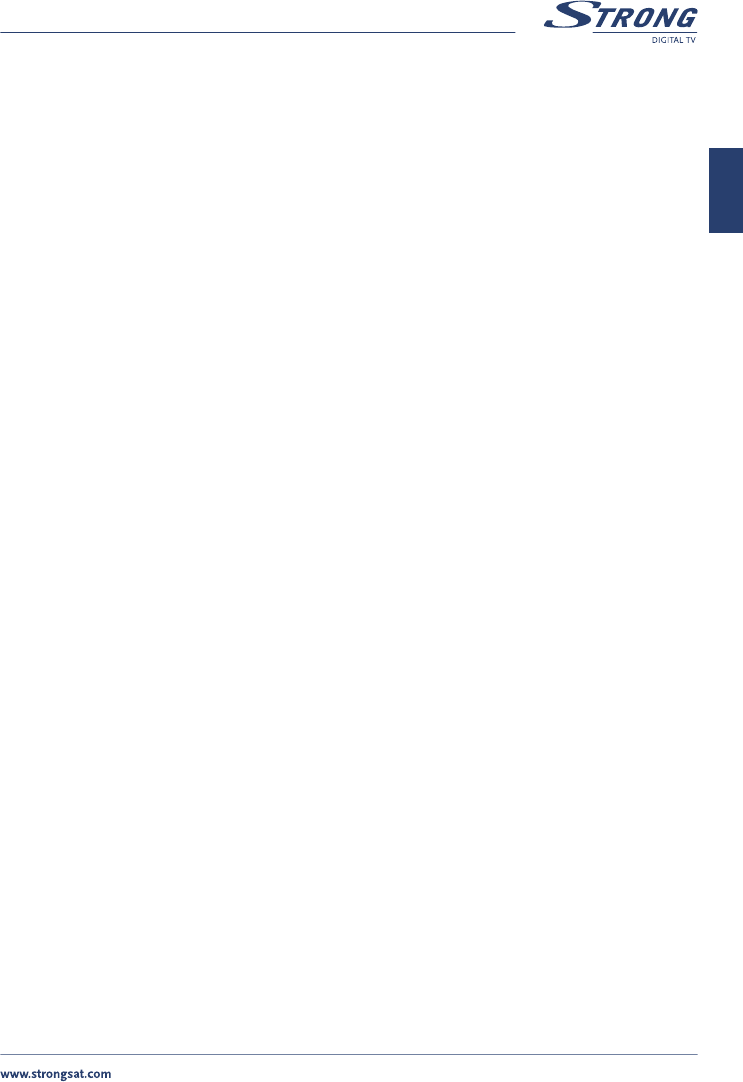PART 1 • English
13
English
Editing Channels from the channel list:
You can change the channel name, lock a channel and change the skipping functions.
Change name of channel:
To change the name of the channel, please apply the following steps:
1. Press the MENU button.
2. Using UP/DOWN keys, select “Channel Organizer” and press OK.
3. Using UP/DOWN keys, select the channel.
4. Press the YELLOW (Edit) button.
5. The channel name now is displayed
6. Press OK on the channel name and a cursor will appear behind the channel name
7. Use the VOL- button to erase the current name
8. Use CH UP/DOWN to select a letter, and the u button to go to the next letter.
9. Press OK to confirm the changed name when you have finished.
10. Move the cursor to the Confirm field and press OK to save your changes
Change lock function:
If you lock a channel, you can only watch it from the TV list after entering your PIN Code. To change lock
function, apply the following steps:
1. Apply the first four steps detailed in “Change name of channel” described in section 5.1.1).
2. Using UP/DOWN keys, select “Lock” field
3. Press OK and enter your PIN Code.
4. The lock function will be marked.
5. Move your cursor to the Confirm field and press the OK button.
6. To unlock the channel repeat the same procedure.
Change the Skip function:
If Skip function is activated, the channel will be skipped when you are scrolling through the TV list in
normal watching mode. Please apply the following steps:
1. Apply the first four steps detailed in “Change name of channel” (Described in section 5.1.1).
2. Using UP/DOWN keys, select “Skip field “.
3. Press OK and enter your PIN Code.
4. The skip function will be marked.
5. Move your cursor to the Confirm field and press the OK button.
6. To unlock the channel repeat the procedure.
Change Video Package Identifier V-PID, Audio A-PID, Program P-PID Values:
1. Apply the first four steps detailed in “Change name of channel” described previously.
2. Using UP/DOWN keys, select “PID field“.
3. Using the numeric keypad [0 - 9], enter the new value.
4. Move your cursor to the Confirm field and press the OK button to save your changes.