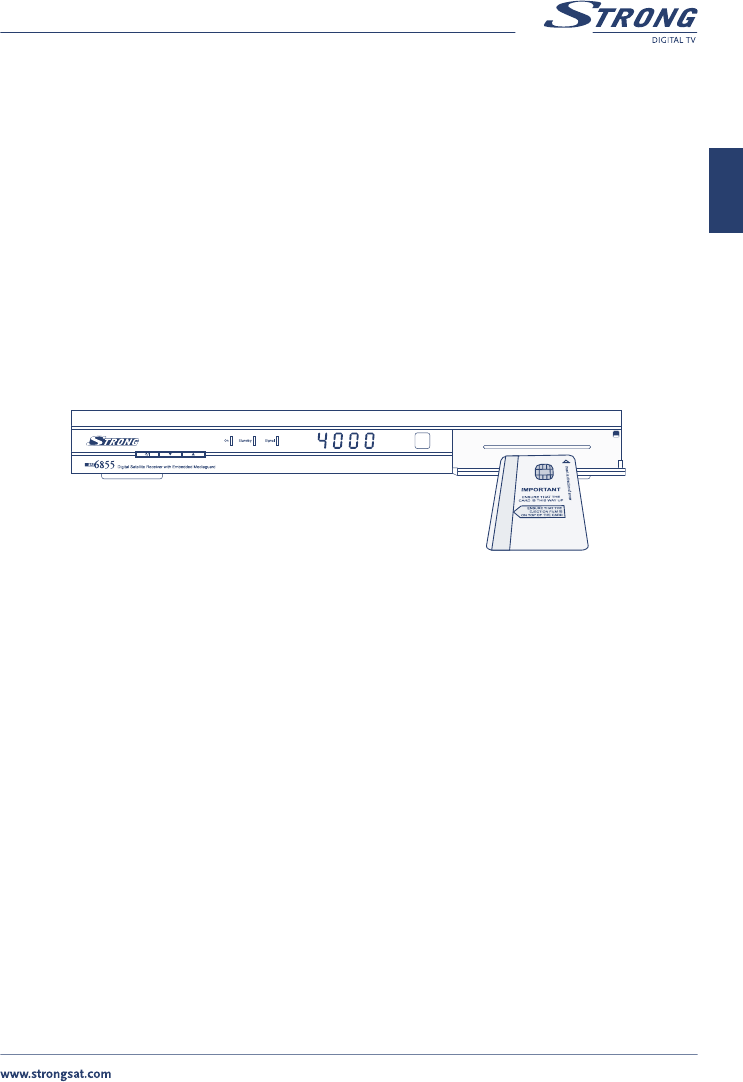PART 1 • English
23
English
To change your PIN code, apply the following steps:
1. Press the MENU button on your remote.
2. Using UP/DOWN keys, select “Installation” and press OK.
3. Enter your PIN code
4. Using UP/DOWN keys, select “Parental lock” and press OK.
5. Using UP/DOWN keys, select “Old PIN” and enter your PIN
6. Using UP/DOWN keys, select “New PIN” and enter a new PIN
7. Using UP/DOWN keys select “Verify PIN” and enter the same new PIN
8. Press the GREEN button on your remote to save & exit
9. Press the BACK button until you go BACK to main menu.
You are recommended to write down your new PIN code. In case you forget it, you can reset your receiver
to factory default settings but you will lose all information you saved.
Your Personal PIN Code: _ _ _ _ _ _ _ _ _ _ _ _ _ _
5.1.5 Smartcard
If you want to check the status of your smartcard, please apply following steps:
1. Press the MENU button on your remote.
2. Using UP/DOWN keys on your remote, select “Smartcard” and press OK.
n System Info: Using UP/DOWN keys on your remote, select “System info” to get
the card system information.
n Maturity level: Using UP/DOWN keys on your remote, select “Maturity Rating” to
change the maturity rate level (only works if maturity rating is broadcasted by your
pay TV operator)
n Password: Using UP/DOWN keys on your remote, select “Password” to set new
password for you smartcard.
n Operators: Using UP/DOWN keys on your remote, select “Operators” to get
information about the available operators, you can check the validation of your
card by reading the date that is displayed behind your pay TV operator. If the
date is < the date of today you will not be able to see the scrambled pictures
broadcasted by your operator. In this case you will need to contact your Pay-TV
operator to check your subscription status.
n Subscriptions: Using UP/DOWN keys on your remote, select “Subscriptions” to see
what subscriptions are entitled on your card
n Wallets: Using UP/DOWN keys on your remote, select “Wallets” to get the
information about credits on your card. Please note that this function will only
work if your pay TV operator uses Pay Per View functions.