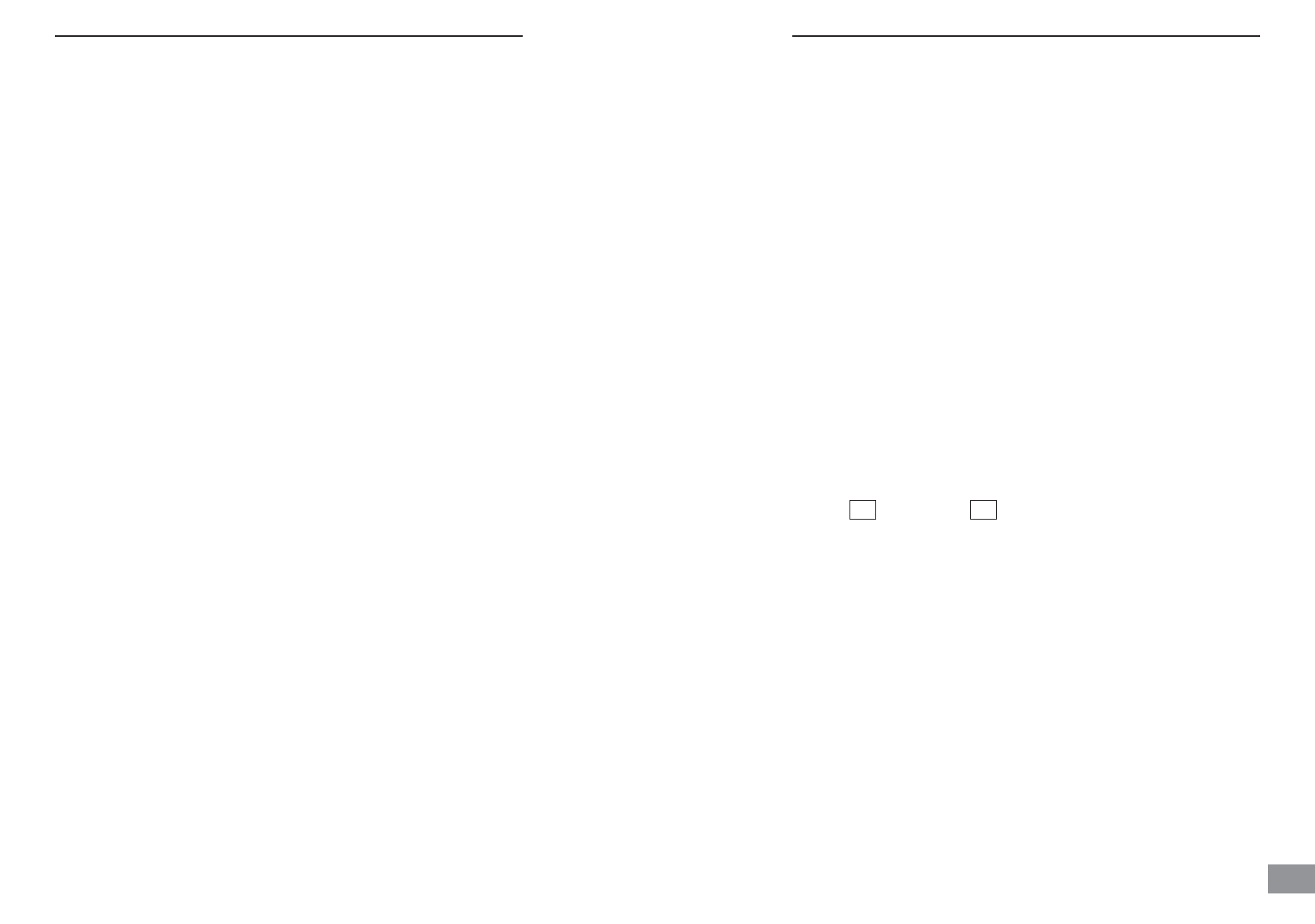Operation
Monitor operation
Power ON/OFF
Use the volume and ON/OFF switch on the side of the unit to turn on the unit.
Channel Selection
Press the Channel Switching Button at the front of the monitor to a channel with optimized
clear image and sound. Channels are indicated by LED lights labeled with letters A, B, C or D.
Automatic Channel Scan
This option allows the Monitor unit to scan through all 4 channels automatically and stops
at each channel for about 5 seconds. Press the Channel Switching Button until the LED
light labeled with AUTO is turned on and starts blinking. Images from different Camera
units on different channels can then be seen on the Monitor unit.
LCD On/Off
This power saving feature is located on the side of the monitor. When the monitor is switched to
LCD “off” position and the camera is remained power on, there will be no picture on the monitor
screen. The unit is using smaller amount of power and is still operational. You can still hear the
sound signal captured from the monitoring area.
The monitor will resume working with a clear picture when the LCD is switched back to “on”.
Brightness Control
The brightness of the LCD can be adjusted by the 2 Brightness Control buttons at the front
of the Monitor unit. to increase and to decrease the brightness of the LCD.
Audio/Visual Output Link
An additional security feature of this 2.4GHz Color LCD Wireless Monitor is you can link the moni-
tor to a VCR recorder for recording what ever the camera captures. Also, you can link to a televisi-
on set that has a “Picture-In-Picture” feature that allows you to take a glance to the monitoring area
all the while watching your favorite TV program.
The A/V Output jack locates at the right side of the DC jack. This needs to be connected to the
Audio and Video input jacks of your VCR or TV sets with the AV cord.
>>
>>
GB
23
Operation
22
3 Operation
Camera operation
Power ON/OFF
Use the Power ON/OFF sliding switch at the base of camera to turn the unit on or off.
Channel Selection
There are 4 channels that can be used to avoid interference from other signal sources.
Select the channel by sliding the channel selection switch at the base of the camera.
Voice Activated Camera (CAMERA AUTO switch)
To Activate: Switch to AUTO by sliding the CAMERA AUTO switch at the base of the camera unit.
When the sound level of the unit's surrounding area reaches the preset level, the camera will trans-
mit the captured image to the monitor.
When the surrounding sound level is below the preset level, LCD on the monitor unit will be auto-
matically switched off if no signal is received from the camera
To Deactivate: Switch to CAMERA by sliding the CAMERA AUTO switch at the base of the camera
unit. The camera will only transmit CAMERA signal continuously when the CAMERA option
is selected.
Rainbow night light
ON / OFF: Switch to ON or OFF by sliding the ON/OFF/AUTO switch on the left of the base of the
camera unit. The rainbow night light will display different colors continuously at the top area of the
camera unit.
Voice Activated ( AUTO) Night Light:
Switch to AUTO by sliding the ON/OFF/AUTO switch on the left of the base of the camera unit.
When the sound level of the unit's surrounding area reaches the preset level, the night light will be
turned on and display different colors continuously.
When the surrounding sound level is below the preset level, the night light will be turned off.
No colors will be displayed at the night light area.
Automatic Infra-Red Night Vision
The infra-red night vision of the camera is designed to allow the camera pick up pictures during
darkness or periods of very low levels of light. The function will switch on automatically when the
level of light is low.
Only black and white image will be displayed on the monitor and only objects placed within 6ft/2m
will be monitored.