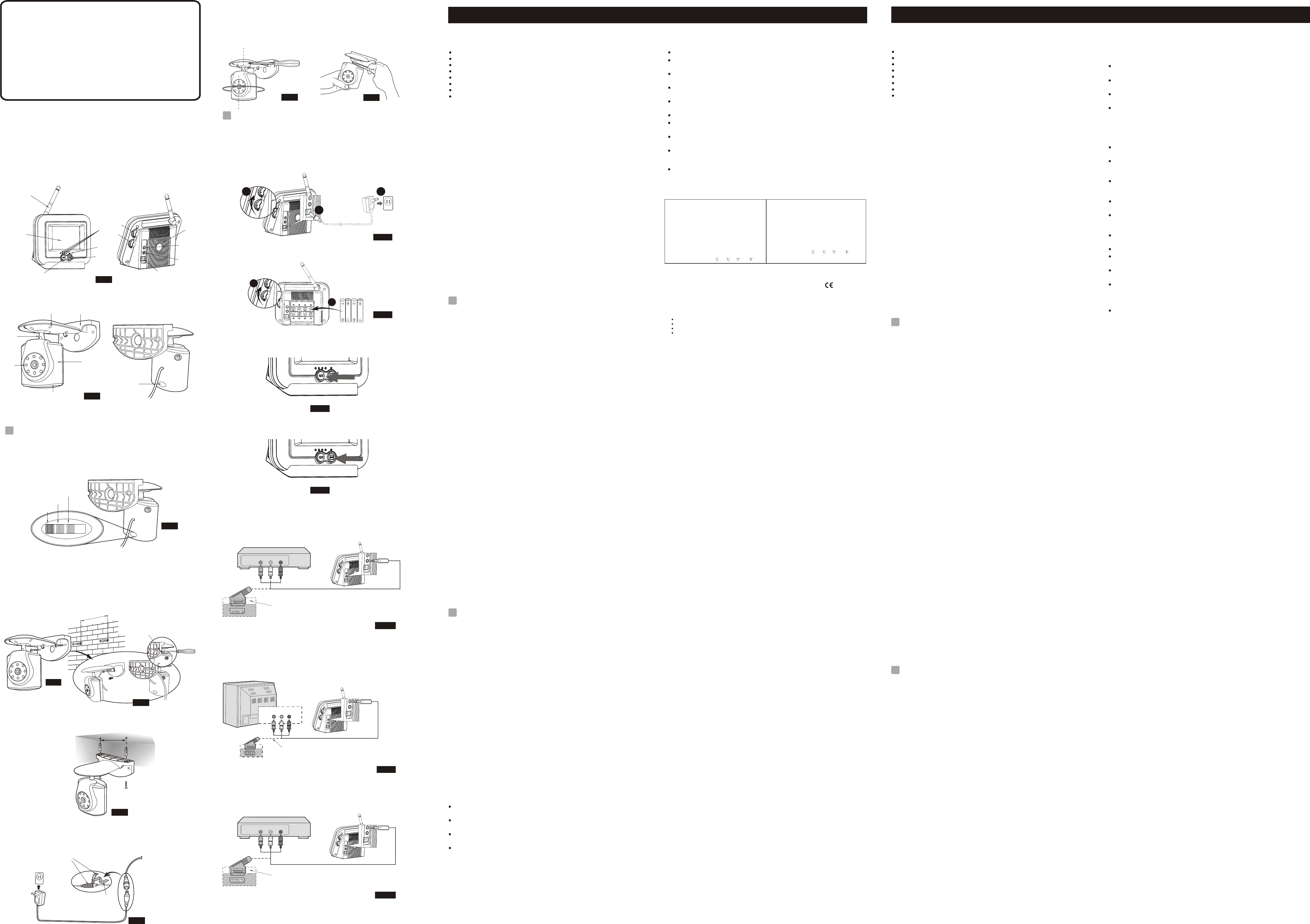Dépannage
moniteur
moniteur
moniteur
Des traces
affecter l'exécution
avec les doigts.
En cas
Vérifiez que sont
réglés sur le
Si un
ou éteignez-le.
Vérifiez que la sont à portée
d'environ 300
Si les étapes
le sur un autre
Soin
Conservez toutes les
enfants.
Des empreintes de
performance de
doigts.
Si l'objectif venait
la poussière,
Le moniteur est
N'utilisez pas ou
froid.
N'essayez pas
nonexpert peut endommager
Evitez de le
Ne faîtes fonctionner
inclue et qui
Ne surchargez
causer un incendie
N'oubliez pas que
système et que
de réception
la caméra, peuvent
Pour protéger
quand vous ne
Ce que vous avez
Une caméra
Un moniteur
Deux adaptateurs
Deux
Vis
Manuel de
Moniteur
1.
2.
3. Bouton de
vers le numéroRemarque: V
devez choisir
4.
5. Ecran
uniquement audio.)
6. cran Allumé/Eteint
7. Bouton:
8. Contrôle d'alimentation/volume
9. Prise de
10.
11.
12. Compartiment des piles
Caméra (Fig.
1.
2. Desserrez la vis
3. Faites tourner la
4. Lorsque vous êtes
Remarque: Après l'ajustement de
corps de la
lâche, utilisez une
l'autre main, utilisez
pivot, faites tourner
moniteur
Alimentation
Le moniteur utilise
ou le courant
Charger les
1. Ouvrez le
11.
2. Insérez 4 piles
dans le compartiment
3. Refermez le compartiment
verrouillé.
Note: Ne mélangez jamais
4. Allumez le moniteur
Utiliser l'alimentation
1. Branchez une
prise murale
Note: Utilisez l'adaptateur étiqueté
moniteur.
2. Allumez le moniteur
Définissez le
V
câble
Support de
Ruban étanche
Figures
(Fig. 1)
Antenne
Ecran LCD
V
V
Régler la luminosité
Connecteur d'entrée
Connecteur de sortie
1. Support de
2. Vis
3. Pivot
4. V
la lumière nocturne)
5. Microphone
6. Corps de
7. Commutateur de sélection
Configuration
Configuration de
Sélection des
Choisissez le canal sur la caméra en faisant glisser les commutateurs à l'arrière
de la caméra, voir Fig. 3. (Retirez le couvercle en caoutchouc en bas de l'arrière
de la caméra et faites basculer les commutateurs avec un tournevis.)
Positionnement de
1. Faites deux trous
être installée.
2.
maçonnerie et
Remarque: Le support
la caméra
support, puis
3. Sélectionnez un emplacement
pour le
la maison ou
4. Faites passer le
recommandé d'utiliser
l'extrémité du câble
du câble
Alimentation
1. Connectez la prise
d'alimentation du
enfoncées à
2. Assurez-vous que les
Fig. 7.
Comment utiliser
Après avoir connecté
d'alimentation du câble
étanche fourni pour
1. Enlevez le support
prise et du
pour obtenir une
2. Faites chevaucher le
adhère à
Optimisation
Ajustez l'angle
Configuration du
Sélection des
Français
1
2
1
1
1
1
.
.
.
.
1
2
3
4
Care
Keep all
Fingerprints or
performance.
Should the lens
dry cloth
Do not attempt
damage the system.
Avoid
Operate this product
accessory.
Do not
or electric
Do remember that
and that
devices. Conversations,
broadcasted. T
when not in
Specifications
The receiver
hot or very
English
What Y
One camera
One monitor
Two
Two
Mounting plate
Waterproof
Fixing screws
This user's manual
Product
Monitor (Fig.
1. Antenna
2. LCD screen
3. Channel selection
4. Channel indicator LEDs
5. Screen ON/OFF (sc
6. Screen ON/OFF indicator
7. Brightness adjustment
8. Power/volume control
9. Power adapter jack
10. A
11. A
12. Battery compartment
Camera (Fig.
1. Mounting bracket
2. Screw for fixing
3. Pivot
4. Infrared LEDs
5. Microphone
6. Camera body
7. Channel selection switches
Setting
Setting up
Select channels
Select the channel
of the
back of
1. Drill two
2. Fix the
screws supplied.
Note: There is
through the
bracket, then
3. Select a
location, this
window frame.
4. Push the
plastic bag
damage. Pull the
Power supply
1. Connect the plug of
cable from the camera.
2. Plug the
How to
After connecting
the camera,
getting inside.
1. Remove the release
around the plug
obtain conformability on
2. Overlap by at
removing the
Fine tuning
1. Adjust the camera's viewing
2. Loosen the screw
3. Rotate the camera
4. When satisfied with
Note: After
attached to
to hold the
pinch the flat
tighten. See
Setting up
Power supply
The monitor.
Battery operation
1. Open the
See Fig
2. Insert 4
negative (-) ends
Fig 11.
3. Close the
compartment cover is
Note :Never mix old
4. Turn the
Mains operation
1. Plug one
other endNote: Use the
adapter labeled
2. Turn the
Select channels
Set theSee Fig.
Troubleshooting
If the
Check that
same number
If there
monitor, remove
Make sure
of approximately
If the above
channels.
Positioning the
Product Layout/Disposition du produit/Aspecto del producto
/Produkt-Layout/Struttura del prodotto
Monitor/Moniteur
October 2005
P/N: 408-000341-01
Figures and Quick
/
Figures et guide
Figuras y Guía
/Figure e guida
User's Manual
Manuel d'utilisation
Manual del Usuario
Benutzerhandbuch
Manuale utente
2
1.4
Fig. 2
1.4
Specifications subject to
Camera
Frequency 2.4 Ghz
Antenna Built-in omni-directional antenna
Channel 3 selectable channels
A/V mod/demod. method FM
Image Sensor Color CMOS image sensor
Effective pixels EIA: 510 (H) x 492 (V);
CCIR: 628 (H) x 582 (V)
Lens f 5.6mm, F 1.8
Dimensions 10.5(W) x 13(H) x 11.5(D) cm;
(4.1 x 5.1 x 4.5 inches) With
mounting bracket
Weight 300g (10.6 ounces)
Power DC 9V, 500mA
Operating temperature -10 ~ 40 (14 ~ 104 )
Camera/CCaméra/ ámara/Kamera/Videocamera
2
0678
FCC Statement
This equipment has been tested and found to comply with the limits for a Class B digital device, pursuant to Part 15 of the FCC Rules.
These limits are designed to provide reasonable protection against harmful interference in a residential installation. This equipment
generates, uses and can radiate radio frequency energy and, if not installed and used in accordance with the instructions, may cause
harmful interference to radio communications. However, there is no guarantee that interference will not occur in a particular installation.
If this equipment does cause harmful interference to radio or television reception, which can be determined by turning the equipment off
and on, the user is encouraged to try to correct the interference by one or more of the following measures:
Reorient or relocate the receiving antenna
Increase the separation between the equipment and receiver
Connect the equipment into an outlet on a circuit different from that to which the receiver is connected
Consult the dealer or an experienced radio/TV technician for help
FCC Label Compliance Statement:
This device complies with Part 15 of the FCC Rules. Operation is subject to the following two conditions: (1) this device may not cause
harmful interference, and (2) this device must accept any interference received, including interference that may cause undesired operation.
Note: The manufacturer is not responsible for any radio or TV interference caused by unauthorized modifications to this equipment.
Such modifications could void the user's authority to operate the equipment.
7
1
2
4
5
6
3
Fine Tuning/Ajustement/Ajuste Fino/Ausrichtung/Sintonia fine
1
Mounting on a ceiling/Fixation à un plafond/Montaje en el techo
/Befestigung an einer decke/montaggio a soffitto
86mm
Fig. 6
Setting up the Camera/Installer la caméra
/Configuración de la cámara/Einrichten der Kamera
/Installazione della videocamera
1 2 3 4
Channel 1
Channel 2
Channel 3
Fig. 3
Select Channels/Sélection des canaux/Selección de Canales
/Auswahl von Kanälen/Selezione dei canali
1.1
Positioning the camera/Positionnement de la caméra
/Montaje de la cámara/Befestigung der Kamera
/Posizionamento della telecamera
86
m
m
Fig. 4
Fig. 5
Remove the seal by using a screwdriver to push it.
/Retirez le cache en utilisant un tournevis pour le
pousser.
/Tire del precinto con un destornillador para sacarlo.
/Entfernen Sie das Siegel, indem Sie es mit einem
Schraubenzieher hereindr ken.
/Per rimuovere il fermo, fare pressione con un
cacciavite.
üc
Mounting on a wall/Fixation sur un mur/Montaje en la pared
/Befestigung an einer wand/Montaggio a parete
1.2
Power Supply/Alimentation/Alimentación/Stromversorgung
/Alimentazione elettrica
Fig. 7
Cable Entry Hole
/
/Agujero de Entrada
/Kabelloch
/Foro d'ingresso del
Trou d'entrée du
Release Liner
/Doublure
/Revestimiento protector
/Klebebandstreifen
/Adesivo fissante
Waterproof T
/Ruban étanche
/Cinta impermeable
/Wasserdichtes Klebeband
/Nastro resistente all'acqua
1.3
Setting Up/Installation/ Configuración/Einrichten/Installazione
2.4 GHz Wireless PC Surveillance System
2.1
Power Supply/Alimentation/Alimentación/Stromversorgung
/Alimentazione
Longitudinal turn (T
/Rotation longitudinale (inclinaison)
/Giro longitudinal (Inclinación)
/V
/Rotazione longitudinale (Inclinazione)
Horizontal turn (Pan)
/Rotation horizontale (panoramique)
/Giro Horizontal (Panorámica)
/Horizontales Drehen (Schwenken)
/Rotazione orizzontale (Panoramica)
Fig. 8
Fig. 9
Setting up the monitor/Configurazione du
/Instalación el monitor/Einrichten des Monitors
/Installazione del monitor
moniteur
Fig. 10
2.1
Fig. 12
1.3
Select Channels/Sélection des canaux/Seleccionar Canales
/Die Kanäle wählen/Selezionare I canali
2.
2
Fig. 11
2.
2
2.1
2.2
Fig. 1
1
2
3
4
5
6
9
7
10
12
8
11
1
2
3
2
1
Loading Batteries/Charger les piles/Inserción de las pilas
/Einlegen der Batterien/Inserimento delle batterie
Using AC Power/Utiliser l'alimentation CA
/Conexión del suministro de corriente alterna
/Anschließen an den Netzstrom/Utilizzo dell'alimentazione CA
Other Applications O/Autres applications/ tros usos
/Weitere Anwendungsbereiche/Altre
Video input/Entree visuelle/Entrada video/V
Scart Cable for P
/Câble péritel pour système P
/Cable tipo Scart para Sistema P
/Scart-Kabel für P
/Cavo scart per standard P
DVD/VCD
OUT
VIDEO
AUDIO
IN
Fig. 14
Fig. 13
2.
3
Audio Only/Audio seulement/Solamente Audio/Nur Audio
/Solo Audio
1
1.1
1.2
A
/Connexion
/Conexión
/A
/Collegamento
IN
TV
VIDEO
AUDIO
IN
Scart Cable for P
/Câble péritel pour système P
/Cable tipo Scart para Sistema P
/Scart-Kabel für P
/Cavo scart per standard P
Fig. 15
Scart Cable for P
/Câble péritel pour système P
/Cable tipo Scart para Sistema P
/Scart-Kabel für P
/Cavo scart per standard P
DVD/VCD
OUT
VIDEO
AUDIO
IN
Fig. 16
Recording on a VCR/Enregistrement sur un magnétoscope
/Grabar con una VCR/Aufnahme auf einen Videorecorder
/Registrazione su un VCR
Monitor
Frequency 2.4 GHz
Channel 3 selectable channels
A/V mod/demod. method FM
Display 3.5 inch LCD monior
Effective pixels
H: 300 lines
Sound max. output 800mW
Dimensions 14.2(W) x6.9(H) x 11.2(D) cm
Weight 385g without batteries
Power DC 6V, 1000mA
or 4 AA-size batteries
Operating temperature 0 ~ 40 (32 ~ 104 )
EIA: 320(H) x 240(V)