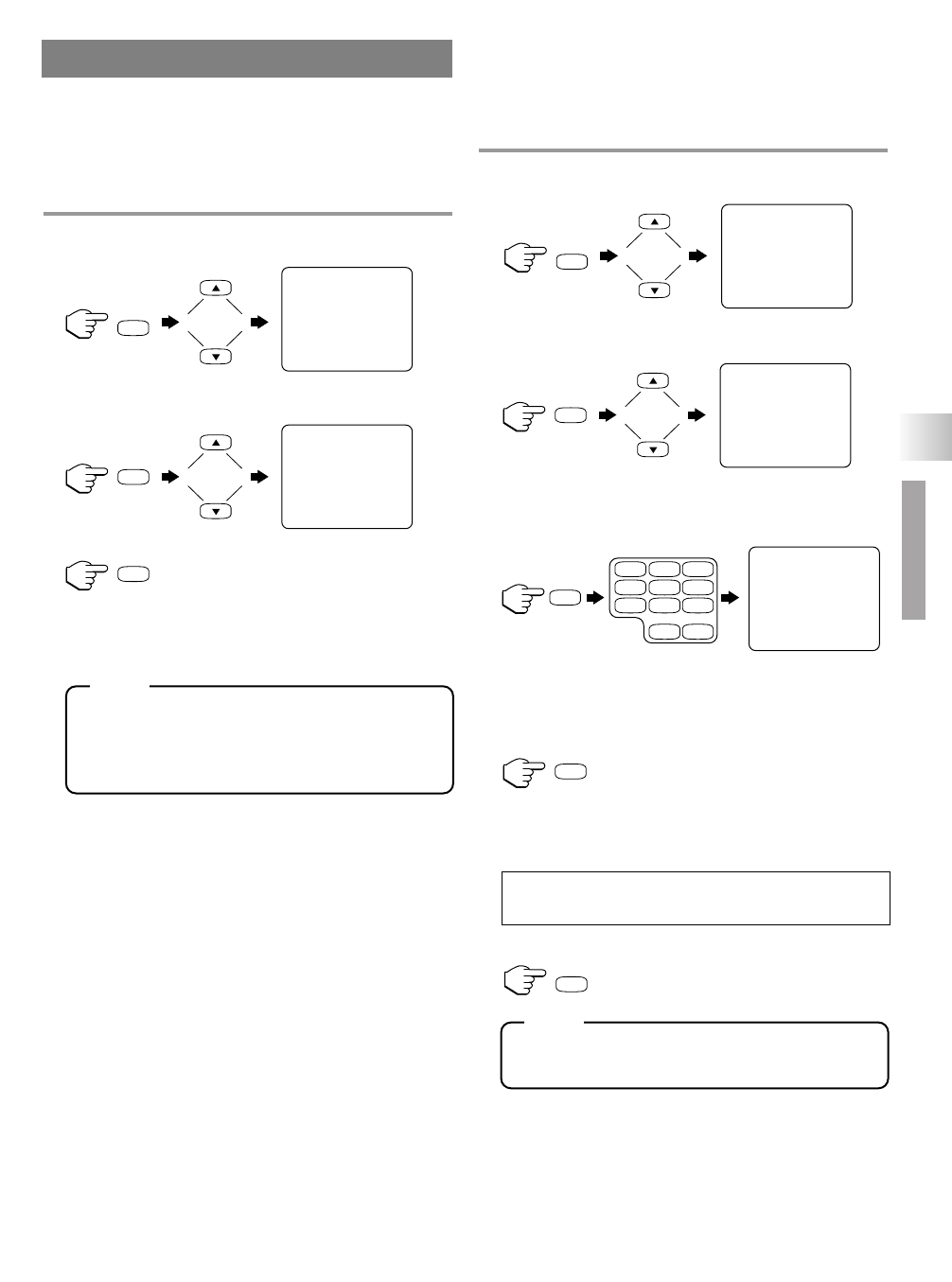- 13 - EN
AUTO CHANNEL PROGRAMMING
As the initial setting, this unit has memorized all
channels, including the ones not available in your
area. This feature automatically puts only available
channels into the memory.
1 Press [SETUP] then press [
K
] or [
L
] to point
to “CHANNEL SET UP”.
2 Press [ENTER] then press [
K
] or [
L
] to point
to “AUTO PRESET CH”.
3 Press [ENTER].
•
The tuner scans and memorizes all the active
channels in your area.
•
The tuner stops on the lowest memorized channel.
•
When “AUTO PRESET CH” is activated
where there is no TV signal input, “NO TV
SIGNAL” will appear on the display after the
completion of channel scanning.
•
The unit may recognize CATV channels to be
TV channels if reception condition is poor. In
this case, check the antenna connection and try
“AUTO PRESET CH” again when reception
conditions are better.
•
Channel memory programming is NOT nec-
essary when connected to a cable box or satel-
lite box. Just select the channel for cable box
or satellite input (ex. CH3) on the unit, then
select your desired channel on the cable box
or satellite box.
ADDING/DELETING CHANNELS
The channels you no longer receive or seldom watch
can be deleted from the memory. (Of course, you can
add the deleted channel into the memory again.)
1 Press [SETUP] then press [
K
] or [
L
] to point
to “CHANNEL SET UP”.
2 Press [ENTER] then press [
K
] or [
L
] to point
to “ADD/DELETE CH”.
3 Press [ENTER] then press the Number but-
tons or [CH.
KK
/
LL
] to select the desired
channel number.
4 Press [ENTER] then the channel number
turned to red. The channel is deleted from
memory. If the channel number turned to
blue, the channel is added into memory.
•
To delete another channel, repeat steps 3 to 4.
•
If you press [ENTER] again, the channel is
memorized again.
5 Press [SETUP] to exit the menu.
•
To confirm that channel(s) has been deleted
or added, press [CH. K / L].
– CHANNEL SET UP –
B ADD / DELETE CH (CATV)
AUTO PRESET CH
- TV SET UP -
B CHANNEL SET UP
V-CHIP SET UP
LANGUAGE [ENGLISH]
CAPTION [OFF]
BACK LIGHT [BRIGHT]