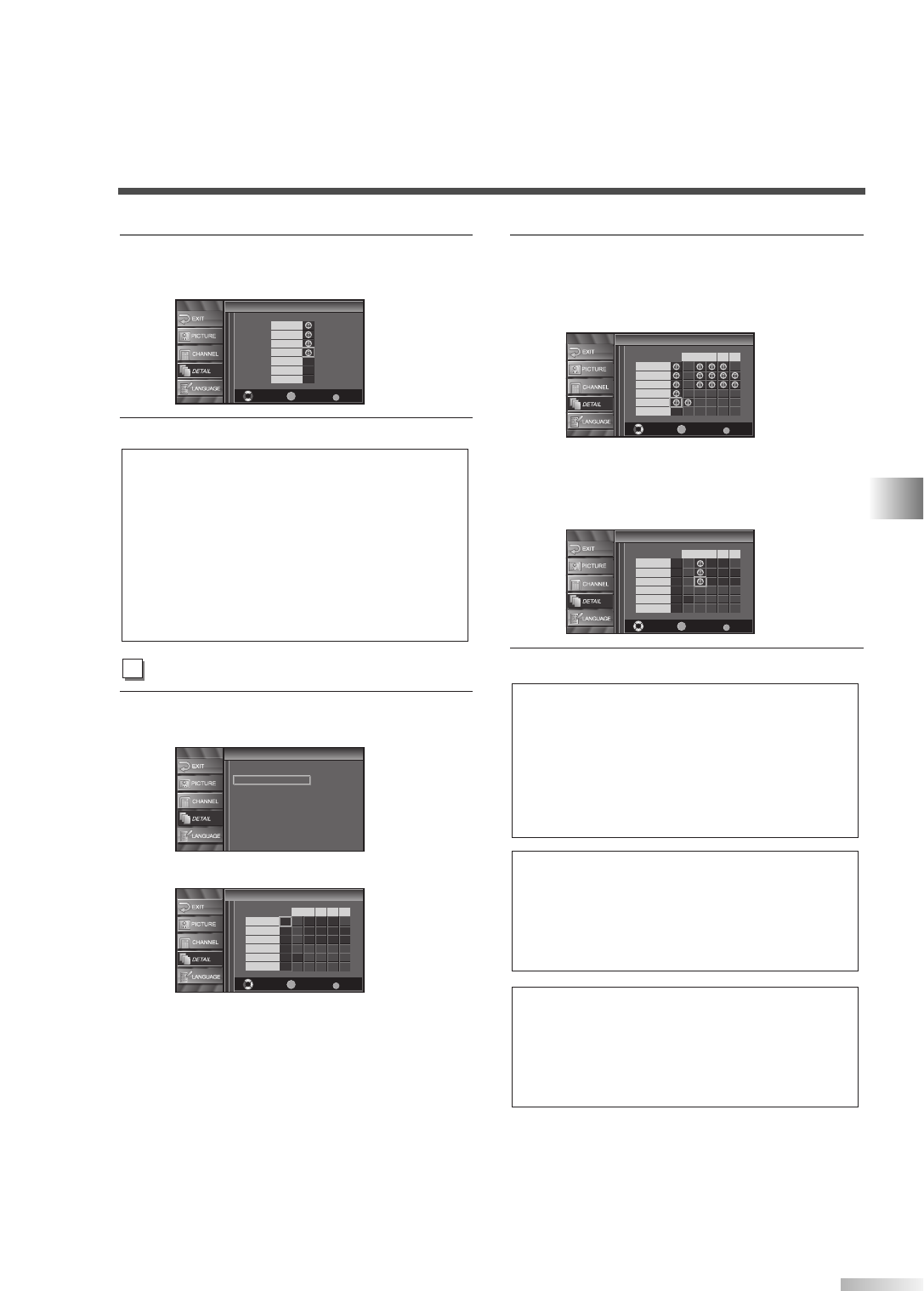29
EN
OPTIONAL SETTINGS
5
Set “MPAA Rating”.
• Using the
[
K
/
L
], select the rating.
• Press
[ENTER] and set to “View” or “Block”.
6
To exit the setup, press [SETUP].
4
Display the “TV Rating” screen.
• Using
[
K
/
L
], select “TV Rating”.
• Press
[ENTER].
<Selection>
<Rating Category Explanations>
X : Mature audience only
NC-17 : No one under 17 admitted
R : Restricted; under 17 requires
accompanying parent or adult
guardian
PG-13 :
Unsuitable for children under 13
PG : Parental Guidance suggested
G : General Audience
NR : No Rating
5
Set “TV Rating”.
• Using
[
K
/
L
], select the rating.
• Press
[ENTER] and set to “View” or “Block” for
the rating without sub categories.
• For the rating with sub categories, they are dis-
played by pressing
[ENTER] twice.
Press
[
K
/
L
/
s
/
B
] and select the rating. Then
press
[ENTER] and set to “View” or “Block”.
6 To exit the setup, press [SETUP].
NOTES:
for MPAA Rating and TV Rating
• When you select a rating and set it to “Block”, the higher
ratings will be blocked automatically. The lower ratings will
be available for viewing.
• When you select a rating and set it to “View”, the lower rat-
ings will be available for viewing automatically. The higher
ratings will be blocked.
<Selection>
<Rating SubCategory Explanations>
FV : Fantasy Violence
V : Violence
S : Sexual Situation
L : Coarse Language
D : Suggestive Dialog
<Selection>
<Rating Category Explanations>
TV-MA : Mature audience only
TV-14 :
Unsuitable for children under 14
TV-PG : Parental Guidance suggested
TV-G : General Audience
TV-Y7 : Appropriate for children seven
and older
TV-Y : Appropriate for all children