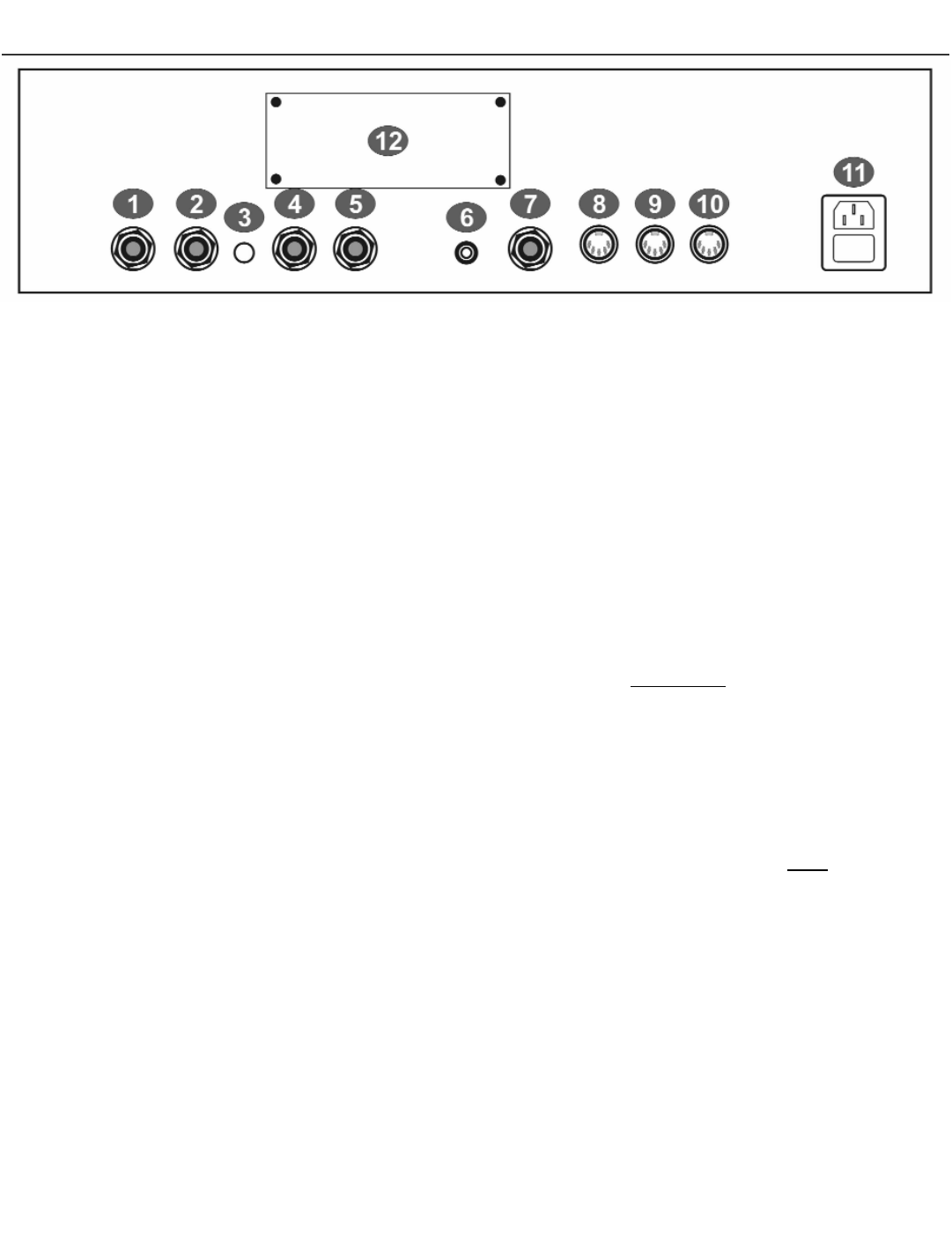VoicePrism User Manual
8
Back Panel
BACK
PANEL
1
1 Line Input: TRS balanced audio input connects your line level audio input to VoicePrism
through a 1/4” jack. Line Input is the default audio input; the front panel microphone is the
audio input when the
MIC ON button is illuminated.
2
2 Aux In: a TRS balanced auxiliary input for audio signals passing through VoicePrism’s effects
processors. This is not used to create harmonies and does not have an input level adjust-
ment or input level metering, but is dependent on the In Gain switch setting of +4dBu or
-10dBV
3
3 In Gain: configures VoicePrism’s line audio and aux input sensitivity, +4dBu in the out posi-
tion or -10dBV when pressed in.
4
4 Left Out: TRS balanced audio output. Use this for mono output.
5
5 Right Out: TRS balanced audio output.
6
6 Digital Output: S/PDIF format digital output, 44.1kHz standard.
7
7 Footswitch: VoicePrism can be configured to use a 1 or 3 button footswitch. You can set the
number of buttons and assign button functions in the
FOOTSWITCH menu, accessed by push-
ing the
UTILITY button.
8
8 MIDI In: connect the MIDI Out of your keyboard or sequencer here to send MIDI to
VoicePrism. VoicePrism defaults to receiving on MIDI channel one. For details regarding
MIDI parameters please read the
UTILITY section of this manual.
9
9 MIDI Thru: transmits a copy of any information received by MIDI In for convenience in daisy-
chaining your MIDI devices.
10
10 MIDI Out: used to transmit user selected MIDI dumps. Refer to
UTILITY, MIDI menus for
further information
11
11 Power Entry: use the standard IEC connector power cord supplied with your unit and plug
in.
12
12 TC/Helicon VoicePrism Plus Expansion Card: this little piece of real estate is reserved for an
upgrade card and provides a brief description of some of its cool features just to whet your
appetite.