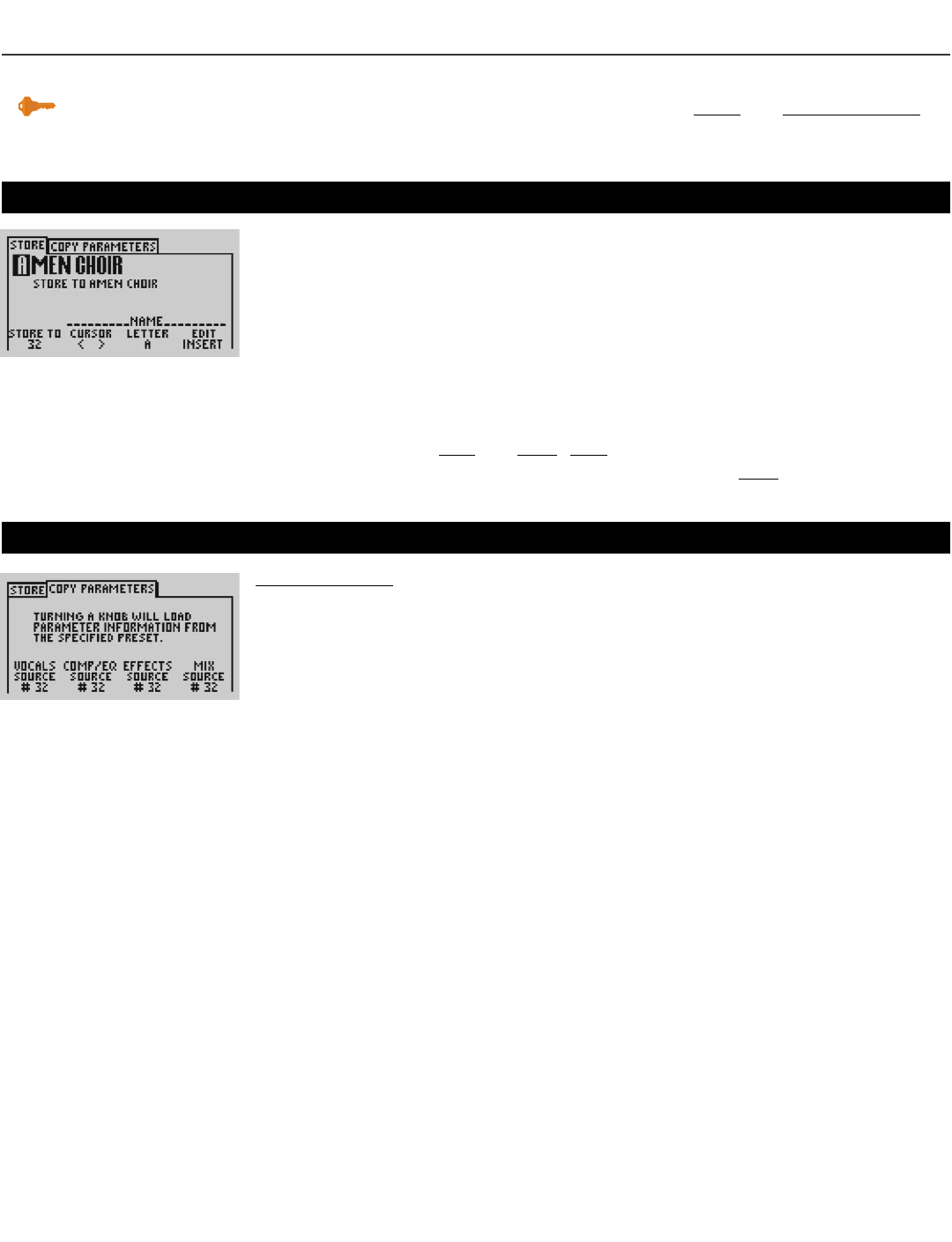VoicePrism User Manual
30
Store: Store, Parameters Copy
STORE
BUTTON
Pressing the STORE button gives you two menu tabs, STORE and PARAMETERS COPY.
STORE
This menu provides the controls needed to rename, select the storage location and
to store presets, or songs if you’re in step mode.
STORE TO: Click the softknob to store the preset, which automatically defaults to the
current preset. Twisting this softknob or the data wheel alters the storage preset num-
ber while the preset name is displayed on the LCD.
CURSOR: Twisting the softknob moves the cursor through the letters of the name.
LETTER: Turn the softknob to change the currently highlighted letter, clicking the soft-
knob moves the cursor to the next letter.
EDIT: Toggles between INSERT and DELETE. INSERT puts a blank space into the highlighted
location, which you can modify using the
LETTER softknob, DELETE removes the high-
lighted letter or space.
COPY
PARAMETERS
COPY
PARAMETERS
is a useful, time saving feature when you want to copy customized
EQ, dynamics, vocal, effect or mix settings from another preset to the current preset.
Use the softknobs to change the preset parameter from its default (the current preset)
to the preset whose settings you want to copy. This menu is live; any alterations will
be instantaneously implemented and the audio will change accordingly, but no
change is permanent unless saved.
VOCALS SOURCE: Takes all the VOCALS information, meaning all those settings you
access by pushing the
VOCALS button, from the preset shown and configures the
current preset
VOCALS identically.
DYNAMICS SOURCE: Takes information involving COMP/EQ from the preset shown and
applies it to the current preset.
EFFECTS SOURCE: Takes all information regarding EFFECTS from the listed preset and
copies it to the current preset.
MIX SOURCE: Takes the MIX settings from the listed preset and applies them to the cur-
rent preset.
Key Point:
press the Store To softknob
to store the preset.