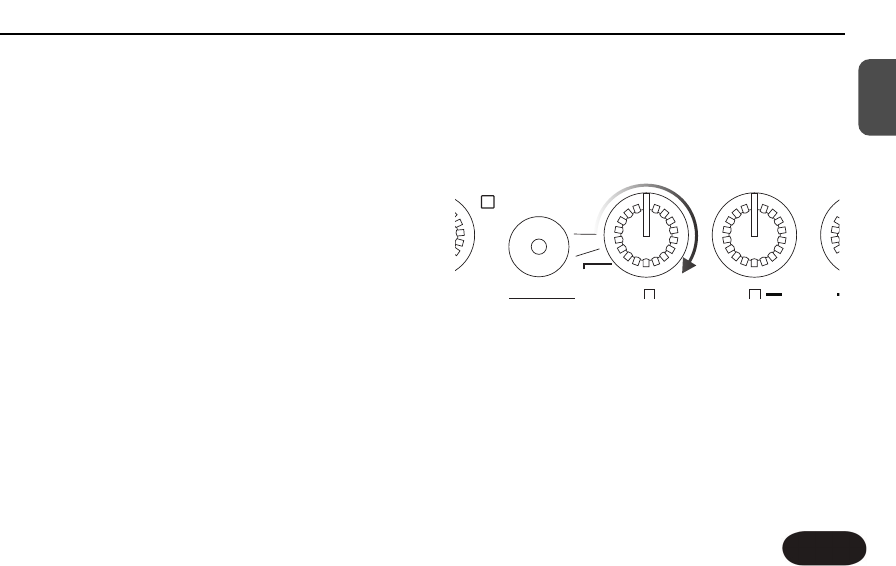how much guitar, vocal harmony and FX are added to
your lead voice.The balance you create will be the same
for all presets. The factory-set levels at the center
position have been programmed for optimum sound.
Adjusting the Harmony Level
Turn the Harmony control to raise or lower the amount
of harmony added to your voice. If the Double button is
on, the extra voice it adds will be adjusted as well.
Changing the FX Volume
Turn the FX control knob to raise or lower the mix level
of the effect style selected with the FX button.
Adjusting Your Guitar Volume
If your guitar is sent to the main outputs (Guitar Thru
jack is not used), the Guitar control adjusts how much
guitar sound is added to the mix. Setting the control to
the minimum position engages the Automix feature
which slowly (around 20 seconds) adjusts your guitar
volume while you play and sing so that your voice is
never lost in the mix. Just above the Auto position is an
“off band” which you can use to mute the guitar
temporarily for an a cappella vocal.Turning the control
clockwise past the off band position returns Guitar mix
control to manual.
Thicken Your Voice with the Double Button
Activating this button will simulate the effect of you
singing along with yourself to make your lead voice
sound thicker. It can be stored on or off in each preset.
Editing Presets
You can change the settings of the Double, FX,Voice 1
and Voice 2 features to your liking by pressing their