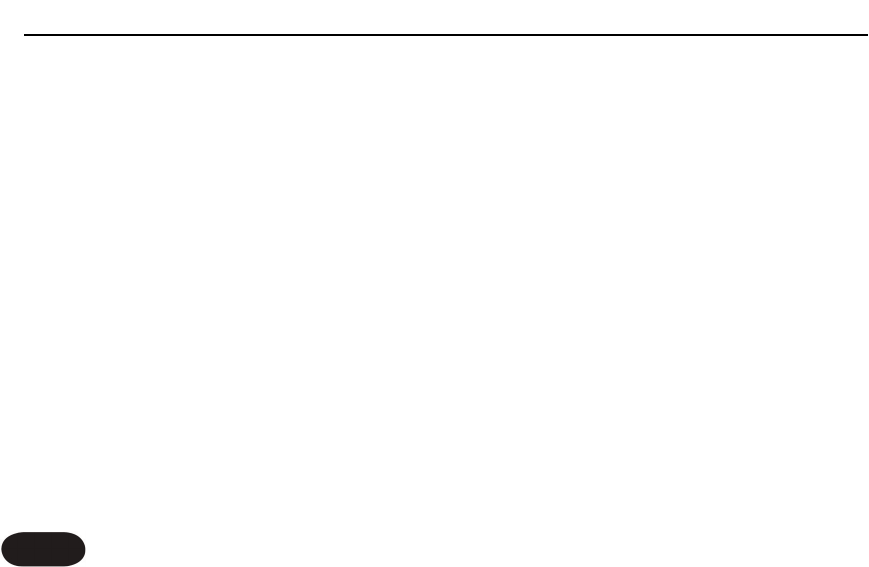20
Advanced FX Style Select
Each effect style (Hall, Room etc.) has additional selections.
To browse additional Hall sounds, for example, first cycle
the FX button to the Hall style, then hold the FX button.
Tap the FX button to sample the options that are
numbered in the preset display. Once you’ve found one
you like, press and hold the FX button to exit. Hold the
Preset button to store if desired. Note that cycling through
the FX styles again with the FX button will return your edit
to the default style (#1) in each style bank.
Changing the Number of Presets
The default configuration of Harmony-G XT is to offer five
presets each having an A and B setting. This allows you to
cycle through them with a reasonable amount of footswitch
or Preset button pushes. If you need access to more presets
and are willing to step through them with the footswitch or
Preset button, or you would like to reduce the number so
you can cycle through three favorites for example, there is a
way to set this in Harmony-G XT.
To set the accessible number of presets, power up
holding the Preset button. After a moment, the number
“5“ will show the default number of presets. Tap the
Preset button to extend the limit to up to ten (shown
as “0”) or back down to three (1 and 2 are not options).
Hold the Preset button to store this setting and exit to
normal operation.
How to use the Manual Button
There may be times when you want to disengage guitar
control of your harmonies and use a fixed key (e.g. E
Minor) instead. Using Manual mode does this. It could be
that you aren’t playing your guitar in a particular song,
that you’re not playing a guitar at all, or that you’ve used
fixed-key harmony in other TC-Helicon products and
found it works better and sounds unique in certain
songs. If you’re not sure what the key of your song is, it’s
often the same as the first or last chord of the song.
To set key in Manual Mode with a guitar:
1. Play a major or minor chord whose root is the key
For Advanced Users