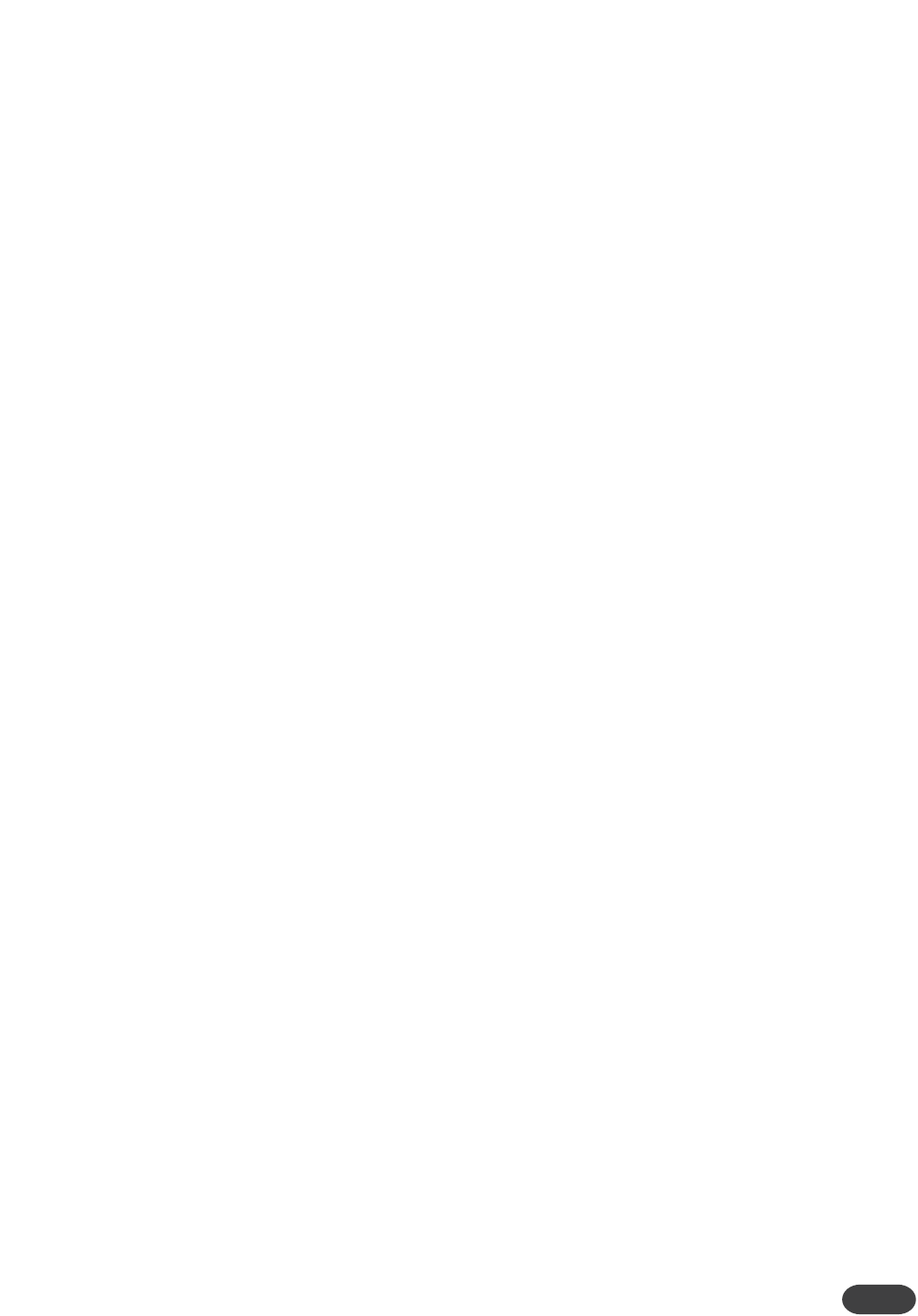33
Chapter Overview
The edit screens and usage tips for the Transducer
block are discussed in this chapter.The Transducer can
create many of the megaphone and telephone effects in
popular music, as well as replicating the vintage audio
quality of older audio effects and recordings. Within
the Transducer there is a configurable distortion block
with internal filtering and curves, as well as a bandwidth
block, which emulates the frequency response of
various audio devices like phones and radios.
The Transducer is serial or 100% wet meaning that any
signal going through it is typically meant to lose its dry
component.
The FX button on the front panel will engage and
disengage the Transducer effect along with the Reverb,
Delay and Mod effects.
It is essential to have your input levels set correctly in
order for the distortion component of the Transducer
block to work. Setting the input level too low will
result in less or no distortion than is intended.
Transducer editing menus T0-T4
T0:Transducer insertion point
In order to hear the effect, you must choose to apply
the Transducer effect to either the dry voice path, the
Harmony or Modeling path or on the master output.
Applying the Transducer to the master output will
effect all Harmony/Modeling processing as well as the
Reverb, Delay and Mod effects. Any stereo signals
entering the Transducer will be summed to mono.
T1:Transducer Style
Here you can choose from one of the twenty-one pre-
configured styles that bring together all of the
distortion and filtering effects possible with the
Transducer. You can also choose No Style and edit the
parameters in the following screens to your liking.
T2: PreGain PostGain
These controls apply only when a distortion type is
selected in the following screen.These act similarly to
a guitar distortion pedal or an amplifier with input gain
and master level controls.
PreGain: Boosts or attenuates the amount of
distortion for the distortion type selected in menu T3.
PostGain:When you adjust the PreGain parameter, just
like a guitar amplifier, the overall level of the effect goes
up and down. Use this control to adjust the output
level of the Transducer block to properly balance the
current preset with the others.
T3: Distortion type and amount
Distort Type:These are pre-configured distortion styles
that range from Overdrive through Saturation and
Distortion and finally Fuzz. Each has a unique character.
Though these styles have no detailed controls like
Delay or Reverb for example, you can add or reduce
the distortion component (menu T2) and apply filtering
(menu T4) to customize them.
Amt: Adjusts the amount of distortion for the current
distortion style. This is not the same as the Pre and
Post Gain controls which work on level adjustjment.
The Distortion Amount control adjusts the algorithmic
distortion curve that you can further trim with the Pre
and Post Gain controls.
Low-BandLimit-Hi: (Low and high band filters) These
are attenuation-only filters that allow you to roll off
high and/or low frequencies to simulate radios,
telephones and the like. When the Transducer is set
with no distortion style, these can act as creative filters
for any of the audio paths selected in the Transducer
Insert parameter.
THE TRANSDUCER BLOCK