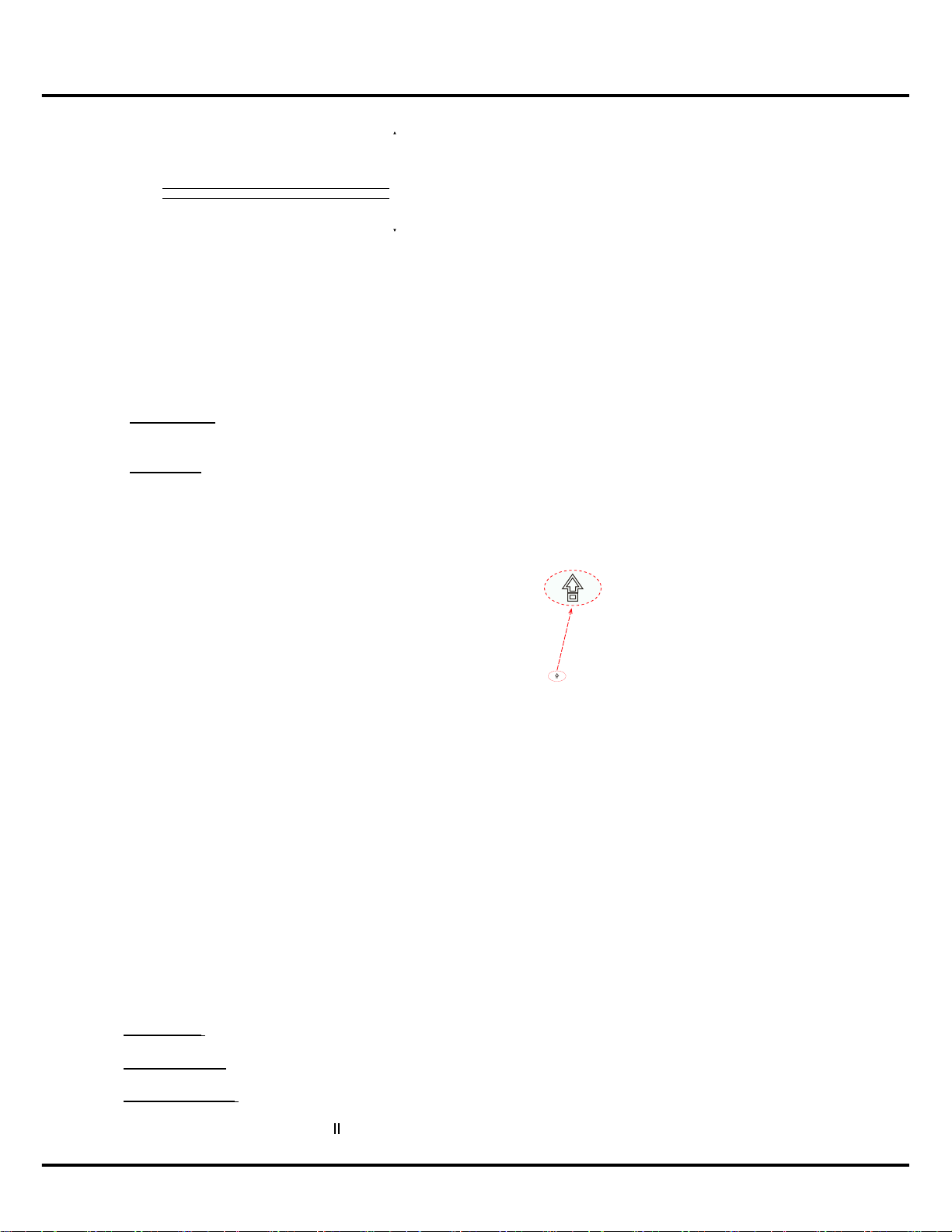14
Menu Operation
DTV Settings
Subtitle and Audio
PIN Setting
Parental Control
Over-The-Air Upgrade
PVR Setting
Press OK to display the menu items.
- Subtitle and Audio: Press ▲/▼to select an item
anduse◄/►tochoosethesubtitleandaudio
language.
- PIN Setting: Use the number buttons to enter the
four-digit number password to enter the PIN setting.
You can change the password on the submenu, it
affects the password in PIN Setting and Parental
Control.
Change PIN: this option allows you to change the
password. Press the number button to enter the
new password and re-enter it again to confirm.
Reset PIN: this option allows you to
delete the password you set and restore
to the factory default password 1234.
- Parental Control: Use the number buttons to enter
thefour-digitnumberpassword.Thenuse◄/►to
adjust the rating. The password must be entered
before continuing with Parental settings next time.
Notes:
-Please remember the personal PIN code you set.
-You must enter your personal code before entering
the PIN Setting and Parental Control menu. The
default password is 1234. The super password
is 0423. If you forget your code, enter the super
password to override any existing codes.
-When the current channel is locked, you can press
OK and enter the password to enter.
- Over-The-Air Upgrade: Enables you to search
for and install the latest version of the software if
available from the broadcast.
Note: This feature may not be supported depending
on the adaptation of your local broadcaster.
- PVR Setting:Allows you to record the TV
programme so that you will not miss the favourite
part even if you go out. Before you use the function,
connectaUSBstoragedevicetotheTVrst.For
thersttime,youshoulddothedisksetupforthe
USB storage device.
Note: This feature is available only in selected
products and, due to specific TV network limitations
and country technical requirements, might not be
available in product or place of installation. This
feature might also be blocked by TV network due
to copyright protection (HD content, recording
protection).
Select Disk: this option allows you to select the disk
for time shift .
TimeShift Size: this option allows you to select the
size for time shift
TimeShift OnOff: Press◄/►toselectOntoswitch
on the time shift function. Also can use ■ ● button
on the remote control and select , then press OK to
confirm and follow the directions on the screen to
do the setup.
Notes:
- Before you connect the USB storage device to the
TV, make sure you have backed up the data in the
drive to avoid the loss of your important data due
to unforeseen malfunction.
- We recommend you use a USB storage device
with free capacity above 1GB and disk speed faster
than 5.0MB/sec.
- The bigger the USB storage device free memory
for time shift, the bigger the recording length.
-If you change the channel in time shift mode, a
message prompts you to select Yes or No. You
can select Yes to exit the time shift function and
execute the channel change.
Smart TV IME
This TV product uses Smart TV IME (Input Method
Editor). The soft keyboard will be displayed on screen
when you begin to input. Press ▲/▼/◄/►tohighlight a
key, and press OK to input. Highlight the Shift key, and
then press OK to type one uppercase letter. For caps
lock, highlight the Shift key and double-press OK, you
can then type uppercase until you shift again.
Special Function
Viewing TV Using the 3D Function
Warnings:
-Some viewers may experience discomfort while
viewing 3D TV such as dizziness, nausea and
headaches. If you experience any such symptom,
stop viewing 3D TV, remove your 3D glasses and
rest.
-Watching 3D images too closely or for a long period
of time may harm your eyesight.
-A responsible adult should frequently check on
children who are using the 3D function.
-Do not use the 3D glasses for any other purpose
than viewing 3D images on a 3D TV.
-Do not use the 3D function or 3D glasses while
walking or moving around, otherwise it may result in
injuries due to running into objects, tripping, and/or
falling.
Note: 3D function is not available for some models.
To fully enjoy the 3D effect, please follow the steps below:
1. Press MENU on the remote control.
2. Select 3D and press OK to enter.
3. Use ▲/▼ to select the right format (2D-to-3D, Side-