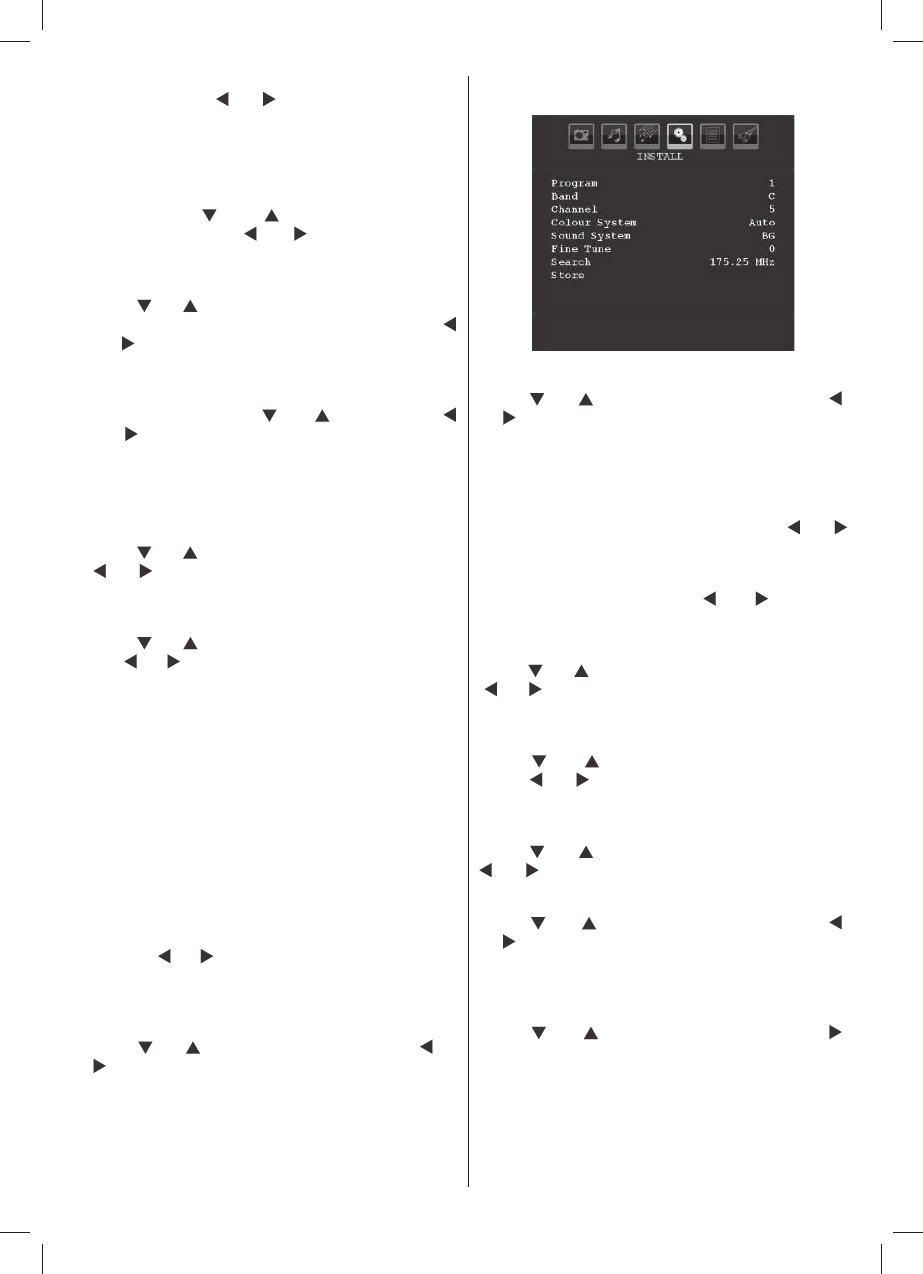English - 35 -
can set Default Zoom to Panoramic , 16:9 , 4:3 or
14:9 by pressing “
” or “ ” button.
Blue Background
If the signal is weak or absent, the TV will automatically
change to a blue screen. To enable this, set Blue
Background to On .
By pressing “
” or “ ” button, select Blue
Background . Press “
” or “ ” button to set Blue
Background as On or Off .
Menu Background
Press “
” or “ ” button to select Menu Background .
You can set menu background level by pressing “
” or “ ” button.
Backlight
This setting controls the backlight level. Select
Backlight by pressing “
” or “ ” button. Press“
” or “ ” button to set Backlight to Auto, Medium ,
Maximum or Minimum .
Menu Timeout
To set a speciÞ c display timeout for menu screens,
set a value for this option.
Press “
” or “ ” button to select Menu Timeout . Use
“
” or “ ” button to change menu timeout to 15 sec ,
30 sec or 60 sec .
Teletext Language
Press “
” or “ ” button to select Teletext Language .
Use “
” or “ ” button to change Teletext Language to
West, East , Turk/Gre , Cyrillic, Arabic or Persian .
HDMI PC Full Mode (optional)
If you want to view PC screen in HDMI mode by using
external connection, HDMI PC FULL MODE option
should be On to adjust the screen ratio correctly. This
item might be inactive in some resolutions.
Note: If you connect an HDMI device and switch the
TV to HDMI mode, this feature will be visible (except for
1080i/1080P resolution).
Full Mode (optional)
If you connect a device via HDMI or YPbPr connectors
and set 1080i/1080P resolutions, Full Mode item will
be visible.You can set Full Mode as 1:1 or Normal
by using “
”or “ ”.If you select 1:1, screen ratio will
be adjusted correctly. If you set Normal, screen ratio
may expand.
Ext Out
Press “
” or “ ” button to select Ext Out. Use “ ” or
“
” button to set the Ext Out as On or Off.
Note :
For copying from a DVD or VCR device, you should choose
desired source from source menu and turn “On” to EXT Out
from feature menu.
Install Menu
Program
Press “
” or “ ” button to select Program. Use “ ”
or “
” button to select the program number. You can
also enter a number using the numeric buttons on the
remote control. There are 200 programme storage
between 0 and 199.
Band
Band can be selected either C or S. Press “
” or “
” button to set Band.
Channel
Channel can be changed by “
” or “ ” button or
numeric buttons.
Colour System
Press “
” or “ ” button to select Colour System. Use
“
” or “ ” button to change the colour system to PAL,
PAL 60, SECAM or AUTO.
Sound System
Press “
” or “ ” button to select Sound System.
Press “
” or “ ” button to change the sound system
to BG,DK, I, L or L’.
Fine Tune
Press “
” or “ ” button to select Fine Tune. Press “
” or “ ” button to adjust the tuning.
Search
Press “
” or “ ” button to select Search. Use “ ”
or “
” button to start programme searching. You can
also enter the desired frequency using the numeric
buttons while Search item is highlighted.
Store
Press “
” or “ ” button to select Store. Press “ ”
or OK button to store the settings. “ Stored... ” will be
displayed on the screen.
Install Menu in AV Modes
The following screen appears in the install menu when
the TV is in AV modes. Note that limited options will
02_MB45M_[GB]_1810UK_ANALOG_NICKEL13_26740W_10067855_50165425.indd 35 02.03.2010 16:57:24