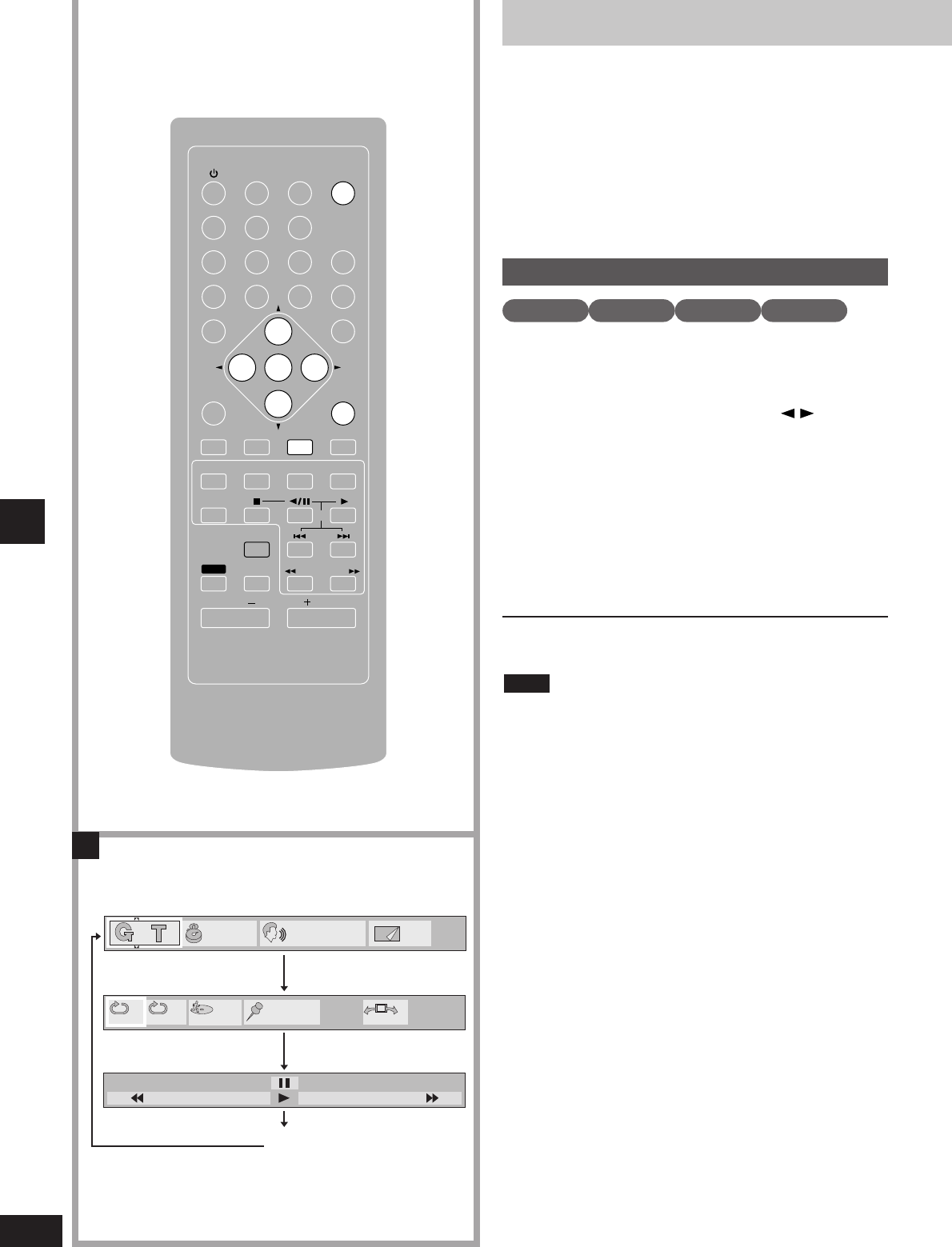Graphic User Interface - GUI
28
RQT5479
GUI are icons that appear on the screen that allow you to interact
with the player. The long thin GUI that show information about the
player and discs are called GUI screens.
Operations you can perform with GUI may be performed with other
buttons (
a
see the preceding pages) or they may only be available
with GUI.
Operations available only with GUI
¡Raising dialogue volume – cinema voice mode
¡Switching between speaker and headphone V.S.S.
1 Press [OSD] to select the GUI screen.
The screen changes each time the button is pressed. See the
next page for details.
2 Press the cursor buttons ( ) to
select the item.
3 Make your selection and enter it.
See pages 29 and 30 for details on operation.
Most GUI can be changed by pressing the cursor buttons and
[ENTER] to confirm.
If numbers are used, you can change and confirm with the
numbered buttons.
See the preceding pages for details about operations that
can also be performed with other methods.
To clear the GUI screen
Press [CANCEL] or [RETURN].
Depending on the condition of the unit (stopped, playing, etc.) and
the software, there are some items that cannot be selected or
changed.
If part of the GUI screen is cut off or fails to appear, go to the initial
settings menu to change the position of on-screen messages
(
a
page 40).
Note
Basic GUI operation
Å Example GUI screens: DVD-Audio
a Disc
You can change things like the track, group, and soundtrack.
b Unit
You can start repeat play or mark parts you want to play again.
c Shuttle
You can fast-forward, reverse, or start slow motion play.
d Cleared
Disc operations