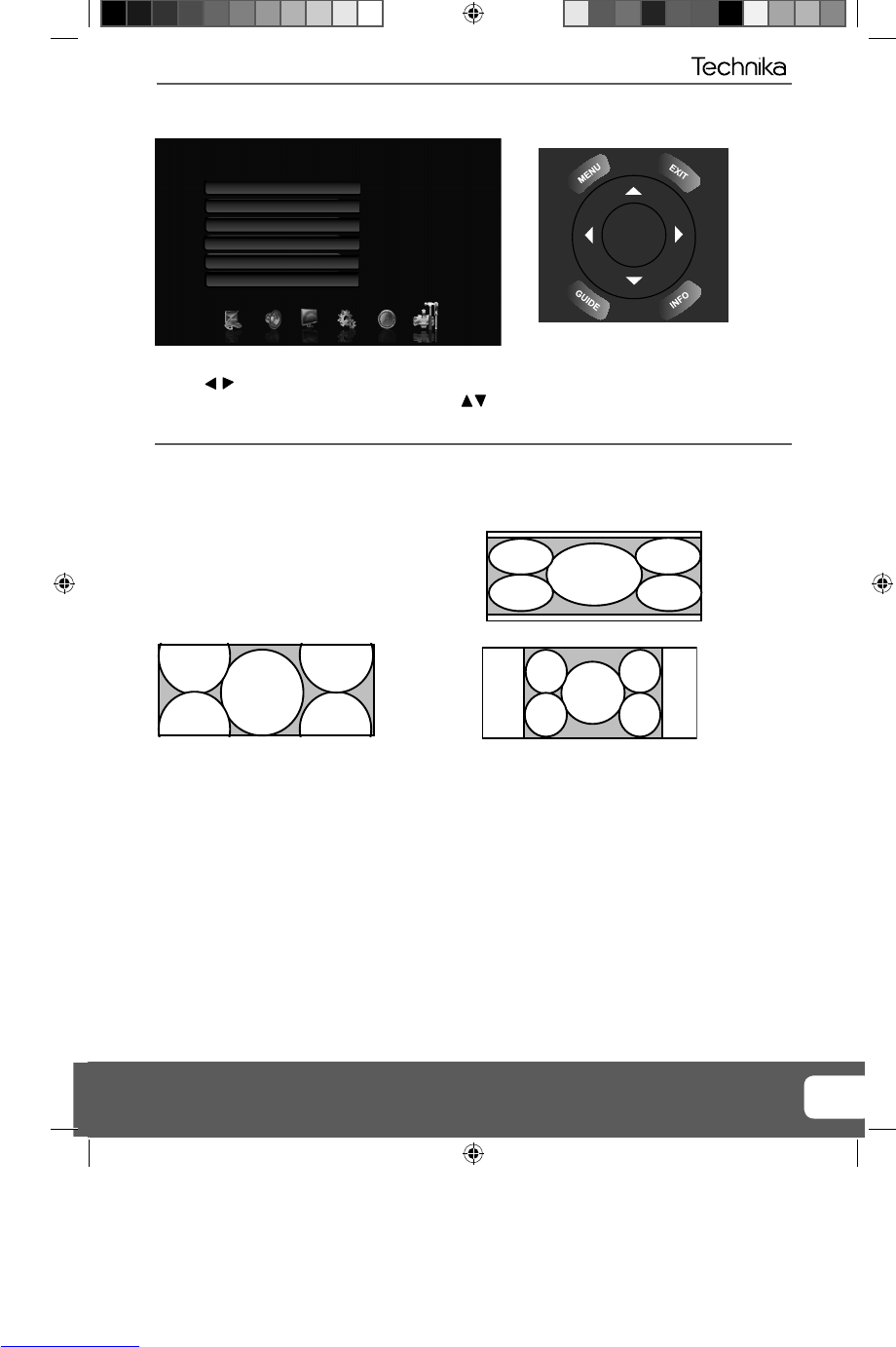21
TOOLS MENU
Auto
Automatically displays the best picture format. So the
picture is in the correct position. May have black lines
At the top/bottom and/or sides.
16:9 Zoom
16:9 Wide
4:3
The picture
is the correct
proportion but
zoomed in to
fi ll the screen
Displays the 4:3
picture in its
original size.
Side bars are
shown to fi ll the
16:10 screen
Top and
bottom bars
are shown to
fi ll the 16:10
screen. 4:3
pictures will be
stretched
System Lock - This menu allows you to lock certain features of the television so that they cannot be used
or viewed. For example if you don’t want certain channels viewed by children or if the television is to be
used in a hotel and you want to limit the volume
Blue Screen - Changes the background when there is no input between clear and a blue background (Only
available on some sources)
PIP - Allows you to display a picture within a picture.
Note - The only sources available for this mode will be listed in the sub menu
USB -
Opens up the USB menu and displays information about the USB inserted. Also allows you to format
and view it’s contents.
TV Menu Operation
OK
To access this menu, press [MENU] button on the remote control.
Use the
to navigate and press [OK] to select your chosen menu.
Once your chosen menu has been selected use the
to navigate through the different menu items.
To exit this menu at anytime, press [EXIT] button.
PIP
PIP Position
USB
Blue Screen
Off
Off
Screen Mode
Auto
Parental Control
Top Left
Off
Screen Mode - Within the UK the picture format varies depending on the channel/broadcast. There are a
number of different options to best meet your needs
Firmware Upgrade - From time to time we may release new fi rmware to improve the operation of
the television (available to download). This menu lets you install the new software/fi rmware onto the
television. Further details of how to do this will be issued with the fi rmware. Contact the helpline or refer
to the ‘product support’ section of the website.
Technika 40 LED.indd Sec1:21Technika 40 LED.indd Sec1:21 25/02/2010 17:37:5725/02/2010 17:37:57