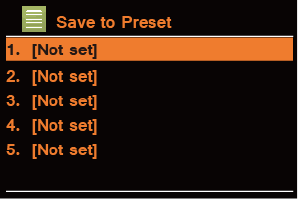14
Adding station to ‘My Favourites’
1. To register your radio with the portal: www.wifiradio-frontier. com.
2. Create account login, enter Access code is required. Access code can be found from
“Station list > Help > Get access code".
3. You can add your favourite stations via the portal (www. wifiradio-frontier.com).
4. After you added the stations, in order to have your radio access your new settings, get your
radio power off for several minutes is necessary.
5. The added stations are accessible by pressing MENU button > Station list > My favourites.
# Note: doing a ‘factory reset’ cannot erase ‘my favourites stations’.
Adding station to ‘My Added Stations’
1. Even though the Internet radio portal contains thousands of stations, you may want to listen
to stations not listed. You can add your own stations via the portal (www.
wifiradio-frontier.com).
2. After you added the stations, in order to have your radio access your new settings, get your
radio power off for several minutes is necessary.
3. The added stations are accessible by pressing MENU button > Station list > My added
stations.
# Note: doing a ‘factory reset’ cannot erase ‘my added stations’’.
Viewing Station Information
Internet programs broadcast additional information. Press INFO button repeatedly, the display will
show the information through Station Description, Genre, Country, Reliability, Bit rate, Codec,
Sampling Rate, Playback Buffer and Date Info.
Storing Preset Stations
Your radio can store up to 10 of your favourite Internet stations.
1. While playing your favourite station, press and hold PRESET button on the main unit until
diaplay shows as below:
2. Turn SELECT/TUNE knob to cycle through the preset stations store numbers 1-10.
3. Select one preset station number and then press the SELECT/TUNE knob, display will show
‘Preset stored’.
4. Alternatively, press and hold one of Preset buttons 1-10 on the remote control until display
shows ‘Preset stored’.