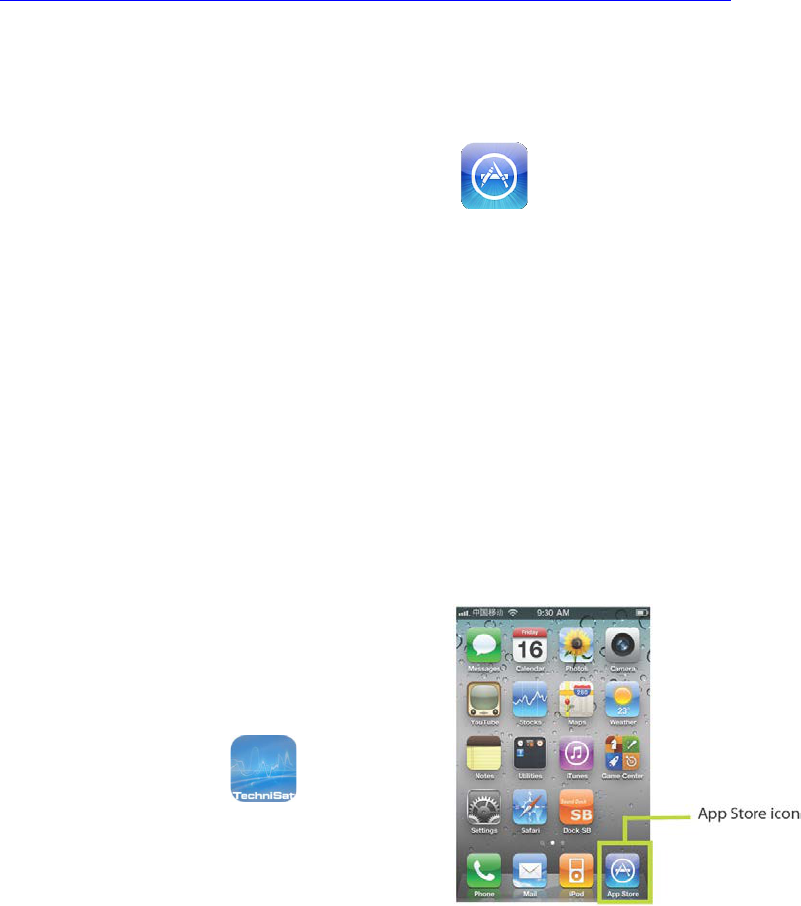29
Wireless Device Remote Control App
This feature enables you to navigate the radio via iOS device such as iPhone, iPad, iPod Touch.
All iOS devices running iOS 3.1.3 or later allow users to control your radio as long as you install it
properly.
App installation
First and foremost, we need to make sure App Store has already installed on your iOS device
properly.
1. Create an account on the Apple Store website:
http://www.ehow.com/how_4822341_download-apps-iphone.html#ixzz1Y508MZs8
2. You will need a credit card or payment information when sign up, even if you only plan on
downloading free apps, it will still require this information. After you are done with this
process, you should have a user name (email address) and a password. You will need these
to download the apps.
3. From your iOS device, click on the App Store icon and scroll through to find the
app that you want to install.
4. Select the app, you want and tap the "free" icon (if it's a free app), it will then change the
"free" to "install". Tap again to install. Here is where you will enter your user name and
password. You should only have to enter your username once and your iOS device will
remember it, but you will need to always enter a password to prevent just anyone from
downloading apps to your iOS device.
5. Once your iOS device has started downloading the app, a status bar will show up to indicate
how long it will take to download. Once it is complete, you can access your new app.
‘MyDigitRadio’ App installation
MyDigitRadio is an application that allows your iOS device to control your DigitRadio 510 radio.
1. To install the MyDigitRadio App on your iOS
device, type App Store icon on the iOS device
to open the App store.
2. In the App store, search for ‘MyDigitRadio'.
3. Tap 'MyDigitRadio' icon , and then tap
'Free' and then 'install'.
The wireless device remote control application –
MyDigitRadio is downloaded and installed on your
iOS device.