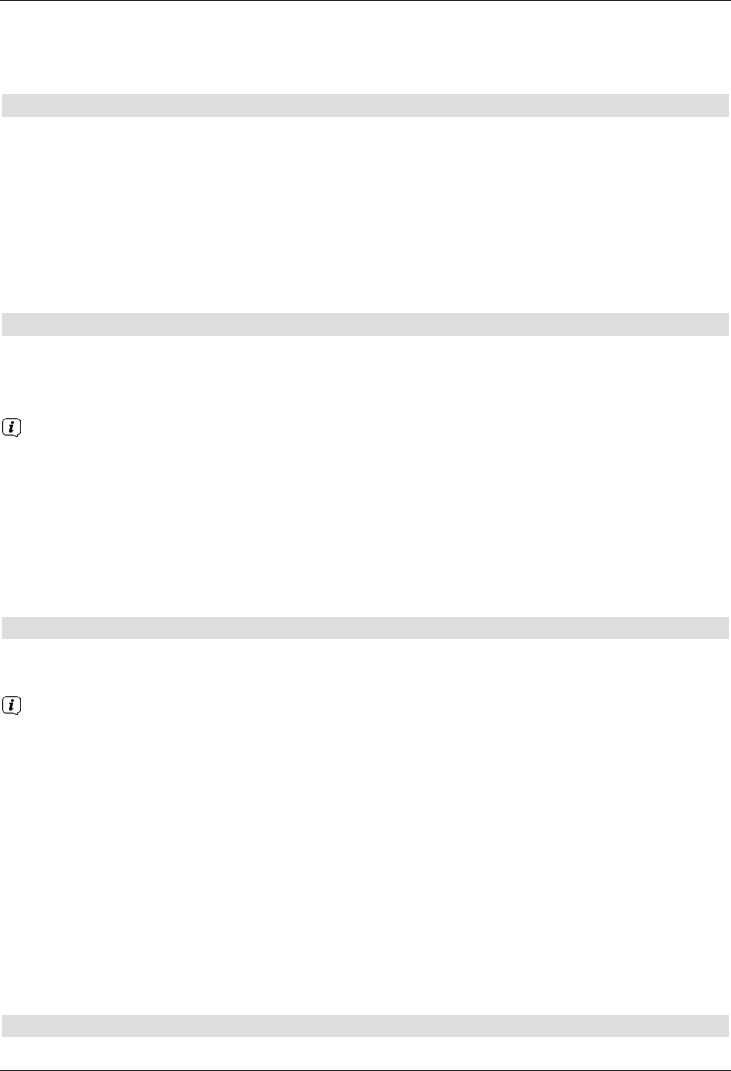> Open the Internet list.
> Use the Options selection under the Internet lists item to select the Internet
list you want.
8.16.2 Calling up websites by entering an address directly (URL entry)
In addition to the option of using pre-programmed web links, you can call up the websites
you want by manually entering the address/URL (Uniform Resource Locator).
> From normal mode press the WWW button twice times.
Or:
> In the Options selection select the Enter URL item.
> The virtual keyboard is opened, which you can use to enter the address/URL that
you want.
8.16.3 Navigating the opened website
> After the website you want has been loaded and displayed, either a frame highlighted
in colour, an area highlighted in colour or a term or text highlighted in colour appears
somewhere on the screen.
This highlight/frame represents the current position of the cursor.
> You can use the arrow keys to move the highlight/frame for the areas provided (e.g.
a forwarding link, a button, dropdown list etc).
> The associated action is accepted by pressing the OK button.
Paging forwards/backwards
> By pressing the Back button you can page back through previous pages, and by
pressing the Info you can page forwards to subsequent pages.
8.16.4 Tabs
To make it faster and easier to switch between websites you have visited during a single
session, you can create up to three different tabs.
The tabs are closed when that particular session ends.
> Call up a website.
> In the Options
selection, select the Tabs item. The available tabs are displayed.
New tab
> To open a new tab, use the up/down arrow keys to highlight the New tab item.
> Pressing the OK button now automatically calls up the pre-programmed ISIO Live
web link.
> You can now call up any website in this new tab.
Switching between tabs
> To open an existing tab, use the up/down arrow keys to highlight the tab you want
and confirm with OK.
8.16.5 Refreshing page content
Sometimes it is wise/necessary to refresh the content of an opened web page.