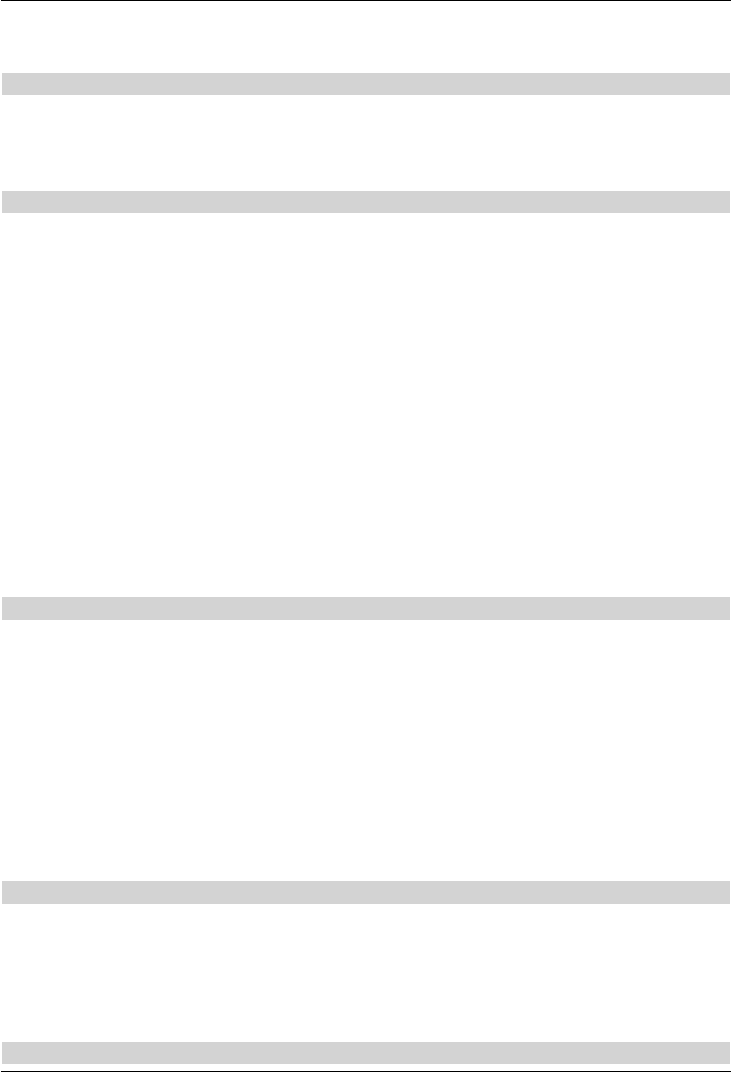-
Wie kann Ich mit Technistar 2 Bild Live empfangen ? Eingereicht am 27-8-2021 17:46
Antworten Frage melden -
sofware verfügbar netzwerkverbindung aktuaisiert weden kann Eingereicht am 14-3-2021 14:31
Antworten Frage melden -
wie bejkömmt man die mediatheken
Antworten Frage melden
MfG H.Juderjahn
Mail:harald.1939@gmx.de Eingereicht am 18-11-2019 15:01-
was sind mediatheken?
Finden Sie diese Antwort hilfreich? (1) Antwort melden
Beantwortet 18-11-2019 18:12
-
-
-
wie bekommt man technisat s2 ins internet
Finden Sie diese Antwort hilfreich? (2) Antwort melden
MfG H: JJuderjahn j Beantwortet 18-11-2019 at 18:40
-
-
warum steht HD+ bei ASTRA ?, ich habe Modul mit Karte das auf Hot-Bird zu empfangen ist.
Antworten Frage melden
wird es trozdem funktionieren ? Eingereicht am 6-9-2019 15:48 -
Receiver an die SAT-Anlage eines Mehrfamilienhauses anschließen Eingereicht am 25-11-2018 16:16
Antworten Frage melden -
Smardcart set access von SRG wird nicht angenommen. Karte geprüft ist i/o.
Antworten Frage melden
was muss ich tun? Eingereicht am 18-8-2018 10:49 -
Bei meinen Technisat S2 wird die Uhr nicht mehr angezeigt, woran kann das liegen, und gibt es dafür eine Erklärung Eingereicht am 26-7-2018 17:24
Antworten Frage melden -
Wie sc halte ich von deutschen Programmen auf österr.Programme um ! Eingereicht am 20-12-2017 08:54
Antworten Frage melden -
Die Sender sortieren ist sehr schwer, sie verrutschen immer wieder Eingereicht am 16-10-2017 14:53
Antworten Frage melden -
Externe 500Gb Festplatte vorne anschliesen ,einstellungen? Eingereicht am 6-10-2017 18:27
Antworten Frage melden -
Bei der Erstinstallation vom Sat Reciever =Technisat S2 werden die Anweisungen
Antworten Frage melden
nicht in Deutscher Sprache angegeben.
Wie kann ich das ändern ?
Höchstwahrscheinliche jetzt Holländisch Eingereicht am 24-7-2017 19:18 -
Bei vorprogramierte Astra programme, nachträglich 1 kanal suchen
Antworten Frage melden
Eingereicht am 20-6-2017 12:47 -
mein TechniStarS2 zeigt im LED Display " - - - - " und reagiert nicht bei Druck auf Ein-Aus Taste Eingereicht am 3-6-2017 21:41
Antworten Frage melden -
Wie kann der Programmwechsel beim technisat s2+ receiver beschleunigt werden? Eingereicht am 24-5-2017 10:06
Antworten Frage melden -
warum will er usb date aktualisieren wenn er gar keinen anschluss hat Eingereicht am 12-5-2017 08:41
Antworten Frage melden -
Wie kann ich meinen Technistar S 2 auf unicable stellen? Eingereicht am 4-4-2017 23:12
Antworten Frage melden -
wie kann ich neu programmieren nach Werkseinstellung
Antworten Frage melden
Eingereicht am 26-2-2017 19:19 -
muß meine Interne Festplatte einen eigenen Stromanschluss haben ? Eingereicht am 16-1-2017 17:45
Antworten Frage melden -
Wie kann ich auf einen stick aufnehmen ?
Antworten Frage melden
Eingereicht am 17-3-2015 18:35-
Schau mal direkt auf Seite 44 im Handbuch (bitte Link kopieren):
Finden Sie diese Antwort hilfreich? Antwort melden
Link Beantwortet 18-3-2015 16:09
-
-
Ich will über eine ext. Festplatte im Raum A ein Fernseh Programm aufnehemen. Wie muß ich vorgehen um in einem Raum B das aufgenommene Programm anzuschauen ohne die Festplatte abzuklemmen und in den Receiver im Raum B einzustöpseln? Ist das technisch möglich, wenn Ja mit welchen Adaptern, Zusatzgeräten o.ä.? WLAN Anschluß vorhanden. Installierte Receiver 2x Technisat S2. Eingereicht am 16-2-2014 14:43
Antworten Frage melden-
LAN einstellungen siehe Seite 56 u.w. Beantwortet 16-2-2014 17:32
Finden Sie diese Antwort hilfreich? (3) Antwort melden
-
-
Smartcard Informationen
Antworten Frage melden
Eingereicht am 12-2-2014 23:07-
kann ich ein smartcard von tivusat betreiben? Beantwortet 14-5-2015 16:17
Finden Sie diese Antwort hilfreich? (4) Antwort melden
-
-
ich brauche eine bedienungsanleitung Eingereicht am 23-1-2014 22:50
Antworten Frage melden-
Ja! Beantwortet 10-2-2014 20:04
Finden Sie diese Antwort hilfreich? Antwort melden
-