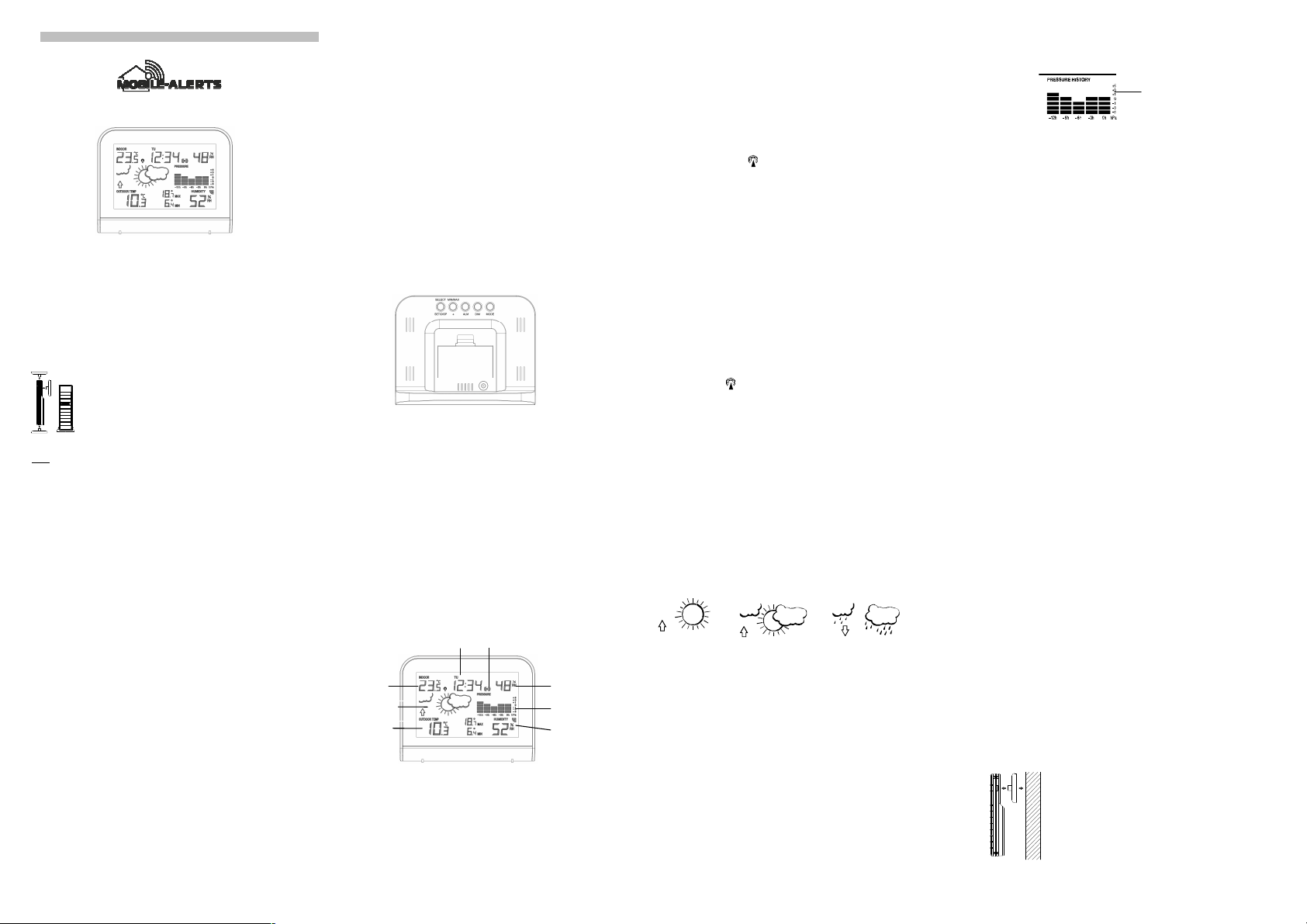Oudoor
Temperature
Weather forecast
Indoor
humudity
Air
pressure
history
MOBILE ALERTS MA 10920
Instruction Manual
FEATURES
The Weather Station
• DCF-77 Radio controlled time function with manual time setting options
• Time zone setting +/-12h
• DCF time reception ON/OFF
• 24 hour time display
• Temperature display in degree Celsius (°C)
• Indoor and outdor temperature with MIN/MAX records
• Indoor and outdoor humidity
• Manual reset of MIN/MAXrecords
• 3 weather forecast with weather tendency indicator
• Alarm
• Wireless transmission at 868 MHz
• Signal reception intervals at 4 seconds
• Low battery indicator for outdoorsensor
• Table standing
Thermo-Hygro Transmitter
•
Remote transmission of outdoor temperature to weather station by
868MHz
•
Wall mounting case
•
Mounting at a sheltered place. Avoid direct rain and sunshine
SETTING UP
Note: This weather station receives only one outdoor transmitter.
1. First, insert the batteries in the transmitter (see “How to install and replace batteries
in the thermo-hygro transmitter” below).
2. Within 30 seconds of powering up the transmitter, insert DC power cable into the 5V
socket of the weather station. All segments of the LCD will light up briefly. Then the
indoor temperature, humidity and the time 0:00 will be displayed. If these information
are not displayed on the LCD after 60 seconds,the weather station has to be reset.
Press and hold the SET button until the time zone flashes. Then press the SET button
7 times until "rSt" is displayed. Press and hold the + / RESET button until "rSt" no
longer flashes. The reset is now carried out.
Once the indoor data is displayed user may proceed to the next step.
3. After the batteries are inserted, the weather station will start receiving data signal from
the transmitter. The outdoor temperature and humidity data should then be displayed
on the weather station. If this does not happen after 2 minutes, the batteries will need
to be removed from both units and reset from step 1.
4. In order to ensure successful 868 MHz transmission, the distance between the weather
station and the transmitter should be within 100 meters (see notes on “Positioning”
and “868 MHz Reception”).
5. Once the outdoor data reception test period is completed, the DCF tower icon in the
clock display will start flashing in the upper left corner. This indicates that the clock has
detected that there is a radio signal present and is trying to receive it. When the time
code is received, the DCF tower becomes permanently lit and the time will be
displayed.
HOW TO INSTALL AND REPLACE BATTERIES IN THE WEATHER STATION
The weather station uses 2 x AA, IEC LR6, 1.5V batteries.
The batteries are only suitable for back-up, data such as alarm and time are stored in the
event of a power failure. The screen remains off without using the power supply.
To install and replace the batteries, please follow the steps below:
1. Remove the battery cover.
2. Insert the batteries, observing the correct polarity (see battery compartment marking).
3.
Replace the battery cover on the unit.
HOW TO INSTALL AND REPLACE BATTERIES IN THE THERMO-HYGRO
TRANSMITTER
The outdoor thermo-hygro transmitter uses 2 x AA, IEC LR6, 1.5V batteries. To install and
replace the batteries, please follow the steps below:
1. Remove the battery cover by pushing the battery cover upwards with your thumb.
2. Insert the batteries, observing the correct polarity (see battery compartment marking).
3.
Replace the battery cover on the unit.
Note:
In the event of changing batteries in any of the units, all units need to be reset by following
the setting up procedures. This is due to a random security code assigned by the transmitter
at start-up. This code must be received and stored by the weather station in the first 30
seconds of power being supplied to the transmitter. A reset must be carried out at the station,
according to “setting up", point 2.
ADD DEVICE TO MOBILE-ALERTS SYSTEM
(MOBILE ALERTS gateway needed, sold separately)
Open the app, dashboard is displayed. Tap "Add new sensor" and scan the QR code on the
back of the MA 10920. Then set a name for the sensor. To set a name, select the transmitter
and then tap on the left area of the pencil icon in the upper right.
Note:
Only the data for indoor, outdoor temperature and indoor humidity are transmitted to Mobile-
Alerts.
DCF RADIO CONTROLLED TIME
The time base for the radio controlled time is a Cesium Atomic Clock operated by the
Physikalisch Technische Bundesanstalt Braunschweig which has a time deviation of less than
one second in one million years. The time is coded and transmitted from Mainflingen near
Frankfurt via frequency signal DCF-77 (77.5 kHz) and has a transmitting range of
approximately 1,500 km. Your radio-controlled weather station receives this signal and
converts it to show the precise time in summer or wintertime.
The quality of the reception depends greatly on the geographic location. In normal cases,
there should be no reception problems within a 1,500 km radius of Frankfurt.
DCF reception is done twice daily at 02:00 and 03:00 am. If the reception is not successful at
03:00 am, then the next reception takes place the next hour and so on until 06:00am, or until
the reception is successful. If the reception is not successful at 06:00 am, then the next
attempt will take place the next day at 02:00 am.
If the tower icon flashes, but does not set the time or the DCF tower does not appear at all,
then please take note of the following:
•
Recommended distance to any interfering sources like computer monitors or TV sets is
a minimum of 1.5 - 2 meters.
•
Within ferro-concrete rooms (basements, superstructures), the received signal is
naturally weakened. In extreme cases, please place the unit close to a window and/ or
point its front or back towards the Frankfurt transmitter.
•
During nighttime, the atmospheric disturbances are usually less severe and reception is
possible in most cases. A single daily reception is adequate to keep the accuracy
deviation below 1 second.
FUNCTION KEYS
Weather station:
The weather station has 5 function keys:
SELECT SET DISP-key
•
Press to toggle between time and date display
•
Press after color mode c2 has been selected to change the color
•
Press and hold for 2 seconds to enter manual setting modes: time zone, time reception
ON/OFF, date, manual time setting and reset function
+ MIN/MAX key
•
To increase/change values in setting modes
•
Press to return to time display from alarm display mode
•
Press to toggle between MIN/MAX values while in time display mode
•
Press and hold for 3 seconds to reset recorded MIN/MAX values
ALM key
•
Press to toggle between time and date display
•
Activate and deactivate alarm while in alarm display mode
•
Press and hold for 2 seconds to enter alarm time setting while in alarm display mode
DIM key
•
Adjust back light brightness in sequence, strong, middle and weak. “D1” will be
displayed for strong, “D2” will be displayed for middle and “D3” will be displayed for
weak
MODE key
•
Press to toggle the light color mode: temperature color mode, single color mode and
changing color mode. Display "C1" for temperature color mode, "C2" for single color
mode, and "C3" for changing color mode
LCD SCREEN
MANUAL SETTINGS
The following settings can be changed after pressing and holding the SET key for 3 seconds:
•
Time zone setting
•
Time reception ON/OFF setting
•
Date setting
•
Manual time setting
•
Reset function
TIME ZONE SETTING
The time zone default of the weather station is “0”. In UK set the time zone to -1. To set a
different time zone:
1. The current time zone value starts flashing.
2. Use the + MIN / MAX key to set the time zone. The setting range is from -12h to +12h
hours in 1-hour intervals.
3. Confirm with the SET key and enter the Time Reception ON/OFF Setting.
TIME RECEPTION ON/OFF SETTING
In area where reception of the DCF-77 time signal is not possible, the DCF-77 time reception
function can be turned OFF. The clock will then work as a normal quartz clock. (Default
setting is “1” = ON).
1. The digit “ON” will start flashing on the LCD.
2. Use the + MIN / MAX key to turn OFF the time reception function.
3. Confirm with the SET key and enter the manual date setting
Note:
•
If the Time Reception function is turned OFF manually, the clock will not attempt any
reception of the DCF time as long as the Time Reception OFF function is activated.
•
The time reception “ “ and the “DCF” icons will not be displayed on the LCD.
MANUAL DATE SETTING
1. The year flashes on the LCD, press the + MIN / MAX key to set the year. Press the
SET key to confirm.
2. The month flashes on the LCD, press the + MIN / MAX key to set the month. Press
the SET key to confirm.
3. The day flashes on the LCD, press the + MIN / MAX key to set the day. Press the
SET key to confirm and enter the manual time setting.
MANUAL TIME SETTING
In case the weather station cannot detect the DCF-signal (for example due to disturbances,
transmitting distance, etc.), the time can be manually set. The clock will then work as a
normal quartz clock.
The hour digit will start flashing.
Use the + MIN / MAX key to set the hour. Keep holding the key to advance faster.
Press again the SET key to set the minutes. The minute digits start flashing.
Use the + MIN / MAX key to set the minutes. Keep holding the key to advance faster.
Confirm with the SET key to enter the reset function
Note:
The unit will still try and receive the signal despite it being manually set. When it does receive
the signal, it will change the manually set time into the received time. During reception
attempts the DCF tower icon will flash. If reception has been unsuccessful, then the DCF
tower icon will not appear but reception will still be attempted the following day.
The time reception “ “ and the “DCF” icons will not be displayed on the LCD after manual
time setting.
RESET FUNCTION
“rSt” flashes on the display
Press and hold the + MIN / MAX button until “rSt” stops flashing.
The reset is now carried out.
If you do not want to perform a reset, press the SET button to exit the setting mode.
ALARM SETTING
Press and hold the ALM key for about 3 seconds until the alarm time indicator flashes. “ALM”
appears on the right, while alarm time is displayed.
The hour digits will flash first and the alarm icon will be displayed. Press the + MIN / MAX key
to set the hours. Keep holding the key to advance faster.
Press the ALM button again, the minutes flash. Then use the + MIN / MAX key to set the
minutes. Keep holding the key to advance faster.
Press the ALM button once more to confirm the setting
Note:
To activate or deactivate the alarm function, press the ALM key during the alarm display
mode. When the alarm icon is displayed, the alarm is activated.
The signal duration of the alarm is about 2 minutes. To end the alarm, press any key.
WEATHER FORECASTING ICONS
The weather icons can be displayed in any of the following combinations:
For every sudden or significant change in the air pressure, the weather icons will update
accordingly to represent the change in weather. If the icons do not change, then it means
either the air pressure has not changed or the change has been too slow for the weather
station to register. However, if the icon displayed is a sun or raining cloud, there will be no
change of icon if the weather gets any better (with sunny icon) or worse (with rainy icon) since
the icons are already at their extremes.
The icons displayed forecasts the weather in terms of getting better or worse and not
necessarily sunny or rainy as each icon indicates. For example, if the current weather is
cloudy and the rainy icon is displayed, it does not mean that the product is faulty because it is
not raining. It simply means that the air pressure has dropped and the weather is expected to
get worse but not necessarily rainy.
Note:
After setting up, readings for weather forecasts should be disregarded for the next 12-24
hours. This will allow sufficient time for the weather station to collect air pressure data at a
constant altitude and therefore result in a more accurate forecast.
Common to weather forecasting, absolute accuracy cannot be guaranteed. The weather
forecasting feature is estimated to have an accuracy level of about 75% due to the varying
areas the weather station has been designed for use. In areas that experience sudden
changes in weather (for example from sunny to rain), the weather station will be more
accurate compared to use in areas where the weather is stagnant most of the time (for
example mostly sunny).
If the weather station is moved to another location significantly higher or lower than its initial
standing point (for example from the ground floor to the upper floors of a house), discard the
weather forecast for the next 12-24 hours. By doing this, the weather station will not mistake
the new location as being a possible change in air-pressure when really it is due to the slight
change of altitude.
The weather forecast and tendency are not transmitted to MOBILE ALERTS! They can
only be read on the display.
AIR PRESSURE HISTORY
The right side of the second section of the LCD shows the air pressure history bar graph.
The bar graph indicates the air pressure history trend over the last 12 hours in 7 intervals: 0h,
-3h, -6h, -9h and -12h. The “0h” represents the current full hour air pressure recording. The
columns represent the “hPa” (0, ±1, ±3, ±5) at specific time. The “0” in the middle of this scale
is equal to the current pressure and each change (±1, ±3, ±5) represents how high or low in
“hPa“ the past pressure was compared to the current pressure.
If the bars are rising it means that the weather is getting better due to the increase of air
pressure. If the bars go down, it means the air pressure has dropped and the weather is
expected to get worse from the present time “0h“.
WEATHER TENDENCY INDICATOR
The weather tendency indicators (located on the left side of the weather icons) are working
together with the weather icons. When the indicator points upwards, it means that the air-
pressure is increasing and the weather is expected to improve, but when indicator points
downwards, the air-pressure is dropping and the weather is expected to become worse.
Taking this into account, one can see how the weather has changed and is expected to
change. For example, if the indicator is pointing downwards together with cloud and sun
icons, then the last noticeable change in the weather was when it was sunny (the sun icon
only). Therefore, the next change in the weather will be cloud with rain icons since the
indicator is pointing downwards.
Note:
Once the weather tendency indicator has registered a change in air pressure, it will remain
permanently visualized on the LCD.
TO VIEW THE MIN/MAX TEMPERATURE DATA
Press the + MIN/MAX key several times to view the MIN/MAX indoor and outdoor
temperature sequentially.
TO RESET TEMPERATURE MIN/MAX DATA
Press and hold + MIN/MAX key for 3 seconds to reset all the indoor and outdoor
temperature to current temperatures.
CHANGE BRIGHTNESS
Adjust back light brightness with the DIM key in sequence, strong, middle and weak. “D1” will
be displayed for strong, “D2” will be displayed for middle and “D3” will be displayed for weak.
COLOR SETTINGS
Press the COLOR button repeatedly until a desired color mode is selected.
The setting "c1" means that the background color is adapted to the current temperature
values (cold colors at colder temperatures and warm colors at warmer temperatures).
Color representations of the temperature:
• The color changes from red to orange over 30.0 ° C to 24.0 ° C.
• The color is yellow from 23.9 ° C to 22.0 ° C.
• From 21.9 ° C to 14.0 ° C the color changes from lig ht green to dark green.
• From 13.9 ° C to 12.0 ° C the color is turquoise.
• From 11.9 ° C to 2.0 ° C the color changes from ligh t blue to dark blue.
• From 1.9 ° C to - 4.0 ° C the color changes from pur ple to pink.
• From - 4.1 ° C to below - 8.1 ° C, the color chang es from violet to red.
The setting "c2" means that one of 22 possible colors is displayed.
In this mode, press the SELECT SET DISP key repeatedly until a desired color is displayed,
"col" is shown on the display during selection. The selected color is then used permanently as
a lighting color.
In setting "c3” all possible background colors are permanently displayed alternately.
ABOUT THE OUTDOOR TRANSMITTER
The range of the thermo-hygro transmitter may be affected by the temperature. At cold
temperatures the transmitting distance may be decreased. Please bear this in mind when
positioning the transmitters. Also the batteries may be reduced in power for the thermo-hygro
transmitter.
CHECKING FOR 868MHz RECEPTION
If the outdoor temperature and humidity data are not being received within 30 seconds after
setting up (or outdoor display always shows “- -.-” in the outdoor section of the weather
station during normal operation), please check the following points:
1. The distance of the weather station or transmitters should be at least 2 meters away
from any interfering sources such as computer monitors or TV sets.
2. Avoid placing the transmitters onto or in the immediate proximity of metal window
frames.
3. Using other electrical products such as headphones or speakers operating on the
868MHz-signal frequency may prevent correct signal transmission or reception.
Neighbors using electrical devices operating on the 868MHz-signal frequency can also
cause interference.
Note:
When the 868MHz signal is received correctly, do not re-open the
battery cover of either the transmitter or weather station, as the
batteries may spring free from the contacts and force a false reset.
Should this happen accidentally then reset all units (see “Setting up”
above) otherwise transmission problems may occur.
The transmission range is around 100 meters from the thermo-hygro
transmitter to the weather station (in open space). However, this
depends on the surrounding environment and interference levels. If
no reception is possible despite the observation of these factors, all
system units have to be reset (see “Setting up” above).
Sunny
Cloudy with sunny intervals