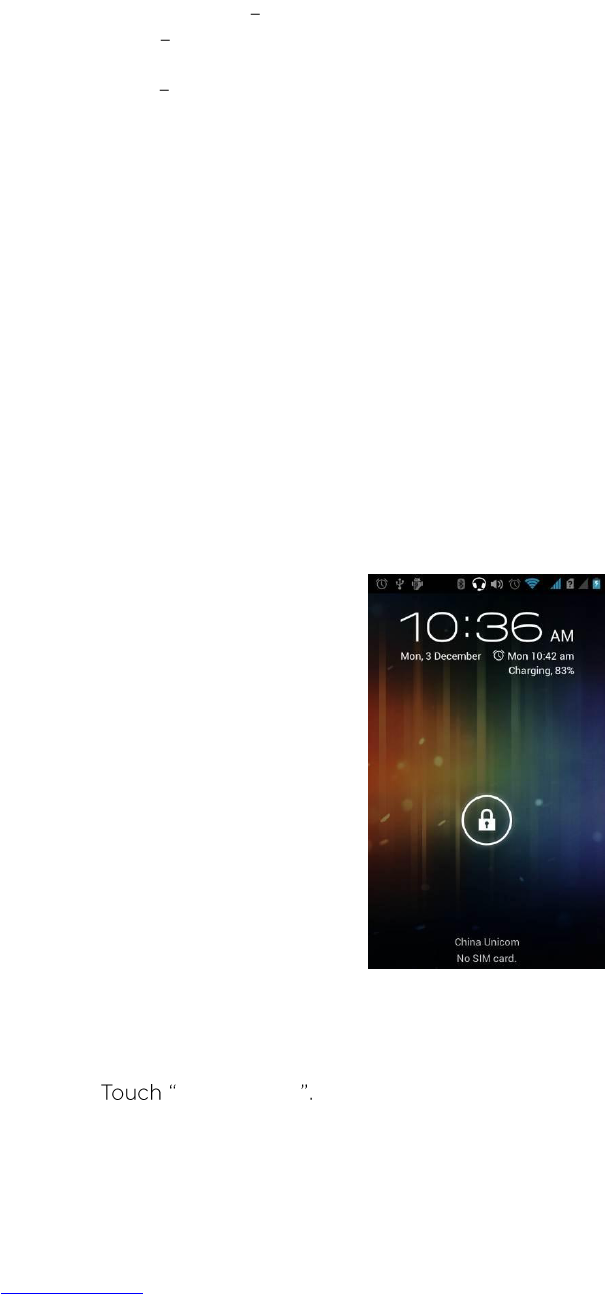6
2.3. Use the Touchscreen
You can use your finger to control your phone. The controls on your touch screen
change depending on the tasks you are performing.
Touch - Touch on buttons, icons or applications to select items or to open
applications.
Touch & Hold Touch and hold to access available options.
Slide Quickly move your finger across the surface of the screen, without pausing
when you first touch (so you don't drag something instead).
Drag Touch & hold an item for a moment and then, without lifting your finger,
move your finger on the screen until you reach the target position.
Double-tap - Tap quickly on a webpage, map or other screen to zoom. For
example, double-tap a section of a webpage in the Browser to zoom in and the
selected will fit the width of the screen. You can also control the zoom on Maps
and other apps.
Pinch - In some applications (such as Browser, Maps and Gallery) you can zoom in
and out by placing two fingers on the screen at once and spreading them apart
(to zoom in) or pinching them together (to zoom out).
Rotate Screen - On most screens, the orientation of the screen changes as you
rotate it. You can turn this feature on or off.
2.4. Unlock the Screen
You may need to provide a PIN, Password, or draw a pattern to unlock your device when
the screen is locked.
1. Press the Power ON/OFF button to wake up the phone.
2. Hold and drag the unlock icon to the right to unlock the screen.
You can change the unlocking method on your phone's settings:
1. On the main menu, touch Settings > Security.
2. Screen lock
3. Select from the following options: None / Slide / Pattern / PIN / Password.
4. If choosing to draw a pattern, please follow the instructions provided on the
device.