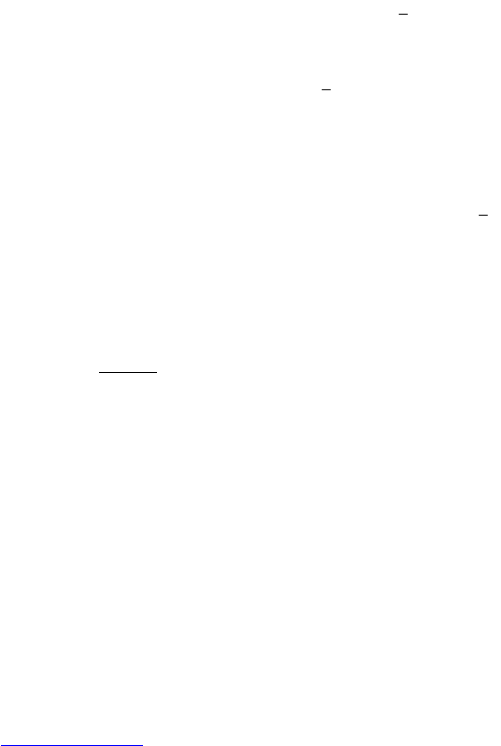20
5.2. Optimise Data Usage
Data usage refers to the amount of data uploaded or downloaded by your device during
a given period. To monitor your data usage, adjust your data usage settings.
The usage displayed on the data usage settings screen is measured by your phone. The
feature described here can help you track your usage, but is not guaranteed to prevent
additional charges.
Data usage settings allow you to:
Set the data usage level at which you'll receive a warning.
Set a data usage limit.
View or restrict data usage by apps.
To adjust the settings described above:
1. Touch the Settings icon on your All Apps screen.
2. Go to Wireless & Networks and touch Data usage.
By default you will see the settings for mobile data, this means the data network or
networks provided by your carrier, although it is also possible to show Wi-Fi data usage
in a separate tab: Options button > Show Wi-Fi usage.
If you want to change your data usage cycle, touch the date to choose a different cycle.
This data range is the period of time for which the graph displays data usage.
Set warning for data usage Drag the orange line by its right side to the level
where you want to receive a warning. When your data usage reaches this level
you'll receive a notification.
Set data usage limit Select Set mobile data limit, read the message and if you
want to proceed touch Ok. At this point the red line on the top of the graph will
be activated so you can drag it up or down to set your limit. When the limit is
reached, mobile data will be turned off automatically. You'll receive a notification
when this occurs.
View or restrict data usage by app Scroll down to find the app data usage you
want to view (the blue bar indicates the total data usage during the cycle
defined). To see more details, touch the app. If you wish to stop background data
usage for this app, touch Restrict background data. Read the message and touch
Ok if you want to proceed.
Note: Restricting background data usage for individual apps can sometimes be a
useful way to reduce your overall data usage. However, this is a drastic measure
that may also affect the app's performance or cause it to malfunction.