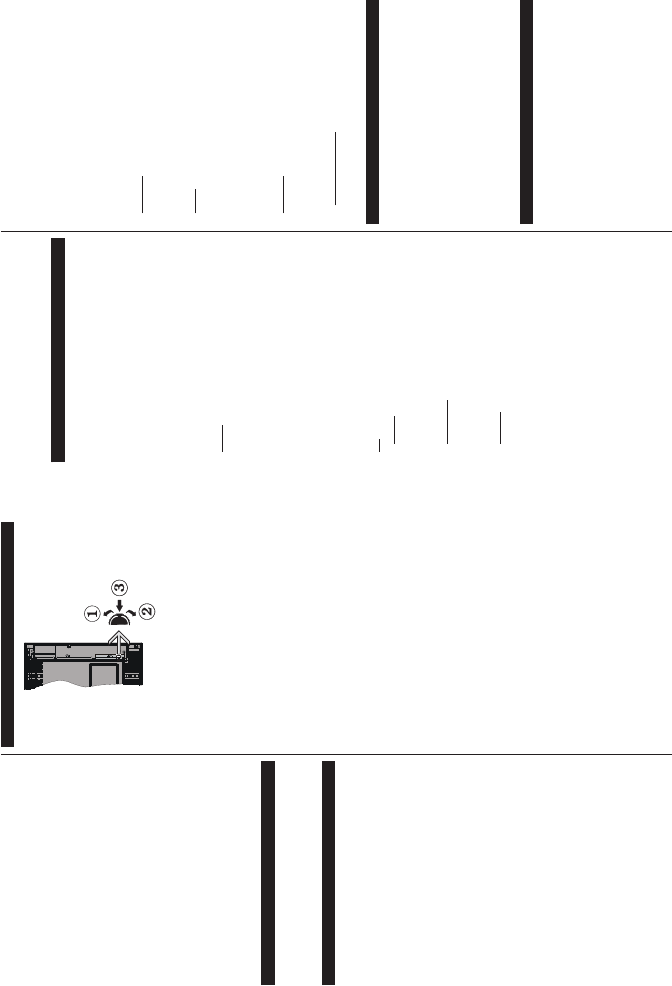English - 4 -
Headphone connection
Automatic programming system
Manual tuning
Automatic power down after up to eight hours
Sleep timer
Child lock
Automatic sound mute when no transmission
NTSC playback
A
PLL (Frequency Search)
PC input
Game Mode (Optional)
Picture off function
Ethernet (LAN) for
802.1
Audio Video Sharing
HbbTV
Accessories Included
Remote Control
Batteries: 2 x
Instruction Book
Standby Notifications
If the TV does
an
aerial source) for nutes, it will
into standby. When you next
message “
TV
mode automatically
for a long time.”
The Auto OFF option(in Settings > System
>More menu) could
1 Off
and
during
after
en
the TV, the “TV
switched to stand-by mode automatically because
no operation was Before the
TV
be
will
of about Yes and
OK to
If you No and press OK ,
on. YAuto TV OFF
function dialogue. Highlight Disable and
press OK , the TV
be
changing the setting of the Auto TV OFF option from
the Settings>System>More menu.
TV Control Switch & Operation
1. Up direction
2. Down direction
3. 9 6RXUFHV /ඈVW DQG
6WDQGE\2QVZඈWFK
The
/
the TV
T Increase the volume by pushing
the
button down.
T Press
in, the
Scroll stored channels pushing the
button up or down.
T Press the middle of the button in
twice(for the
appear screen. Scroll available
sources by pushing the button up or down.
T Press the middle
and
into standby mode.
T Press the middle of the button in,
the TV will turn on.
Notes:
If you turn the TV off, this cycle starts again beginning with
the volume setting.
Main menu OSD cannot be displayed via control button.
Operation with the Remote Control
Press Menu button on remote control to
display buttons
OK navigate set. Return/Back
or Menu button to quit a menu screen.
Input Selection
Once
TV
Source
to select the different sources.
English - 5 -
Changing Channels and V
Y
by using the Programme +/- and V buttons
on the remote.
Using Main TV Menu
When the Menu button
will the bottom screen.
navigate
buttons
sub-menu options OK
button.
sub-menu
side of the menu bar
access item highlight it, press OK and
using
press OK or Back/Return button to exit.
Press Exit button to close the main menu.
1. Home
When is opened Home m
be Home
be
Just highlight an option
button on Add to option
you it to Home menu. Same
can
Home the Down and
select Delete or Move option and press OK . In order
to move a menu item
buttons
to move to and press OK .
2. TV
2.1. Guide
Y
using Refer to Electronic Programme
Guide section for more information.
2.2. Channels
YChannels menu
Refer Using the Channel section for more
information.
2.3. Timers
Y
this
timers under this menu.
TAdd T
Left/Right OK .
options OK. A ne
timer will be created.
T
select Edit Selected Timer and press OK .
Change
OK to save your settings.
T already set highlight that timer
select Delete Timer OK . A
confirmation Yes
and press OK to
It is not
that
time interval. In this
one
timer OK, menu
will Set/Cancel
OK
after that. OK , Save
Changes and press OK again.
3. Settings
Y
tions of Settings
section for more information.
4. Apps
When is the Internet
contents Apps related
contents. Using the Apps
manage
the market or Apps
section for more information.
Sources
Y
the
highlight one of the options and press OK.
Source Settings
(GඈW HQDEOH RU GඈVDEOH VRXUFH
RSWඈRQV
Inserting the Batteries into the Remote
Remove
ment. AAA
and (-) signs match (observe correct polarity). Do not
mix old
equivalent type. Place the cover back on.
A
batteries
the batteries
control may be impaired.
Batteries be exposed heat
such as sunshine, fire or the like.
Power Connection
IMPORT: The
9
TV set
you
to the mains socket outlet.