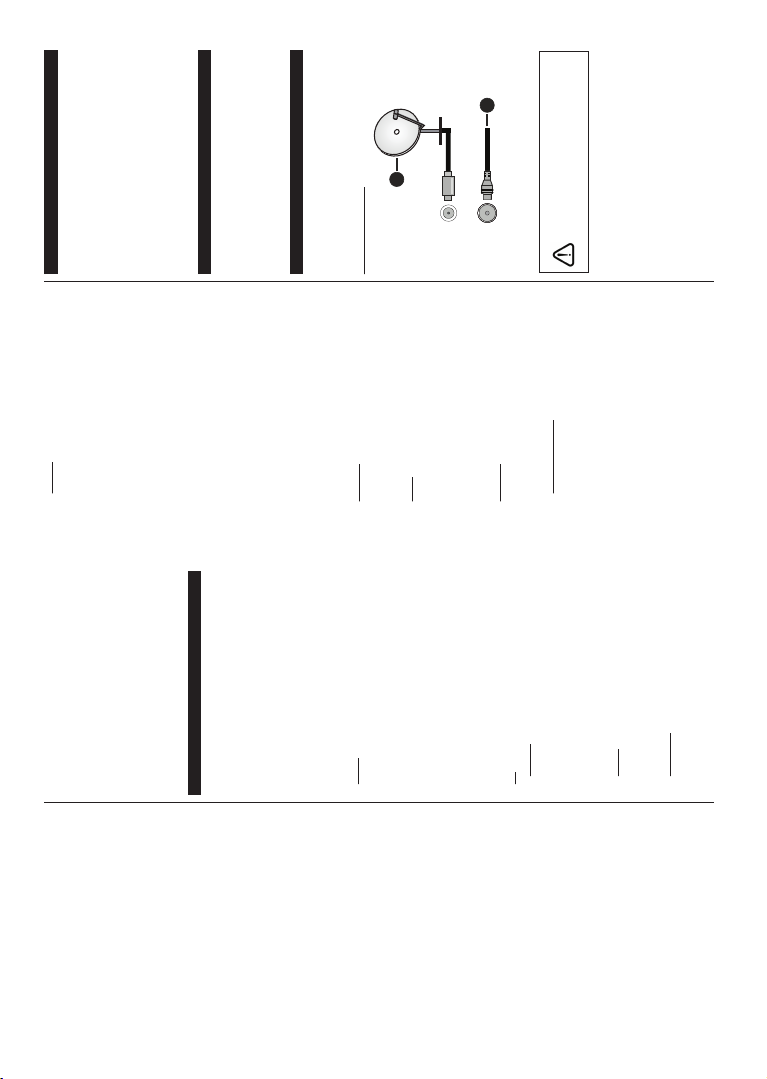English - 5 -
Operating with the Control Button
• the control to display
options menu.
• Then button move the
focus to the desired option if needed.
• Press for seconds
activate the
option changes when activated.
• Press the
enter the sub menu.
• T
deactivate the
hold
the option changes when deactivated.
• T
button for
options menu will disappear
T Press
the options menu, focus on
Standby option.
2
the
button once again to turn the TV off.
T Press
will turn on.
T
the function
consecutively the focus V + o
V option. Press and hold the button for about
2 to
colour option changes activated.
press the button to increase or decrease the volume.
T change channel: the control
display the function options menu and then press
button Programme
+ or Programme - option. Press and
for
The
Then
channel in the channel list.
T
the function
consecutively the focus Source option.
Press the button about 2
activate The of
changes when activated.
again the list. Scroll the
available pressing the TV
automatically switch to the highlighted source.
Note: Main menu OSD cannot be displayed via the control
button.
Operation with the Remote Control
Press Menu button on remote control
display the
OK to set. Return/Back
or Menu button to quit a menu screen.
Input Selection
Once
TV
Source
to select the different sources.
Changing Channels and V
Y
by using the Programme +/- and V buttons
on the remote.
Using Main TV Menu
When the Menu button
will appear
the
remote.
of the OK button.
highlight a menu option
of may appear the upper the
menu
highlight OK
Right directional buttons. When finished press OK or
Back/Return button to exit.
Press Exit button to close the main menu.
1. Home
When is opened Home bar will
be Home can
be
Just highlight an option
button on Add to option
you it to Home menu. you
can
Home the Down button and
select Delete or Move option and press OK . In order
to move a menu item
buttons
to move to and press OK .
2. TV
2.1. Search
Y
or Press OK
key using virtual Then
OK OK to the search.
be displayed on the
using the directional buttons and press OK to open.
2.2. Guide
Y
using Refer to Electronic Programme
Guide section for more information.
2.3. Channels
YChannels menu
Refer Using the Channel section for
information.
English - 6 -
2.4. Timers
Y
this
timers under this menu.
TAdd T
Left/Right OK .
options OK. A ne
timer will be created.
T
select Edit Selected Timer and OK .
Change
OK to save your settings.
T already set timer,
select Delete press OK .
confirmation Yes
and press OK to
It is not
that
time interval. In this
one
timer OK, menu
will Set/Cancel an
OK
after that. OK , Save
Changes and press OK again.
3. Settings
Y can settings TV
options Settings
section for more information.
4. Apps
When is the Internet
contents Apps related
contents. Using the Apps
manage
the market or Apps
section for more information.
Sources
Y
the
highlight one of the options and press OK .
Source Settings
(GඈW HQDEOH RU VHOHFWHG VRXUFH
RSWඈRQV 7KHUH DUH DOVR Regular aEnhanced
RSWඈRQV DYDඈODEOH IRU +'0, VRXUFHV Regular a
EnhancedRSWඈRQV
the selected HDMI source.
Y can customisations on Home
and Apps menus Reset
option in the Settings menu (availability
TV model
press OK . A
Highlight Ye and OK
will not be able to perform this operation
the next 2 minutes.
Inserting the Batteries into the Remote
Remove
ment. AAA
and (-) signs match (observe correct polarity). Do not
mix old
equivalent type. Place the cover back on.
A
batteries
the batteries
control may be impaired.
Batteries be exposed excessive heat
such as sunshine, fire or the like.
Power Connection
IMPORT: The
9
TV set
you
to the mains socket outlet.
Antenna Connection
Connect aerial or TV to
INPUT or satellite the
SA
rear side of the TV
Rear side of the TV
$17 6$7
$1779
1. Satellite
2. Aerial or cable
If
sure that
before
is done, you can turn on the units and use them.