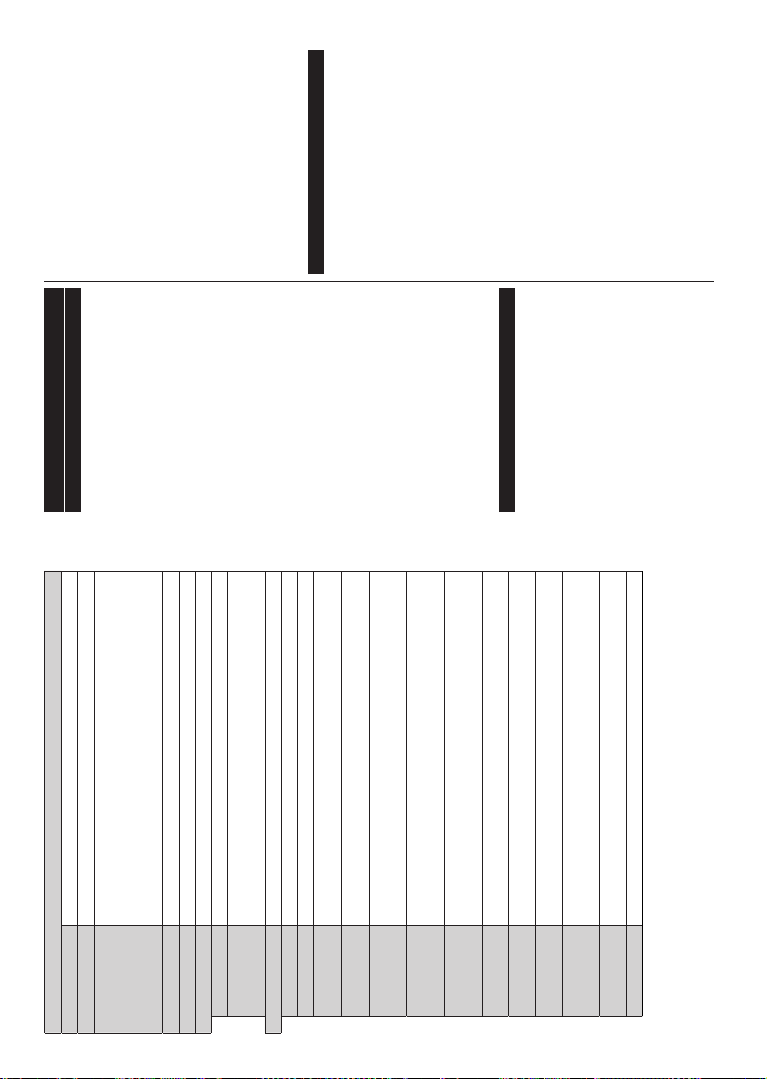English - 16 -
System Menu Contents
Conditional Access Controls conditional access modules when available.
Language <GWKHFRXQWU\
Parental
Enter correct Menu Lock,
Maturity Lock, Child Lock or Guidance in this menu. YPIN
or change the Default CICAM PIN using the related options.
Note: Some menu options may notble depending on the country selection in the First Time
Installation VHW WR GH¿QHG WKH
depending on the country selection) during the First Time InstallationXVHWKH3,1WKDW\RXKDYHGH¿QHG
Date/Time Sets date and time.
Sources Edit the names, enable or disable selected source options.
Accessibility Displays accessibility options of the TV
Hard of Hearing Enables any special feature sent from the broadcaster.
Audio
Description
AOK
to see Audio menu
the broadcaster supports it.
More Displays other setting options of the TV
Menu Timeout Changes timeout duration for menu screens.
Standby LED If set as 2ႇ the standby LED will not light up when the TV is in standby mode.
Software
Upgrade (QVXUHVWKDW\RXU79KDVWKHODWHVW¿UPZDUH3UHVVOK to see the menu options.
Application
V Displays current software version.
Subtitle Mode
This used which will the screen DVB /
T subtitle) DVB
only for the country option of Norway
Auto TV OFF
Sets the desired
operated. 1
disable this option by setting as 2ႇ .
%ඈVV.H\
Biss ome
need to Biss Key
press OK to enter keys on the desired broadcast.
Store Mode Select Store is
in the TV menu may not be available.
Power Up Mode 7KLVVHWWLQJLast State Standby
are available.
CEC With this setting completely. Press Left
or Right button to enable or disable the feature.
CEC Auto Power
On
This allows
and Left orRight
disable the feature.
Speakers T se$PSOL¿HU .
Yof the audio device.
OSS Displays Open Source Software license information.
English - 17 -
General TV Operation
Using the Channel List
The
can
stations using the Channels menu
options. Press OK button
<
changes Filter Edit
tab options. Highlight the tab you want and press OK
to see available options.
Note: The commands Move Delete and Edit name in the
TV>Channels>Edit menu are not available for channels that
are being broadcasted from an M7 operator.
Managing the Favourite Lists
< FDQ FUHDWH \RXU IDYRXULWH
channels. TV>Channels menu press
the OK Channels menu.
Highlight the Edit tab and OK to
options Tag/Untag
Select the desired channel on the list by pressing the
OK
make also use the Ta
Untag channels on the list.
Then press Back/Return
menu Add/Remove Favourites
and press OK button
options
to On . selected be added
list. In order
favourite
list option to 2ႇ .
<Channels menu
WR permanently
according
options of the Filter tab, you can set one of your four
favourite lists to
list is opened.
&RQ¿JXULQJ3DUHQWDO6HWWLQJV
The Parental menu
users from
and using
Settings> System>Parental menu.
T
entered. Parental menu
will be displayed.
Menu Lock: This setting
to all menus or installation menus of the TV
Maturity If
information
is disabled, prohibits access to the broadcast.
Note: If the country option in the First Time Installation is
VHWDV)UDQFHMaturity Lock’s value will be
set to 18 as default.
Child If On ,
be
control buttons on the TV will not work.
Set PIN:'H¿QHVDQHZ3,1QXPEHU
Default
out
TV the PIN the CAM
using this option.
TV By
allow or
PIN PIN queries provide an access
control mechanism for related channels. If this option
is On, the
QRWEHDFFHVVHGZLWKRXWHQWHULQJWKHULJKW3,1¿UVW
(*) This menu option will only be available if an M7 operator
installation is performed.
Note: Default PIN could have been set to 0000 or 1234. If you
KDYH
selection) during the First Time Installation use the PIN that
\RXKDYHGH¿QHG
Some options may not be available depending on the model
and/or on the country selection in the First Time Installation .
Electronic Programme Guide
By means
your you can event schedule
currently list. It
depends
is supported or not.
T the Guide
button Guide
option under TV menu.
There of schedule layouts
available, Timeline aNow/Next .
switch highlight the tab with
the
of the screen and press OK .
Use navigate through the
programme Back/Return button to
use the tab options on the upper side of the screen.
Timeline Schedule
In
be displayed by
buttons
an OK
Press Back/Return button
Highlight Filter tab OK
options. Now/Next
press OK . Previous Next
Day options to
next day
Highlight tOK to
options.
Highlight Genre: Displays Highlight Genre
Select OK . The events