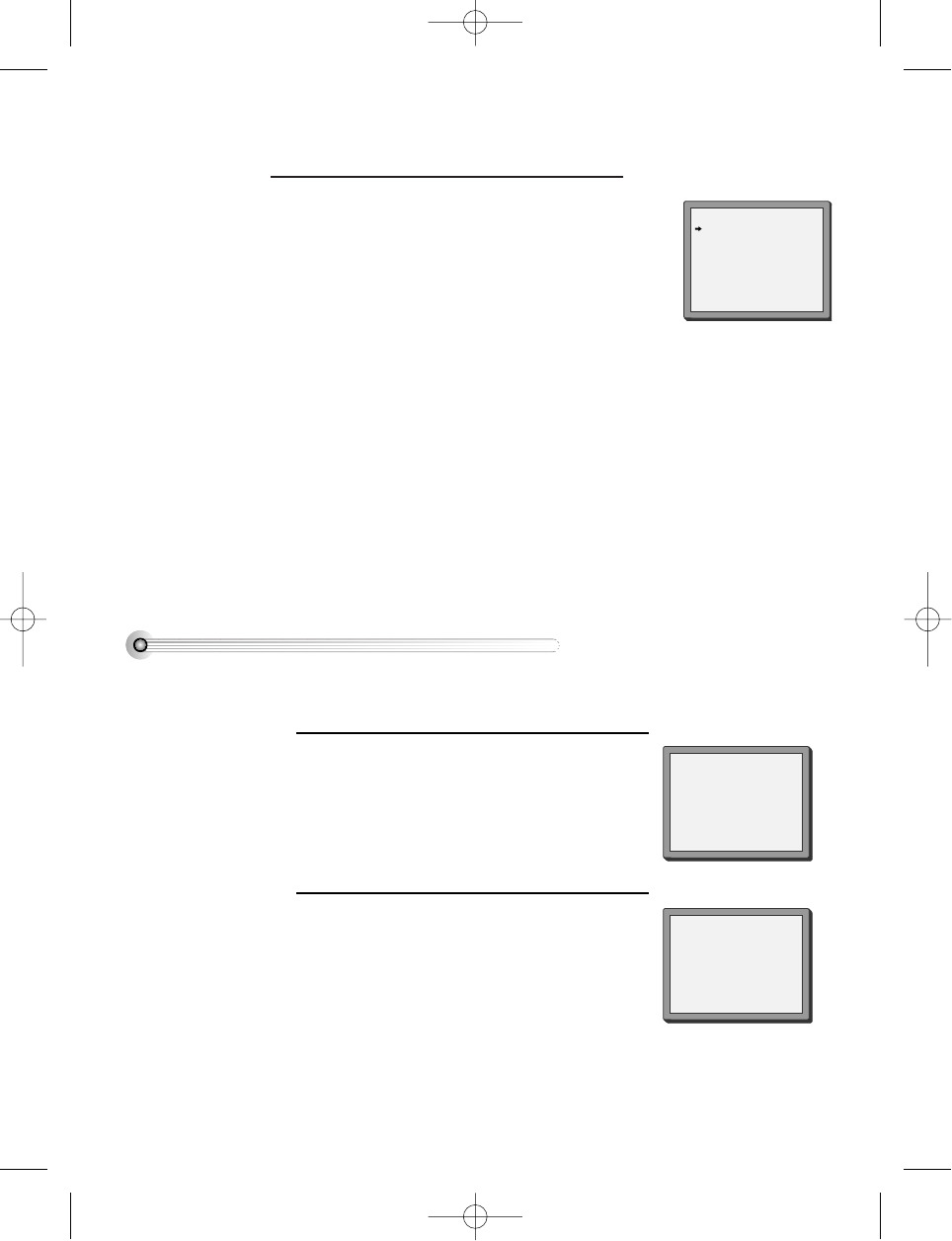24
■ Press [VCR] button on the remote control to change into VCR Mode and follow the
procedure below.
Press the SETUP button and select "VCR SETUP".
Press [OK].
Select "CLOCK SET" and press [OK].
1
Move to the position you want to change and type
in the new values.
Wait a few seconds after typing a one-digit number.
2
Store with [OK] button and exit with [SETUP]
button.
CLOCK SET
0-9:SETUP (HOUR)
</>:CORRECT SETUP:END
TIME - - : - -
DATE - - / - - /- - - -
CLOCK SET
0-9:SETUP (HOUR)
</>:CORRECT
OK:CONFIRM SETUP:END
TIME 06:05
DATE 29/09/2002(SUN)
Setting time and date
Setting time and date
Should you wish the stations to have the same numbers
as those used on the TV, follow the instructions in "Sorting
programme locations" on page 36.
Else ...
Press the SETUP button to exit the set-up menu and enjoy
your player
8
MANUAL SET
PR01 P-01 PR08 P-08
PR02 P-02 PR09 P-09
PR03 P-03 PR10 P-10
PR04 P-04 PR11 P-11
PR05 P-05 PR12 ----
PR06 P-06 PR13 ----
PR07 P-07 PR14 ----
PR+/-:SELECT
OK:CONFIRM SETUP:END
Up [PR+], down [PR-], OK and 'confirm'
• Notice the on-screen prompts which the video recorder generates to tell you which button to press? In general the up and down 'navigation'
buttons select or highlight something and the OK button confirms it (please see previous page).
• [PR+] and [PR-] are the same buttons as 'up' and 'down'.
• In the DVD section it is usually the left and right buttons which 'select'.
DV6T714D-RG1H(TDV6000)1 02.8.12 10:18 AM ˘ ` 24 mac001 300DPI 120LPI