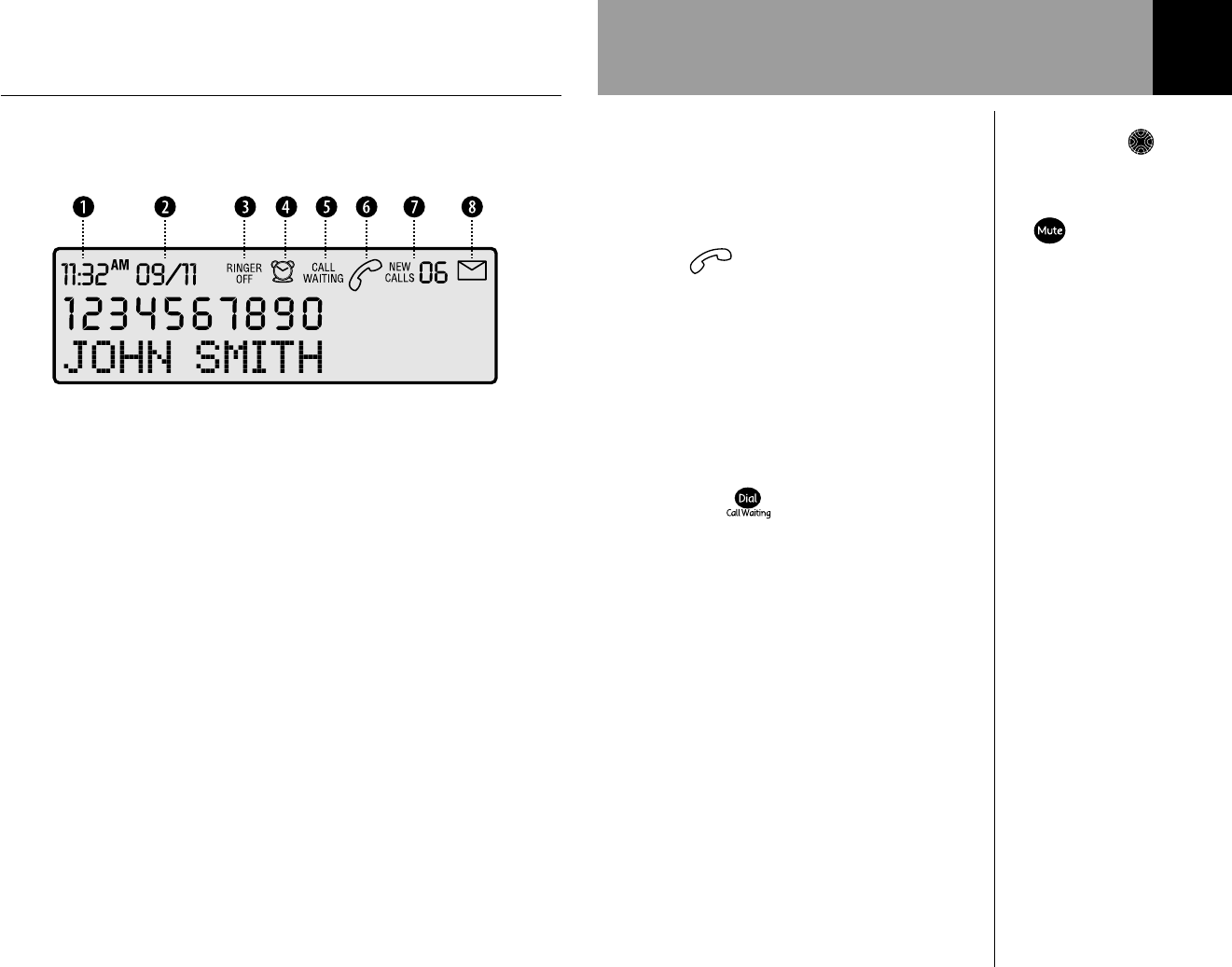Using your Telstra T310
8
If you enter any digits
incorrectly, use the LEFT
or RIGHT arrow button to
move to the digit and press
the button to delete.
Making and receiving calls
To make a call
1. Lift the handset and wait for the dial tone.
2. Dial the telephone number.
The will be shown on the display to
indicate that the phone is in use.
Or
Preparatory dialling.
1. Dial the telephone number without lifting
the handset. It is shown on the display but
not dialled.
2. Press the button. The number will
be dialled automatically using handsfree.
If you wish to speak to your caller
privately you can pick up the handset at
any time.
To receive a call
1. When the telephone rings, the call
indicator light will flash to indicate that
there is an incoming call. Simply pick up
the handset.
Call timer
Your T310 automatically times the duration
of all outgoing and incoming external calls.
The call duration will be shown both during
the call and for a few seconds after it is
completed.
Getting to know your Telstra T310
7
Explanation of display icons
b Time c Date
The time and date can be set
manually, see page 17.
Alternatively, if you have
subscribed to a Calling Number
Display Service, the first call you
receive will automatically update
the time and date. The time and
date will also be displayed in the
calls list to indicate when each call
was received.
d Ringer Off
This will be displayed to remind
you the ringer is set to off.
e Alarm set
This will be displayed when the
alarm is set to ON.
f Call Waiting
This will flash to indicate you have
a caller waiting. This will also be
displayed in the calls list to
indicate the entry was a waiting
caller.
g Phone in use/Call answered
This will be displayed when the
phone is in use. It will also be
displayed in the calls list to
indicate the call was answered.
h New unviewed calls in
the calls list
Displays the number of new calls
received since you last viewed the
calls list. It will also display the
total number of calls stored in the
calls list.
i Voice message waiting
This will be displayed to indicate
that you have a voice message.
See page 26.