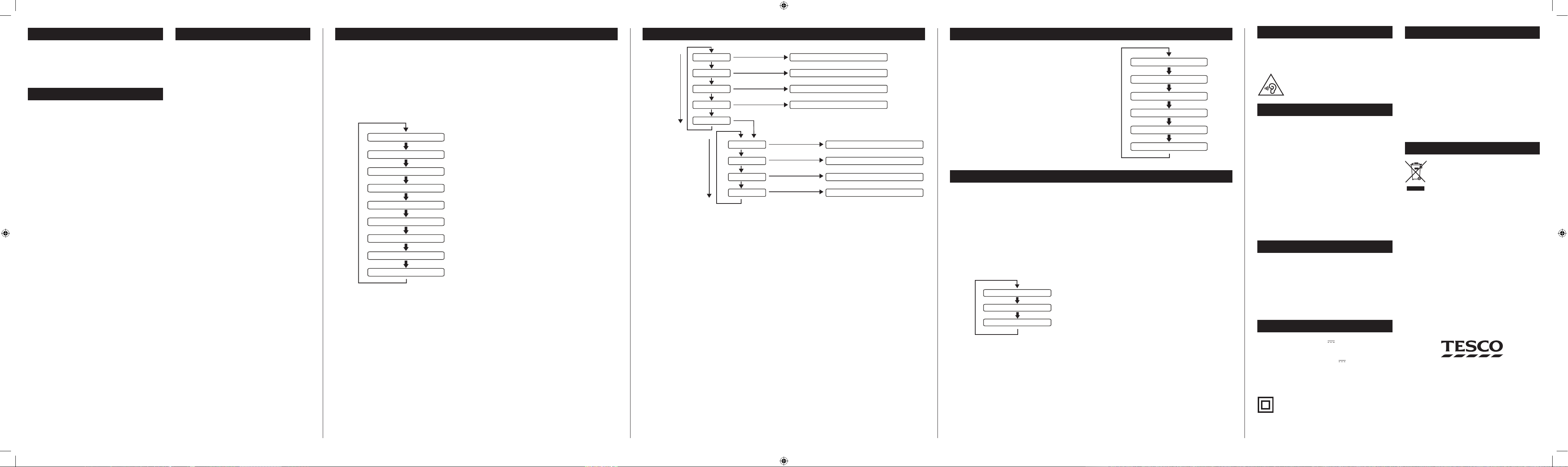56789
T
Delamare Road, Cheshunt, Herts, EN8 9SL
DR1403 EN
Ther
radio
listening
Y
from the dat of purchase. If a fault during this
period, please contact the
Please
call.
T
Landlines 0800 323 4060 (Fr
Mobiles 0330 123 4060 (C cost no more than calls to
geographic
minutes and discount schemes).
TROUBLESHOO
HEADPHONES
SPECIFICA
CARE AND MAINTENANCE
DISPOSAL
W
Poor quality radio r
The aerial signal may not be adequate T adjusting the
aerial position while watching the signal str on the
bargraph. strength be displayed to a
DAB and pr the Info/Menu until the
signal strength bar
Fe
The
the
Poor quality F
If you are listening to a sta with a w signal, tr
changing the Audio Setting to
DAB DISPLA
The bottom line of the display c be switched to show
dierent items of
a DAB sta
Choosing the information displa
Press the Info/Menu button repeatedly to change the
information display
The full range of display options ar shown below Some
stations may not br
DLS This
giving headlines,
etc.
SIGNAL This
bargraph. The
Setting display
setting up the aerial for the strongest signal
PROGRAMME T This describes the style of the
programme being br
MUL
in
transmitted in a single fr There ar national and
local multiplexes; local
area.
that contains the sta
MUL NUMBER/FREQ: This option will display the
multiplex the station
you ar
SIGNAL ERROR RA T option will the lev of
signal errors in the current br
the better the quality of the signal.
BIT DAB
the
depending
of sta
are often br
Bit Rate for good delity
TIME AND T
information.
When rst used, your radio scanned the DAB band for
available stations. T station ser found were then
stored in y
Y
area or just to r
NOTE: O
re-scanning may not fully update the station list
it
option on page 7).
DAB MENU OPTIONS
Full Scan
Manual T
Prune
System
DRC
Scan all DAB bands
Manually tune to a station multiplex
Set DRC values
Prune unused stations from the list
Press Volume/Select
Factory reset Return all settings to factory original
SW version Display the software version
Time Set the clock manually
Backlight Set the backlight brightness
Press Volume/Select
Press Volume/Select
Press Volume/Select
Press Volume/Select
Press the T
button to select
the next option
Press Volume/Select
Press Volume/Select
Press Volume/Select
Press Volume/Select
Press the T
button to select
the next option
DAB SETTINGS MENU
Y radio has some additional features and options that
may be reached thr
A complete map of the menu is shown.
T
Set to DAB mode•
Press and • hold the Info/Menu button.
The menu will be display
Press • T T
available options
T• V
Selec contr
Choose the ‘System menu option t open the sub-menu of
system options shown on the menu map
Full Select
and refr
Manual Manual tuning
band T T
step
usable signal strength on
is not in opera wher scanning will
have established a sta
DRC: DRC is Dynamic Range Compression. E
improv listening
room.
Prune: If
longer receiv
can
the Station List
System>Time: S the time option to set the clock
manually
not possible to rec
Y
from a D
System>Backlight: S ‘Backlight’ then the ‘Normal
Mode’
brightness radio operational
Standby
System>F
all the settings of your radio to factory original settings.
The list will also be and an st preset
memories
re-scan the band and renew the station list
System>SW option will displa the version
number of the con soft curr installed in y
radio
radio
The bottom line of the display c be switched to show
dierent items of
an FM station.
T
Press the Info/Menu button repeatedly to change the
information display
The
may not broadcast all of these options
FM DISPLA
FM MENU OPTIONS
FM SETTINGS MENU
Ther are menu settings that to
radio operation.
Settings Menu.
T
Set to FM mode.•
Press and • hold the Info/Menu button.
A
the same way as the DAB settings men
Scan Setting
System Setting
Audio Setting
MORE DET
Scan Setting: With this menu option y can set the
scanning
‘Strong
will exclude weaker stations resulting in a quicker sc
If
detected, ev
Audio
‘For
be useful if the signal is weak the is noisy
when listening in ster
System:
described in the DAB settings section.
CARE AND CLEANING
All
the unit unplugged from the mains pow
The
cloth
cloths or chemical solvents .
Supply 5 , 1 A
AC A 100-240
Batteries ............................ 4 x 1.5V ,
Frequency range ................ 174-240 MHz (D
........................................... 87.5-108MHz (FM)
Net 384 g
Class II construction double insulated
This pr
T pr possible hearing damage, do not
listen at high v
UK: Wast electric products/batteries should
not be disposed of with household waste
Separate disposal
facilities
for details.
ROI: Produced after 13th August 2005. W
electrical products/batteries should not be
disposed of with
where facilities exist. Check with your Local
Authority or retailer for r
Y
Selec
Press the • DAB/F
DAB and F
T
Press the • DAB/F button to switch t
FM will be displayed
The r
T
Press and • hold the T or T button to search up
or down for the next station in the band.
The
whilst searching
When
play
scrolling r
‘No Radiotext’ will be displayed.
T
Press the • T or T briey
down the band in 50kHz steps
FM ster
When
earphones,
In
backgr
Press the • V control to switch bet
mono and stereo r
SELECTING DAB OR FM
LISTENING
Y radio store of stations
presets on both the D
T
T•
Press and • hold the Preset button.
‘Pr
Press the • T or Tune -
the preset number y
For each
be displayed or ‘(Empty)’ if none is stor
Press • V
to stor
T
Press the • Preset button briey.
‘Pr
Press the • T or T
preset number y
Press the • V control t
The r
DAB & F
DLS (Scrolling text)
Multiplex name
Programme type
Multiplex number/frequency
Audio bit rate/encoding
Signal error rate
Date
Time
Signal strength
RDS Radiotext
Stereo/Mono
Frequency
Time
Date
Programme type