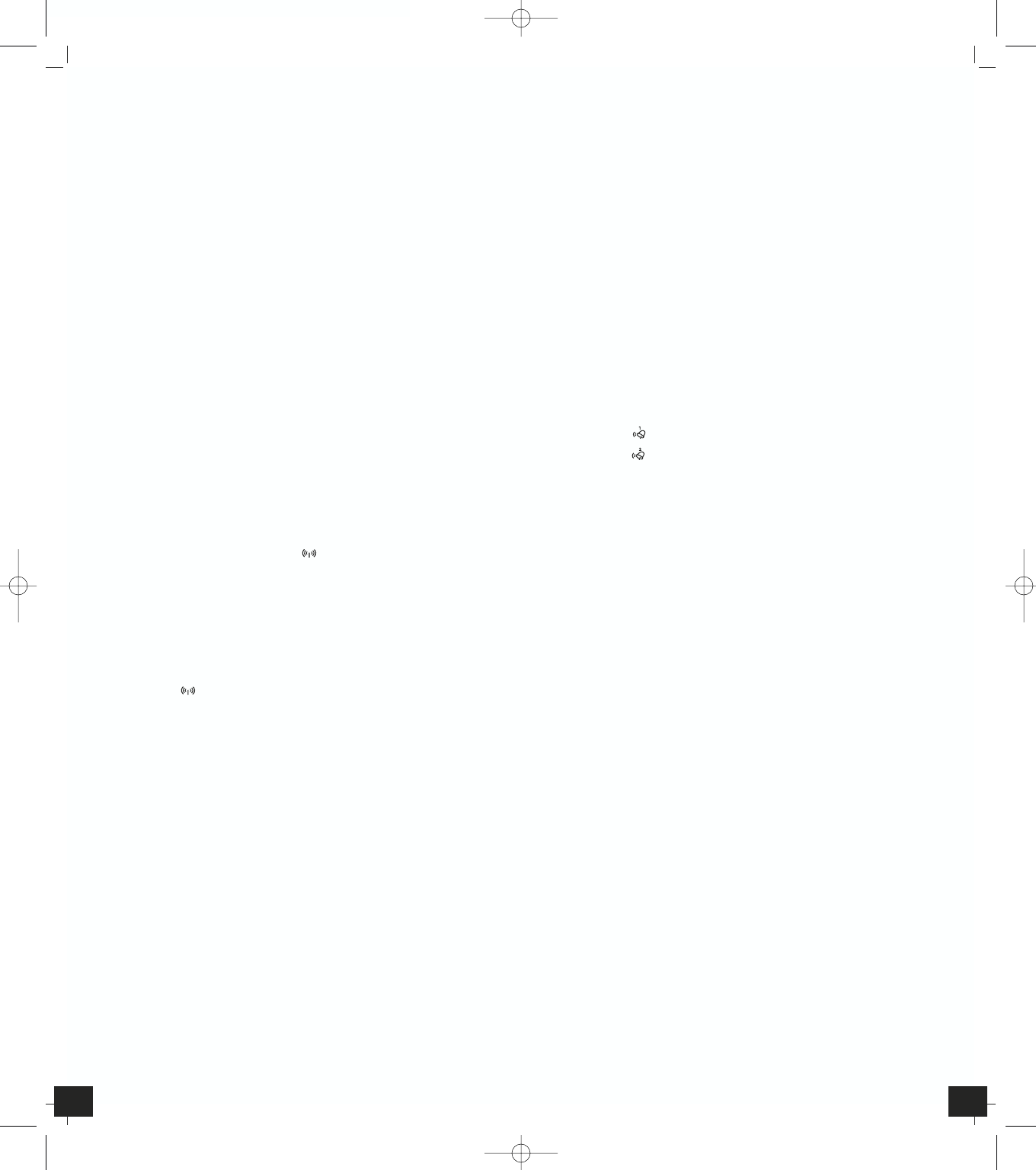STUDIO – Wireless weather station
╞
STUDIO – Wireless weather station
╞
1110
• During operation, all successful settings will be confirmed by an acoustical
signal.
• The instrument will quit the setting mode, if there is no button used
within 15 seconds.
4.1 Setting of clock and calendar
• Hold “MODE” button for 3 seconds to enter setting mode. The hour in-
dicator is flashing
• Press “▲“ or “▼“ buttons to adjust the setting and press “MODE” button
to confirm each setting. The setting sequence is shown as follow:
Hour, Minutes, Seconds, Year, Date display Day/Month (D/M) or Month/
Day (M/D), Month, Day, Time Zone, Day-of-week language.
• Day-of-week language: English (EN), German (GE), French (FR), Spanish
(ES), Italian (IT), Dutch (NE), Danish (DA), Russian (RU).
• The time zone is used for the countries where the DCF signal can be re-
ceived but the time zone is different from the German time (e.g. + 1=one
hour later).
• In Daylight Saving Time “DST” is shown on the LCD.
• Press “▲” button to select 12 or 24 hours mode.
4.2 Alarm clock function
• Select your desired alarm by “MODE” button:
1. Alarm 1
2. Alarm 2
• Set the alarm time in the desired alarm mode. Hold “MODE” button for
3 seconds. The hour digits are flashing. Press “▲” or “▼“ button to adjust
the time. Confirm with “MODE” button. Set minutes in the same way.
• To activate or deactivate the alarm function press “ALARM” button in the
respective alarm mode. “ON” or “OFF” appears next to the alarm time on
the display.
• Once the alarm starts to ring, you can stop the alarm by pressing “MODE”,
“ALARM”, “▲” or “▼“ button.
• Activate the snooze function by pressing the ”SNZ/LIGHT” button. The
alarm will be interrupted for 5 minutes
4.3 Thermometer and hygrometer
4.3.1 Display change
• Press ”°C/°F” button to change between °C or °F as temperature unit.
4.3.2 Trend pointer
• The trend pointer displayed on the LCD indicates if the outdoor tempera-
ture is increasing, steady or decreasing.
4.3.3 Comfort zone
• On the display appears a smiling or sad face icon to indicate the comfort
level of indoor climate.
4.3.4 Maximum/Minimum function:
• Press “MAX/MIN” button to show the maximum (MAX) values of tempera-
ture and humidity of the indoor transmitter and outdoor temperature.
Press “MAX/MIN” button again to show minimum (MIN) values.
• Hold “MAX/MIN” button for 3 seconds to clear the recorded maximum
and minimum reading.
4.4. Atmospheric pressure
4.4.1 Weather forecast symbols
• There are 5 different weather symbols (sunny, slightly cloudy, cloudy,
rainy, heavy rain) and 3 different symbols for the trend of atmospheric
pressure ( increasing, steady, decreasing). A snow crystal is shown if rain is
forecasted and the outdoor temperature is under 0°C.
• The weather forecast symbols indicate an improvement or worsening of
the future weather conditions based on the current weather, which doesn’t
have to correspond exactly with the weather indicated on the symbol.
4.4.2 Absolute and relative atmospheric pressure
• Press “Absolute/Relative” button to select Absolute (“Abs”) or Relative
(“Rel”) pressure display.
3. Getting started
3.1 Insert battery
• Open the battery compartment of the display unit and the transmitter
and place both instruments on a desk with a distance of approximately
1.5 meter. Check that no other electronic devices are close.
•
Insert the batteries first into the battery compartment of the display unit and
immediately afterwards in the transmitter, observing the correct polarity.
3.2 Weather Symbol Setting
• After batteries were inserted, or when holding “HISTORY/WEATHER” but-
ton for 3 seconds, the weather symbol flashes for 10 seconds. Enter the
actual weather during this time by pressing “ + “ or “ - “ button.
• Press “HISTORY/WEATHER” button to confirm the setting.
• The weather station will start the first forecast 6 hours after the setting of
the current weather status. The weather forecast may be not accurate if
the entered weather symbol is incorrect.
3.3 Reception of outdoor temperature
• After inserting batteries and setting the weather symbol the display unit
automatically starts scanning the 433MHz signal to register the thermo sen-
sor unit. The outdoor temperature (- -°C) flashes on the LCD of the display
unit and appears permanently when the signal is received successfully.
• Manual initialization can be helpful. Press “TX“ button on the thermo
sensor unit to transmit temperature to the main unit manually. The main
unit gives a “beep” sound if it received the temperature.
• If the reception of outdoor values fails, (- -°C) appears permanently on the
display. Check the batteries and try it again. Check if there is any source of
interference.
3.4 Radio controlled time reception
• After 2 minutes the clock will then scan the DCF (radio controlled clock)
frequency signal. The DCF symbol flashes on the LCD and appears
permanently when the signal is received successfully.
• If the reception fails, scanning repeats again one our later. The reception
will be tried 4 times. Each reception takes about 10 minutes.
• The clock automatically scans the time signal at 3.00 a.m. everyday
to maintain accurate timing. If the reception fails, it will repeat again at
4.00 a.m. 5.00a.m. and 6.00a.m.
• The clock is able to scan the time signal manually by holding “▼” button
3 seconds.
• Hold “▼” button for 3 seconds again to stop scanning DCF time signal
(DCF symbol disappears.)
• In case the clock cannot detect the DCF-signal (for example due to distur-
bances, transmitting distance, etc.), the time can be set manually. The
clock will then work as a normal quartz clock. (see 4.1 Setting of clock and
calendar).
• The time base for the radio controlled time is a Caesium Atomic Clock
operated by the Physikalisch Technische Bundesanstalt Braunschweig
which has a time deviation of less than one second in one million years.
The time is coded and transmitted from Mainflingen near Frankfurt via
frequency signal DCF-77 (77.5 kHz) and has a transmitting range of appro-
ximately 1,500 km. Your radio-controlled clock receives this signal and
converts it to show the precise time in summer or wintertime.
The quality of the reception depends greatly on the geographic location.
In normal cases, there should be no reception problems within a 1,500 km
radius around Frankfurt.
Please take note of the following:
• Recommended distance to any interfering sources like computer monitors
or TV sets is a minimum of 1.5 - 2 metres.
• Within ferro-concrete rooms (basements, superstructures), the received sig-
nal is naturally weakened. In extreme cases, please place the unit close to a
window and/or point its front or back towards the Frankfurt transmitter.
• During night-time, the atmospheric disturbances are usually less severe and
reception is possible in most cases. A single daily reception is adequate to
keep the accuracy deviation below 1 second.
4. How to operate
• Important: Buttons will not function while scanning DCF or outdoor tem-
perature signal unless they are well received or stopped manually.
TFA_No. 35.1085 Anleitung 05.09.2006 9:51 Uhr Seite 6