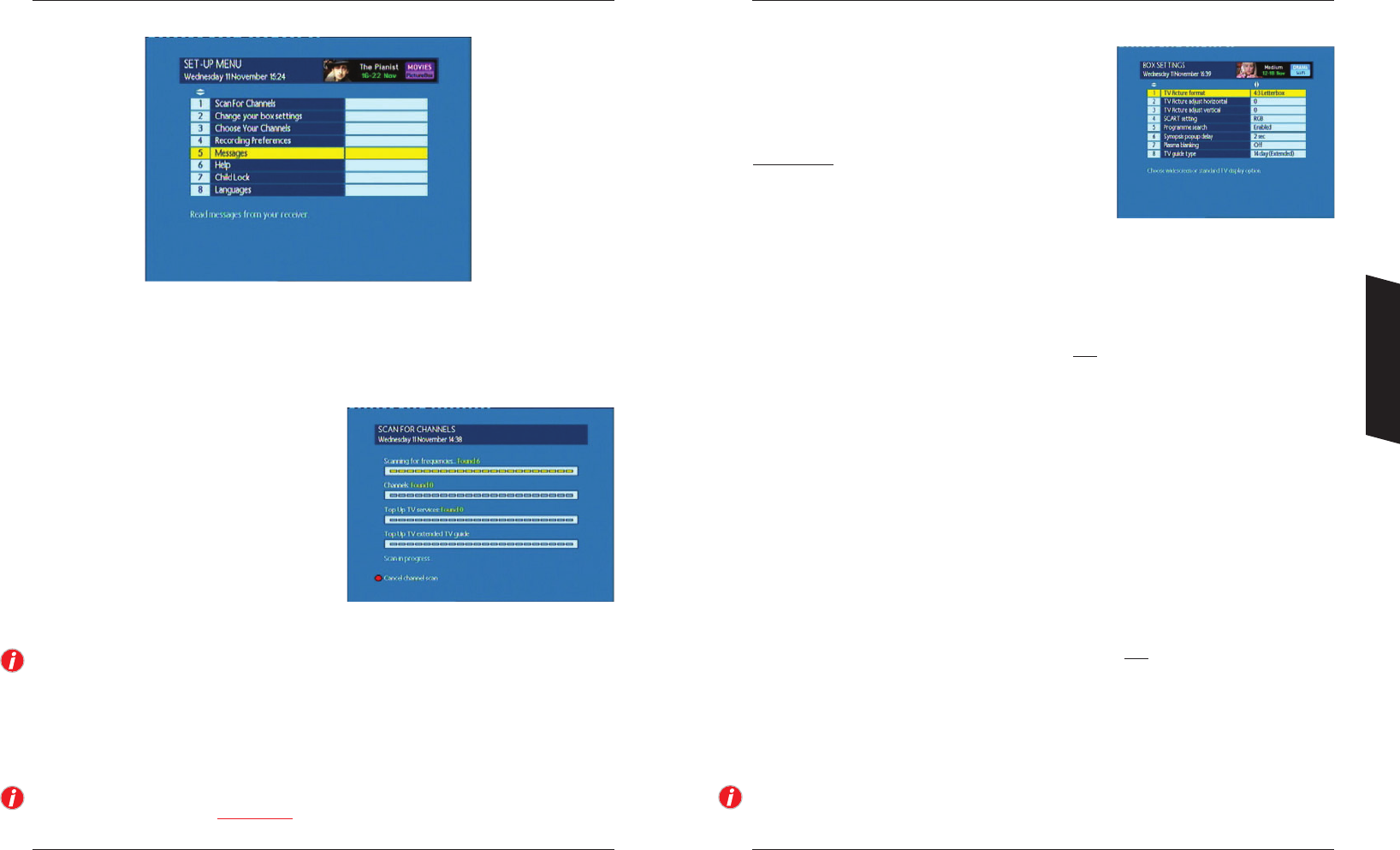24 25
Setting Up
From the MAIN MENU, press 4 or select Set-Up.
Use the UP and DOWN buttons to highlight the sub-menu you wish to enter and press the OK
button, or press the number button that is associated with the sub-menu.
If you have trouble scanning for channels or with any aspect of the installation, refer to page 10 for
more information or check the Troubleshooting guide in this manual.
Scan for channels
You will have performed this option automatically
as part of the installation process, but if for any
reason you wish to re-scan for new channels (if
you have moved or have a new aerial for
example), make sure that all the connections to
your DTR are connected correctly. Press the GREEN
button to start the automatic search for available
channels.
Once the scan has started you can cancel it by
pressing the RED button.
You can monitor the progress of the search as your DTR first searches for digital broadcast
frequencies and then for specific programmes on those frequencies. Finally your DTR will attempt
to acquire the Top Up TV service.
When the scan is complete, the text at the bottom of the screen will say ‘Scan complete’ and the
GREEN button will re-appear to enable you to re-scan if required. To exit this menu option, press
the BACK button.
Throughout the set-up menus, we will list the available settings within an option. Please note that
the DTR factory default will be UNDERLINED
. If at anytime your are not sure what setting to make,
refer to the relevant page and look for the setting that is underlined.
Change your box settings
Use the UP and DOWN arrow buttons to select an option
and use the LEFT and RIGHT arrow buttons to cycle around
the available settings.
TV Picture format
Use the LEFT and RIGHT arrow buttons to choose from
4:3
Letterbox (black bars top and bottom), 4:3 Centre
Cut-Out (full screen, but lost picture on left and right),
4:3 Full Frame (if your 4:3 TV supports 16:9 switching,
check your TV manual) or 16:9 Widescreen (for
widescreen TVs).
TV Picture adjust horizontal and TV Picture adjust vertical
Select these options to move the picture generated by the DTR either horizontally or vertically so
it sits centrally on your television screen.
SCART setting
Use the LEFT and RIGHT arrow buttons to choose from RGB (best picture), S-Video (for specific TVs)
or CVBS for all other types. See your TV manual for the best choice, it usually depends on which
socket you connect to.
Programme search
This option turns on or off the ‘Search’ facility (accessed using the RED key in the Guide) that provides
a search facility across the Programme Guide and recorded programmes. When enabled the RED key
is used to access the Search screen and the WHITE (R) key is used to record programmes within the
Guide. If disabled the RED key is also used to record programmes within the guide.
Synopsis pop-up delay
This option allows you to either turn off the synopsis window that pops-up over the Guide or video
when a programme is selected, or to change the period that you wait for before it appears.
Plasma blanking
This option allows you to specify a time after which the display automatically dims. This is
important as static images can damage certain screen types.
For both Radio and Plasma blanking the available settings are:
OFF, 3, 5, 10, 20 (minutes)
TV guide type
This option allows you to specify either the Top Up TV 14 day programme guide or the or 8 day
Freeview + programme guide.
Note that if you switch between the two, any planned recordings will have to be recreated as
they will be lost. An on screen message will prompt you on this before you make a change.
It is strongly recommended that the main TV is connected using the scart lead as this will provide
the best possible pictures. These instructions assume you are connected to the main TV with a scart
lead as shown on page 6.
Setting Up