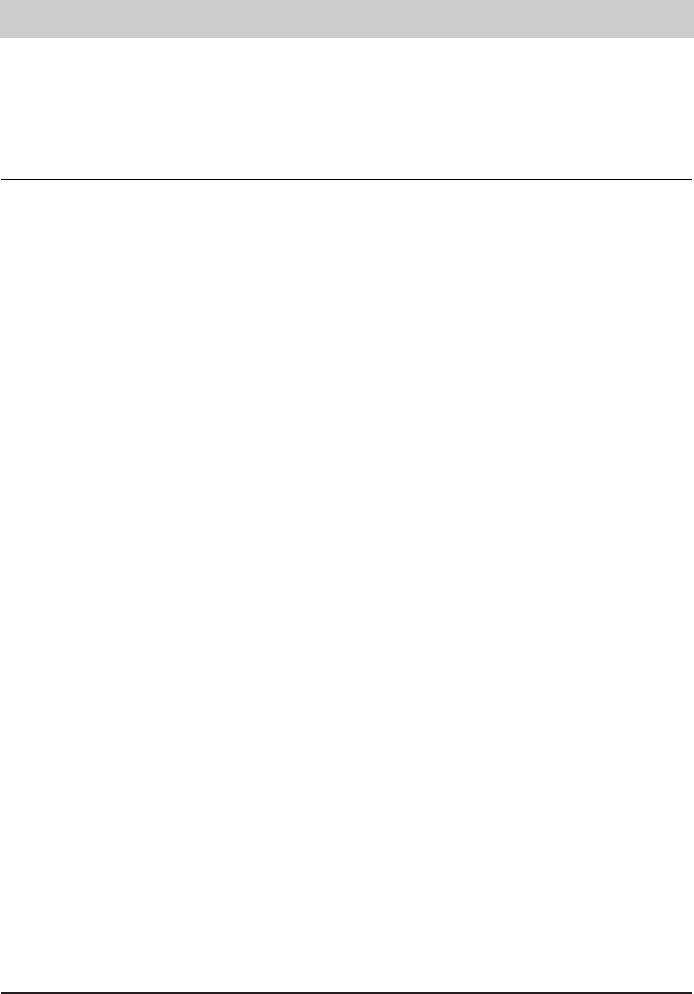37
System settings
1. Press or in order to
select "Settings".
2. Press .
3. Press or in order to
select "System".
4. Press .
5. Press or in order to
select "Update via ISDN".
6. Press .
7. Enter the Ttiptel server
number if it is not displayed.
Please note when using the tele-
phone on extensions that
you may need to precede this call
number with a code for the outside
line. Use the cursor buttons to
change the call number if
necessary; to enter the numbers
press the button; to delete
press the button.
8. Confirm the correct entry of the
server call number with the
button.
9. Confirm this with the button.
Each time you press the button the display
alternates between the possible functions.
The display shows "Appointments" or
"Answering machine" (only tiptel 291/293).
The screen shows "System".
The display shows "ISDN".
The display shows "Update via ISDN".
The display shows the "Server number" and
may show the number "02102428438".
You will be asked whether you really want to
start the update.
The display shows "Dial" and the call number
of the Tiptel server.
During the update the display will show "Updating, please wait" and a rotating symbol in the
bottom left corner. After ending the process, the telephone restarts automatically and goes into
standby mode.
Note:
If, after dialling the number, the display shows "You already have the current version" no
update is required and the device returns to standby mode.If the connection to the server is
broken during the update, the display shows "Update interrupted" and the device returns to the
"Update via ISDN" menu option. Start again at Point 6 (see above). All the settings and incoming
messages are usually maintained after updating. But we recommend backing up all data before-
hand using the "TipKom" PC program supplied (only tiptel 292/293).
If necessary you can update the operating software on the telephone. This is possible via ISDN
line from our update server or via the serial RS 232 port of the telephone from your local PC (only
tiptel 292/293).
Update via ISDN