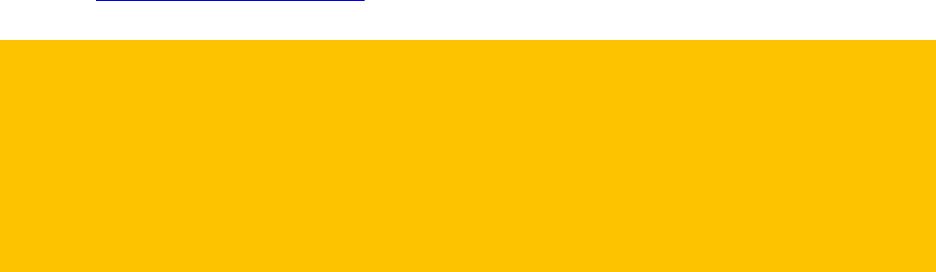A) Switching on/off, into sleep mode and restart
Press the switch to turn your device on. When the device is on, it can be put
back into sleep mode by briefly pressing the button again.
If you do not use the tolino eReader for some time, it automatically goes into
sleep mode. In sleep mode, your tolino eReader displays a sleeping face on the
screen and consumes virtually no electricity. To wake it up again, press the
button briefly. You can set the amount of time before the device enters sleep
mode in the "Advanced settings" section under “Settings” in the menu.
If you press the button for longer, a window opens where you can select "Switch
off". When your tolino eReader is completely turned off, it uses no power at all.
Long pressing the switch will turn the device back on.
Restart
If your tolino eReader is completely "frozen" and does not respond to any more
input, press the on/off button for 1–2 seconds. A window will open up and you
can select "Restart". If this is not possible, press and hold (for about 10
senconds) the power button to force it to turn off.
B) Micro-USB port
Your tolino eReader is equipped with a USB port. A matching USB cable is
provided. Connect your tolino eReader's USB port to the computer with this
cable to charge your device or transfer books and documents (see also
chapter 5.2.3 Adding via USB).
Please note: If you would like to charge your eReader on a computer while
also reading on the device, you need to eject the tolino device from your
computer beforehand. To do this, click "Safely remove hardware" in the
lower right-hand corner of the task bar (Windows Vista, XP, 7, 8 and 10) and