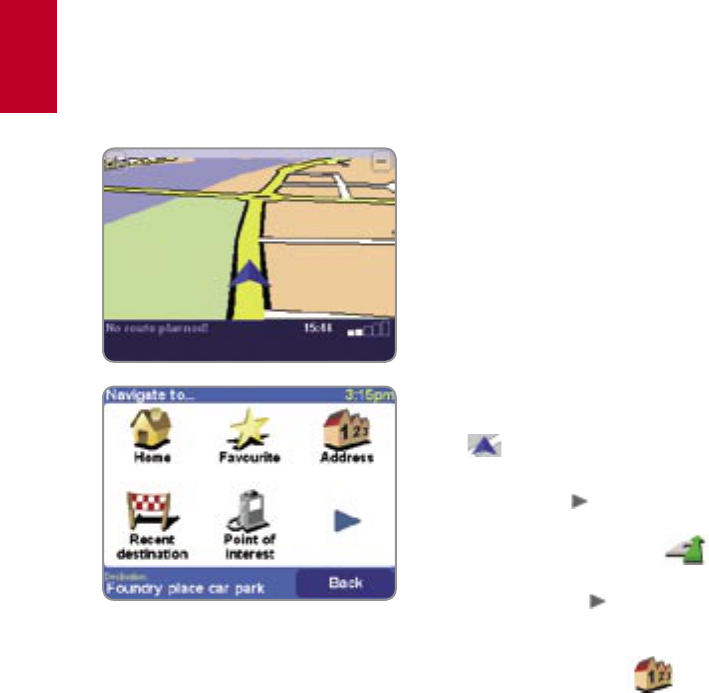How to plan your first route
How to plan your first route
1. Move outside, if you haven’t already done
so, so that the GPS hardware can locate
your position. This may take some time,
and will happen more quickly if you remain
stationary. The screen displays your current
position on its map, represented in a ‘3D’
navigation view, from a driver’s perspective.
When you start moving, the navigation view
will match the streets outside as you would
see them through your windscreen.
Your position (and direction) is indicated by the
icon.
2. Bring up the main menu as explained previ-
ously. Use
a few times to browse through
all the different things you can do, then
choose ‘Navigate to...’
to start plan-
ning your first route.
Remember that
always means that there’s
more to see on the next page, in this case
extra ways of choosing a destination.
3. Choose ‘Address’ . You’ll see a
standard keyboard, used for entering place
names (e.g. towns, streets and favourite
locations). Above the keyboard is a small
browser window in which your TomTom GO
will present locations from its database.
Don’t worry if some of the icons are ‘greyed out’,
this just indicates that these menu options aren’t
available yet. E.g. as you haven’t yet planned a
route then ‘Find alternative...’, ‘
View route’ and ‘Clear route’ are all greyed out.